Searching the Help
To search for information in the Help, type a word or phrase in the Search box. When you enter a group of words, OR is inferred. You can use Boolean operators to refine your search.
Results returned are case insensitive. However, results ranking takes case into account and assigns higher scores to case matches. Therefore, a search for "cats" followed by a search for "Cats" would return the same number of Help topics, but the order in which the topics are listed would be different.
| Search for | Example | Results |
|---|---|---|
| A single word | cat
|
Topics that contain the word "cat". You will also find its grammatical variations, such as "cats". |
|
A phrase. You can specify that the search results contain a specific phrase. |
"cat food" (quotation marks) |
Topics that contain the literal phrase "cat food" and all its grammatical variations. Without the quotation marks, the query is equivalent to specifying an OR operator, which finds topics with one of the individual words instead of the phrase. |
| Search for | Operator | Example |
|---|---|---|
|
Two or more words in the same topic |
|
|
| Either word in a topic |
|
|
| Topics that do not contain a specific word or phrase |
|
|
| Topics that contain one string and do not contain another | ^ (caret) |
cat ^ mouse
|
| A combination of search types | ( ) parentheses |
|
- Work with Package Manager
- How to Create a Custom Package
- How to Deploy a Package
- How to Delete a Package
- How to Delete Multiple Packages
- How to Export the Packages List
- How to Export a Package
- How to Export Multiple Packages
- How to Install/Deploy a Discovery and Integration Content Pack
- How to Undeploy a Package
- How to Undeploy Multiple Packages
How to Create a Custom Package
When you create a new package, you give the package a unique name and description, and then select the resources you want included in the package.
To create a custom package using existing resources, click the 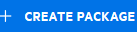 button on the Package Manager page.
button on the Package Manager page.
The following table describes the user interface elements on the Create Package page:
| UI Element (A-Z) | Description |
|---|---|
| Package Build Number | The build number of the package. |
| Package Category | A text for any notes you want to associate with the package. |
| Package Description | A description of the package. |
| Package Name | The name of the package. |
For example, you want to create a custom package. To do this, follow these steps:
-
Click the
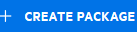 button, enter the required information, and then click Go and Manage Resources.
button, enter the required information, and then click Go and Manage Resources. -
Select the resources to be included in the package, and then click Save. To view the resources selected, click the Package Content Overview tab.
The package contains resources from the following resource groups, as shown in the illustration below:
-
Calculated Links
-
Valid Links
-
We welcome your comments!
To open the configured email client on this computer, open an email window.
Otherwise, copy the information below to a web mail client, and send this email to cms-doc@microfocus.com.
Help Topic ID:
Product:
Topic Title:
Feedback:






