Searching the Help
To search for information in the Help, type a word or phrase in the Search box. When you enter a group of words, OR is inferred. You can use Boolean operators to refine your search.
Results returned are case insensitive. However, results ranking takes case into account and assigns higher scores to case matches. Therefore, a search for "cats" followed by a search for "Cats" would return the same number of Help topics, but the order in which the topics are listed would be different.
| Search for | Example | Results |
|---|---|---|
| A single word | cat
|
Topics that contain the word "cat". You will also find its grammatical variations, such as "cats". |
|
A phrase. You can specify that the search results contain a specific phrase. |
"cat food" (quotation marks) |
Topics that contain the literal phrase "cat food" and all its grammatical variations. Without the quotation marks, the query is equivalent to specifying an OR operator, which finds topics with one of the individual words instead of the phrase. |
| Search for | Operator | Example |
|---|---|---|
|
Two or more words in the same topic |
|
|
| Either word in a topic |
|
|
| Topics that do not contain a specific word or phrase |
|
|
| Topics that contain one string and do not contain another | ^ (caret) |
cat ^ mouse
|
| A combination of search types | ( ) parentheses |
|
- Working with Widgets
- Show Additional Information on a Topology Map
- Specify the Appearance and Order of Widgets
- Change CI Attributes
- Change the Source of Thumbnail Pictures (for the Stakeholder Widget)
- Change the History Widget 'From Date'
- Check Network Availability from the Discovery Progress Widget
- Configure the Properties Widget to Show/Hide Empty Attributes
- Configure Properties to be Displayed by the Properties Widget
- Direct Links
- Export Widget Details
- Refocus Links
- Rerun a Discovery from the Discovery Progress Widget
- Specify Impact Rules
Rerun a Discovery from the Discovery Progress Widget
As a discovery administrator, you can rerun a particular discovery job from the Discovery Progress widget to reproduce the issue for troubleshooting purpose.
To rerun a discovery from the Discovery Progress widget:
-
In the right pane of the Discovery Progress widget, hover the mouse over a job, click the Context Menu
 and select Rerun.
and select Rerun. Note The Rerun option is available only for the job with Success, Warning, or Error status.
Once you click Rerun, the selected job is dispatched, and as a result the job status changes.
If you rerun the job from the completed job table, the job instance will be removed from the table immediately.
-
Click
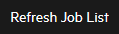 to check the new status and wait for the job to complete running.
to check the new status and wait for the job to complete running.Note
- It may take a while before the status is updated.
- If the job cannot be rerun for some reason (for example, the server is down, the session has expired, the job's status has changed), the following message appears: "Discovery job can't rerun".
- Hover the mouse over the job that just completed running, click the Context Menu
 and select Show details to view detailed messages.
and select Show details to view detailed messages. -
Click
 to go back to the jobs list.
to go back to the jobs list.











