Searching the Help
To search for information in the Help, type a word or phrase in the Search box. When you enter a group of words, OR is inferred. You can use Boolean operators to refine your search.
Results returned are case insensitive. However, results ranking takes case into account and assigns higher scores to case matches. Therefore, a search for "cats" followed by a search for "Cats" would return the same number of Help topics, but the order in which the topics are listed would be different.
| Search for | Example | Results |
|---|---|---|
| A single word | cat
|
Topics that contain the word "cat". You will also find its grammatical variations, such as "cats". |
|
A phrase. You can specify that the search results contain a specific phrase. |
"cat food" (quotation marks) |
Topics that contain the literal phrase "cat food" and all its grammatical variations. Without the quotation marks, the query is equivalent to specifying an OR operator, which finds topics with one of the individual words instead of the phrase. |
| Search for | Operator | Example |
|---|---|---|
|
Two or more words in the same topic |
|
|
| Either word in a topic |
|
|
| Topics that do not contain a specific word or phrase |
|
|
| Topics that contain one string and do not contain another | ^ (caret) |
cat ^ mouse
|
| A combination of search types | ( ) parentheses |
|
Configure Resource Provider
In the HCM environment, the capsule deployment automatically creates a Resource Provider and the required provider properties with sample values. You can edit the provider details and its properties with appropriate values. See Edit Resource Provider and Edit Provider Properties.
Note During a fresh installation, Provider type, Provider and Provider properties are created. During an upgrade, Provider properties are added to the existing Provider.
Edit Resource Provider
The following Provider is created after you install the content capsule:
| Provider Name | Provider Type | Service Access Point |
|---|---|---|
| OPENSTACK | OpenStack |
Provide OpenStack identity service API access endpoint:
For example: http://<openstack-host>:5000/v3 http://<openstack-host>:5000/v2.0 Tip For secure configuration of the provider, the secure authentication is recommended. Example: OpenStack - Multi-tenant Support v4.0 service design requires Keystone API version 3. User name and password: OpenStack Admin User and password. Note For multi-tenancy, user name must be the same as integration account user or transport user that is configured in the IdM. |
Follow the steps to configure the Provider:
- Log on to the Cloud Service Management Console as an administrator.
- Click Providers from My Applications panel.
- Select the Provider Type from the panel on the left.
-
Click the Provider name.
- Click Gear icon
 at the top right of the toolbar and select Edit option.
at the top right of the toolbar and select Edit option. -
The Edit Resource Provider window is displayed:
-
Enter or edit the Display Name.
-
Enter or edit the User ID and Password in the respective fields.
-
Enter or edit the Service Access Point.
- Select the Enabled check box.Note: By default, the provider created during capsule installation is disabled. You must enable it to further configure the provider.
-
- Click Save to complete the configuration.
Edit Provider Properties
Follow the steps to edit the Provider properties:
- Log on to the Cloud Service Management Console as an administrator.
- Click Providers from My Applications panel.
- Select the Provider Type from the panel on the left.
- Click the Provider name.
-
Click the Properties tab, you can see the following provider properties that are auto-added:
Property name Description proxyHost Specifies IP address or host name of the proxy server. proxyPort Specifies proxy port number, such as 8080. proxyUsername Leave this field blank if your environment does not use proxy credentials. proxyPassword Leave this field blank if your environment does not use proxy credentials. - Click Gear icon
 in the Actions column and select Edit.
in the Actions column and select Edit. - The Edit Property window opens. Edit the details and click Save.
We welcome your comments!
To open the configured email client on this computer, open an email window.
Otherwise, copy the information below to a web mail client, and send this email to csl_doc_feedback@hpe.com.
Help Topic ID:
Product:
Topic Title:
Feedback: