Searching the Help
To search for information in the Help, type a word or phrase in the Search box. When you enter a group of words, OR is inferred. You can use Boolean operators to refine your search.
Results returned are case insensitive. However, results ranking takes case into account and assigns higher scores to case matches. Therefore, a search for "cats" followed by a search for "Cats" would return the same number of Help topics, but the order in which the topics are listed would be different.
| Search for | Example | Results |
|---|---|---|
| A single word | cat
|
Topics that contain the word "cat". You will also find its grammatical variations, such as "cats". |
|
A phrase. You can specify that the search results contain a specific phrase. |
"cat food" (quotation marks) |
Topics that contain the literal phrase "cat food" and all its grammatical variations. Without the quotation marks, the query is equivalent to specifying an OR operator, which finds topics with one of the individual words instead of the phrase. |
| Search for | Operator | Example |
|---|---|---|
|
Two or more words in the same topic |
|
|
| Either word in a topic |
|
|
| Topics that do not contain a specific word or phrase |
|
|
| Topics that contain one string and do not contain another | ^ (caret) |
cat ^ mouse
|
| A combination of search types | ( ) parentheses |
|
Publish a Service Offering
Follow one of the two methods to publish the service offering:
From Offerings Tile
- Log on to the Cloud Service Management Console as an administrator.
- Click Offerings.
- Select the created offering.
- Click the version of the offering.
- Go to the Publishing tab and click Publish.
-
Select a Catalog and a Category from In Category drop-down.
Tip Global Shared Catalog is created by default when CSA is installed. If you publish a service offering to this catalog, it is visible in the Marketplace Portal of all organizations.
- Click Publish.
- A confirmation message appears. Click Close.
From Catalogs Tile
- Log on to the Cloud Service Management Console as an administrator.
- Click Catalogs.
-
Select the appropriate Catalog.
- Go to the Offerings tab and then click Add Offering.
- Select the service offering that you created.
-
Select a category from the In Category drop-down.
Note In the Marketplace Portal, the service offering will appear in this category.
- Click Publish.
- A confirmation message appears, click Close.
After the service offering is published to the selected catalog, it is available for subscription.
We welcome your comments!
To open the configured email client on this computer, open an email window.
Otherwise, copy the information below to a web mail client, and send this email to csl_doc_feedback@hpe.com.
Help Topic ID:
Product:
Topic Title:
Feedback: