Searching the Help
To search for information in the Help, type a word or phrase in the Search box. When you enter a group of words, OR is inferred. You can use Boolean operators to refine your search.
Results returned are case insensitive. However, results ranking takes case into account and assigns higher scores to case matches. Therefore, a search for "cats" followed by a search for "Cats" would return the same number of Help topics, but the order in which the topics are listed would be different.
| Search for | Example | Results |
|---|---|---|
| A single word | cat
|
Topics that contain the word "cat". You will also find its grammatical variations, such as "cats". |
|
A phrase. You can specify that the search results contain a specific phrase. |
"cat food" (quotation marks) |
Topics that contain the literal phrase "cat food" and all its grammatical variations. Without the quotation marks, the query is equivalent to specifying an OR operator, which finds topics with one of the individual words instead of the phrase. |
| Search for | Operator | Example |
|---|---|---|
|
Two or more words in the same topic |
|
|
| Either word in a topic |
|
|
| Topics that do not contain a specific word or phrase |
|
|
| Topics that contain one string and do not contain another | ^ (caret) |
cat ^ mouse
|
| A combination of search types | ( ) parentheses |
|
Associate Resource Offerings with Provider
After you install the content capsule, the Resource Offerings listed in the following table are associated with the provider:
| Resource Offering | Provider Type |
|---|---|
| OpenStack Compute with Actions 17.05 | OpenStack |
| OpenStack Check KeyPair 17.05 | |
| OpenStack Storage 17.05 | |
| OpenStack Storage Actions 17.05 |
Follow the steps to make sure that the Resource Offerings are associated with the Provider:
Note If you add a Provider after installing the capsule, then follow the same steps listed below to associate Resource Offerings with the Provider.
- Log on to the Cloud Service Management Console as an administrator.
- From My Applications panel, click Designs > Sequenced > Resource Offerings. All available Resource Offerings are displayed.
- Click to select an offering and navigate to the Providers tab.
-
Click Select Providers:
-
If the Resource Offerings are associated with the Provider, then the following message is displayed:
There are no additional resource providers found.
- If the Resource Offerings are not associated with the Provider, then all available Providers are displayed. Select a Provider and then click the Select button to associate Resource Offerings with the Provider.
-
We welcome your comments!
To open the configured email client on this computer, open an email window.
Otherwise, copy the information below to a web mail client, and send this email to csl_doc_feedback@hpe.com.
Help Topic ID:
Product:
Topic Title:
Feedback: