Searching the Help
To search for information in the Help, type a word or phrase in the Search box. When you enter a group of words, OR is inferred. You can use Boolean operators to refine your search.
Results returned are case insensitive. However, results ranking takes case into account and assigns higher scores to case matches. Therefore, a search for "cats" followed by a search for "Cats" would return the same number of Help topics, but the order in which the topics are listed would be different.
| Search for | Example | Results |
|---|---|---|
| A single word | cat
|
Topics that contain the word "cat". You will also find its grammatical variations, such as "cats". |
|
A phrase. You can specify that the search results contain a specific phrase. |
"cat food" (quotation marks) |
Topics that contain the literal phrase "cat food" and all its grammatical variations. Without the quotation marks, the query is equivalent to specifying an OR operator, which finds topics with one of the individual words instead of the phrase. |
| Search for | Operator | Example |
|---|---|---|
|
Two or more words in the same topic |
|
|
| Either word in a topic |
|
|
| Topics that do not contain a specific word or phrase |
|
|
| Topics that contain one string and do not contain another | ^ (caret) |
cat ^ mouse
|
| A combination of search types | ( ) parentheses |
|
- Object Definition form and fields
- Object Info tab field descriptions
- Locking tab field descriptions
- Revisions tab field descriptions
- Variable and Global Lists tab field descriptions
- Activities tab field descriptions
- Alerts tab field descriptions
- Approvals tab field descriptions
- Manage Queues tab field descriptions
- Views and Templates tab field descriptions
- Notifications tab field descriptions
- Search Configuration tab field descriptions
- Defined Queries tab
- Ranges tab
Ranges tab
The Ranges tab allows you to easily set up a search for begin and end date ranges. To do so click the Modify Configuration link, to define a variable each for begin and end to use as input in the form. Enter this variable in the Variable 1 column and use the Field and Operator 1 columns to define the query that will be executed. Modify Configuration is also how modifications are made on the Defined Queries tab as well.
The field descriptions for the Ranges tab are:
| Field Name | Description |
|---|---|
|
Field fieldName |
Specifies the field in the table to use in the query. |
|
Operator 1 operator1 |
The comparison operator in the query. (for example: >=) |
|
Variable 1 variable1 |
Specifies the variable used as input on the form. |
|
Special Type specialType |
Not used at this time. |