Searching the Help
To search for information in the Help, type a word or phrase in the Search box. When you enter a group of words, OR is inferred. You can use Boolean operators to refine your search.
Results returned are case insensitive. However, results ranking takes case into account and assigns higher scores to case matches. Therefore, a search for "cats" followed by a search for "Cats" would return the same number of Help topics, but the order in which the topics are listed would be different.
| Search for | Example | Results |
|---|---|---|
| A single word | cat
|
Topics that contain the word "cat". You will also find its grammatical variations, such as "cats". |
|
A phrase. You can specify that the search results contain a specific phrase. |
"cat food" (quotation marks) |
Topics that contain the literal phrase "cat food" and all its grammatical variations. Without the quotation marks, the query is equivalent to specifying an OR operator, which finds topics with one of the individual words instead of the phrase. |
| Search for | Operator | Example |
|---|---|---|
|
Two or more words in the same topic |
|
|
| Either word in a topic |
|
|
| Topics that do not contain a specific word or phrase |
|
|
| Topics that contain one string and do not contain another | ^ (caret) |
cat ^ mouse
|
| A combination of search types | ( ) parentheses |
|
Workflow transitions
Process Designer workflow transitions occur when a record moves from one phase to another phase. Transitions can happen manually, automatically, or by default. An automatic transition is taken when its condition is met. For example, the condition might check if a field value is a specific value. In this case, the transition is taken automatically when the record is saved. An example of a manual transition is when an operator clicks the “Request Validation” button in the toolbar of a form. A default transition is a special transition type that moves the workflow automatically only when no other automatic transition conditions are satisfied.
Note Transitions govern the flow of the workflow. However, in Change Management processes, an operator with Administrator rights can use the “Change Phase” menu option to bypass the workflow and jump to any phase.
After you add a transition, you can reposition it to avoid transitions overlapping with phases or other transitions. To reposition the transition, select the transition and move the green rectangular dot to achieve a desired layout.
You can also move a transition from one phase to another. To move the transition, select the transition, hover your mouse near the blue rectangular dot to see a hand symbol, and then move it to another phase.
Tip Workflow phases are connected by transitions to move from one phase to another phase. However, if you want to move to another phase from the current phase, you can use backend transitions. For more information, see Process Designer Tailoring Best Practices .
Related topic