Searching the Help
To search for information in the Help, type a word or phrase in the Search box. When you enter a group of words, OR is inferred. You can use Boolean operators to refine your search.
Results returned are case insensitive. However, results ranking takes case into account and assigns higher scores to case matches. Therefore, a search for "cats" followed by a search for "Cats" would return the same number of Help topics, but the order in which the topics are listed would be different.
| Search for | Example | Results |
|---|---|---|
| A single word | cat
|
Topics that contain the word "cat". You will also find its grammatical variations, such as "cats". |
|
A phrase. You can specify that the search results contain a specific phrase. |
"cat food" (quotation marks) |
Topics that contain the literal phrase "cat food" and all its grammatical variations. Without the quotation marks, the query is equivalent to specifying an OR operator, which finds topics with one of the individual words instead of the phrase. |
| Search for | Operator | Example |
|---|---|---|
|
Two or more words in the same topic |
|
|
| Either word in a topic |
|
|
| Topics that do not contain a specific word or phrase |
|
|
| Topics that contain one string and do not contain another | ^ (caret) |
cat ^ mouse
|
| A combination of search types | ( ) parentheses |
|
- System information record
- Select Service Manager portal
- Add company contact information
- Enable the enhanced query hash algoritm
- Set the default maximum number of login attempts per session
- Set the default maximum number of sessions per user
- Set the default password reset
- Set the default user expiration interval
- Set the default user inactivation interval
- Set the maximum file attachment size for the entire company
- Set the total file attachment size for the entire company
- Set the maximum number of inbox views
- Set the menu prompt
- Activate the command/search line toggle button
Set the menu prompt
Applies to User Roles: System Administrator
To set the menu promptl:
- Click System Administration > Base System Configuration > Miscellaneous > System Information Record.
- Click the Menu Information tab.
- In the Menu Prompt field, type the text or variable to display in the first workspace tab.
- Click Save.
The menu prompt is the text Service Manager displays in the first workspace tab.
Related topics
System information record
Add company contact information
Set the default maximum number of login attempts per session
Set the default maximum number of sessions per user
Set the default password reset
Set the default user expiration interval
Set the default user inactivation interval
Set the maximum file attachment size for the entire company