Searching the Help
To search for information in the Help, type a word or phrase in the Search box. When you enter a group of words, OR is inferred. You can use Boolean operators to refine your search.
Results returned are case insensitive. However, results ranking takes case into account and assigns higher scores to case matches. Therefore, a search for "cats" followed by a search for "Cats" would return the same number of Help topics, but the order in which the topics are listed would be different.
| Search for | Example | Results |
|---|---|---|
| A single word | cat
|
Topics that contain the word "cat". You will also find its grammatical variations, such as "cats". |
|
A phrase. You can specify that the search results contain a specific phrase. |
"cat food" (quotation marks) |
Topics that contain the literal phrase "cat food" and all its grammatical variations. Without the quotation marks, the query is equivalent to specifying an OR operator, which finds topics with one of the individual words instead of the phrase. |
| Search for | Operator | Example |
|---|---|---|
|
Two or more words in the same topic |
|
|
| Either word in a topic |
|
|
| Topics that do not contain a specific word or phrase |
|
|
| Topics that contain one string and do not contain another | ^ (caret) |
cat ^ mouse
|
| A combination of search types | ( ) parentheses |
|
- Building the Create SLA wizard
- Step 1: Define the start node of the wizard
- Step 2: Prompt the user to select SLA type
- Step 3: Prompt for customer information
- Step 4: Prompt for SLA title and description
- Step 5: Prompt for effective dates
- Step 6: Ask about agreement documents
- Step 7: Prompt to add agreements
- Step 8: Save new SLA and prompt for SLOs
- Step 9: Call the Availability SLT wizard
- Step 10: Prompt for another Availability SLT
- Step 11: Call the Response SLT wizard
- Step 12: Prompt for another Response SLT
- Step 13: Display new SLA number and title
- Step 14: Set menu to call the new SLA wizard
Step 13: Display new SLA number and title
In this final wizard step, the panel will display the record number and title of the newly created SLA, and have the record details displayed when the user clicks the Finish button.
Complete the following tasks to perform this step: