Searching the Help
To search for information in the Help, type a word or phrase in the Search box. When you enter a group of words, OR is inferred. You can use Boolean operators to refine your search.
Results returned are case insensitive. However, results ranking takes case into account and assigns higher scores to case matches. Therefore, a search for "cats" followed by a search for "Cats" would return the same number of Help topics, but the order in which the topics are listed would be different.
| Search for | Example | Results |
|---|---|---|
| A single word | cat
|
Topics that contain the word "cat". You will also find its grammatical variations, such as "cats". |
|
A phrase. You can specify that the search results contain a specific phrase. |
"cat food" (quotation marks) |
Topics that contain the literal phrase "cat food" and all its grammatical variations. Without the quotation marks, the query is equivalent to specifying an OR operator, which finds topics with one of the individual words instead of the phrase. |
| Search for | Operator | Example |
|---|---|---|
|
Two or more words in the same topic |
|
|
| Either word in a topic |
|
|
| Topics that do not contain a specific word or phrase |
|
|
| Topics that contain one string and do not contain another | ^ (caret) |
cat ^ mouse
|
| A combination of search types | ( ) parentheses |
|
Timelines
A timeline is a graphic representation of lifecycle phases in a project or program, and the milestones contained in those phases. Timelines are used to monitor the progress of a program or project.
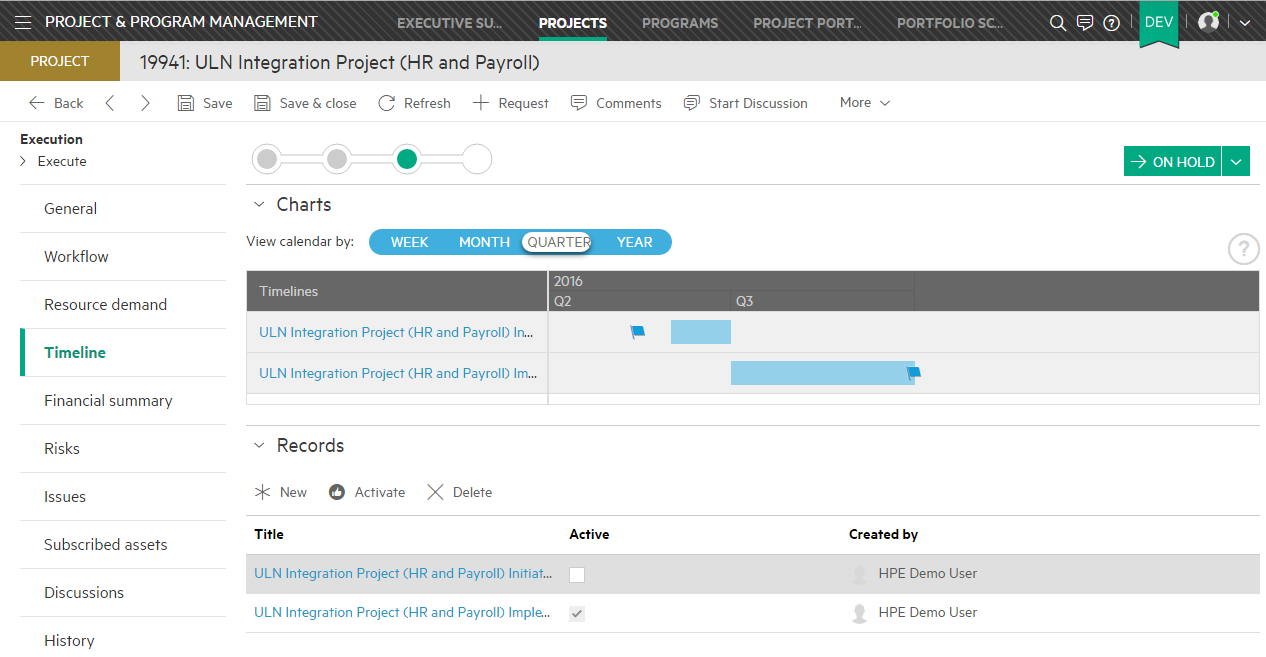
A phase is defined by specifying a time range, with a start date and an end date. A milestone marks a specific point in time (on a date that you specify).
To create a timeline
- In the Records section, click
 New. Service Management displays a New Timeline dialog box.
New. Service Management displays a New Timeline dialog box. - Enter a title for the timeline and click Save.
Note You can have multiple timelines, but only one can be active at a particular point in time.
To activate a timeline
Select a timeline in the list and click  .
.
To add phases to a timeline
- Click the title of a timeline in the list to display its details.
- Select the Phases tab.
- Click
 New phase to display the New phase dialog box.
New phase to display the New phase dialog box. -
Enter a title for the phase, as well as its start and end dates.
Note The dates of phases in a timeline cannot overlap.
- Click Save.
- When you are finished adding phases to a timeline, click
 Save on the main toolbar.
Save on the main toolbar.
To add milestones to a phase
- Click the title of a phase in the list to display its details.
- Select the Milestones tab.
- Click
 New milestone to display the New milestone dialog box.
New milestone to display the New milestone dialog box. - Enter a title for the milestone and its date.
- Click Save.
- When you are finished adding milestones to a phase, click
 Save on the main toolbar.
Save on the main toolbar.
Graphic display
After you add phases and milestones to a timeline, a graphic representation of these timeline items is automatically displayed.
You can specify the granularity of the chart by selecting the appropriate breakdown (week, month, quarter, or year). A flag representing each milestone is displayed along the timeline.

Related topics










