Searching the Help
To search for information in the Help, type a word or phrase in the Search box. When you enter a group of words, OR is inferred. You can use Boolean operators to refine your search.
Results returned are case insensitive. However, results ranking takes case into account and assigns higher scores to case matches. Therefore, a search for "cats" followed by a search for "Cats" would return the same number of Help topics, but the order in which the topics are listed would be different.
| Search for | Example | Results |
|---|---|---|
| A single word | cat
|
Topics that contain the word "cat". You will also find its grammatical variations, such as "cats". |
|
A phrase. You can specify that the search results contain a specific phrase. |
"cat food" (quotation marks) |
Topics that contain the literal phrase "cat food" and all its grammatical variations. Without the quotation marks, the query is equivalent to specifying an OR operator, which finds topics with one of the individual words instead of the phrase. |
| Search for | Operator | Example |
|---|---|---|
|
Two or more words in the same topic |
|
|
| Either word in a topic |
|
|
| Topics that do not contain a specific word or phrase |
|
|
| Topics that contain one string and do not contain another | ^ (caret) |
cat ^ mouse
|
| A combination of search types | ( ) parentheses |
|
- Out-of-the-box business rules
- Change transition rules
- Release transition rules
- Incident transition rules
- Problem transition rules
- Purchase order transition rules
- Purchase order line transition rules
- Idea process - Business rules
- Optimization process - Business rules
- Proposal process - Business rules
- Service definition process - Business rules
- System element process - Business rules
- Service component process - Business rules
- Fixed asset process - Business rules
- Cost center process - Business rules
- Actual service process - Business rules
- Device process - Business rules
- Asset model process - Business rules
- Infrastructure & peripheral process - Business rules
- Subscription process - Business rules
- Reservation process - Business rules
- License process - Business rules
- Contract process - Business rules
- Vendor (Company) process - Business rules
Incident Management transition rules
Built-in business rules define conditions for automatic transitions from one phase to another. If the condition evaluates as true, the automatic transition occurs. Some conditions are simple and some are complex. If the condition is not true, the record remains in its original phase.
The following table identifies each supported transition in the Incident Management workflow. Notice that it is possible for a record to return to an earlier phase in the workflow if the status changes to a certain value. You can return to an earlier phase when any of the following circumstances occur:
- The identified solution does not solve the reported issue.
- The incident was categorized incorrectly.
- The incident needs further investigation.
- The Incident Coordinator reassigns the incident to a different support analyst.
The Action or Condition column in the following tables show fields that contain data either entered by the end user or automatically provided by Service Management. At the start of each phase, Service Management verifies that the user-defined values set in the last phase are unchanged. If there is a change, the record can return to a prior phase or repeat an action. For example, if you change a service, Service Management re-starts Service Level Target calculations. All transitions are automatic except the final transition to a close state. That transition is manual. Automatic transitions occur when all conditions are true. Manual transitions occur when you advance to the next phase in the workflow snapshot.

|
Click this button to advance to the next phase. |
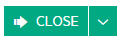
|
All incidents begin with the Log phase.
Log phase
The objective is to gather required information about the incident.
| Event | Action or Condition | |||||||||||||||||||||||||
|---|---|---|---|---|---|---|---|---|---|---|---|---|---|---|---|---|---|---|---|---|---|---|---|---|---|---|
| Entering |
If not set by the user, Service Management sets default values
|
|||||||||||||||||||||||||
| After change |
Required fields must contain data:
Service Management actions:
|
Service Management transitions to the Classify phase if required fields contain valid data.
All incidents transition from Log to the Classify phase.
Classify phase
The objective is to categorize the incident and assign it to the Service Desk.
| Event | Action or Condition |
|---|---|
| Entering |
Set Status = Ready. |
| After change |
Verify that required fields contain data:
Service Management actions: If Impact or Urgency values change, Service Management recalculates Priority. |
| After applying changes |
Service Management actions:
|
Service Management transitions to the Initial Support phase if required fields contain valid data.
- Service desk = valid value
- Category = valid value
All incidents transition from Classify to the Initial support phase.
Initial support phase
The objective is to resolve the incident immediately or assign it to an assignment group.
| Event | Action or Condition |
|---|---|
| After change |
Verify that required fields contain data:
Service Management actions: If Impact or Urgency values change, Service Management recalculates Priority. |
| After applying changes |
Service Management actions:
|
Service Management transitions to one of these phases:
- Validate if Solution = valid value
- Escalate if Assignment group = valid value
Incidents transition from Initial support to the Review or Escalate phases.
Review phase
The objective is to verify that the solution resolves the incident, set a Completion code, and close the incident.
| Event | Action or Condition |
|---|---|
| Entering |
Status = Complete Service Management actions: Post the solution to related requests. Service Management sends an incident resolution notification to these owners:
|
| After change |
Verify that required fields contain data:
New required fields:
Service Management actions: If Impact or Urgency values change, Service Management recalculates Priority. |
| After applying changes |
Service Management actions:
|
Service Management transitions to the Initial Support phase if Solution = blank.
You must make a manual transition to Close if Solution = valid value and Completion code = valid value
Escalate phase
The objective is to resolve the incident or reassign it back to the Service Desk.
| Event | Action or Condition |
|---|---|
| Entering |
Service Management actions:
|
| After change |
Verify that required fields contain data:
Service Management actions:
|
| After applying changes |
Service Management actions:
|
Service Management transitions to one of these phases:
- Initial Support if Assignment group = blank
-
Validate if Solution = valid value
Send an email notification to the Reported by person and Service Desk group.
All incidents transition from the Review phase to the Close phase.
Close phase
| Event | Action or Condition |
|---|---|
| Entering |
Status = Closed Service Management actions: Send a notification to the Reported by person and the Service Desk. |
Related topics










