Searching the Help
To search for information in the Help, type a word or phrase in the Search box. When you enter a group of words, OR is inferred. You can use Boolean operators to refine your search.
Results returned are case insensitive. However, results ranking takes case into account and assigns higher scores to case matches. Therefore, a search for "cats" followed by a search for "Cats" would return the same number of Help topics, but the order in which the topics are listed would be different.
| Search for | Example | Results |
|---|---|---|
| A single word | cat
|
Topics that contain the word "cat". You will also find its grammatical variations, such as "cats". |
|
A phrase. You can specify that the search results contain a specific phrase. |
"cat food" (quotation marks) |
Topics that contain the literal phrase "cat food" and all its grammatical variations. Without the quotation marks, the query is equivalent to specifying an OR operator, which finds topics with one of the individual words instead of the phrase. |
| Search for | Operator | Example |
|---|---|---|
|
Two or more words in the same topic |
|
|
| Either word in a topic |
|
|
| Topics that do not contain a specific word or phrase |
|
|
| Topics that contain one string and do not contain another | ^ (caret) |
cat ^ mouse
|
| A combination of search types | ( ) parentheses |
|
- Administer the Container Deployment Foundation
- Access the Management Portal
- Manage users
- Monitor infrastructure status
- Manage nodes
- Manage licenses
- View the existing images
- Modify CDF's external database
- Set up LW-SSO
- Manage resources
- Security
- Network and Communication Security
- Change the host name of the installed cluster node
- Set up a host name resolution using a hosts file
- Customize the parameters for kubelet
- Restart the ITOM Container Deployment Foundation
Set up a host name resolution using a hosts file
When you want to access a machine within or outside the cluster from a pod of the node cluster via a FQDN, follow the steps below to set up a host name resolution using a hosts file.
-
Navigate to the CDF NFS volume directory with the following command:
cd /var/vols/itom/core/baseinfra-1.0
-
Go to the DNS host folder with the following command:
cd kube-dns-hosts
-
Create a hosts file with the following command:
vi hosts
-
Add the host name and IP address of the machine to the file. For example:
example.me.com 16.155.198.76
-
Run the following commands on the master nodes to restart the Kubernetes service:
cd /var/opt/kubernetes/bin./kube-restart.shThen you can access the machine via the FQDN.
We welcome your comments!
To open the configured email client on this computer, open an email window.
Otherwise, copy the information below to a web mail client, and send this email to ovdoc-asm@hpe.com.
Help Topic ID:
Product:
Topic Title:
Feedback: