Searching the Help
To search for information in the Help, type a word or phrase in the Search box. When you enter a group of words, OR is inferred. You can use Boolean operators to refine your search.
Results returned are case insensitive. However, results ranking takes case into account and assigns higher scores to case matches. Therefore, a search for "cats" followed by a search for "Cats" would return the same number of Help topics, but the order in which the topics are listed would be different.
| Search for | Example | Results |
|---|---|---|
| A single word | cat
|
Topics that contain the word "cat". You will also find its grammatical variations, such as "cats". |
|
A phrase. You can specify that the search results contain a specific phrase. |
"cat food" (quotation marks) |
Topics that contain the literal phrase "cat food" and all its grammatical variations. Without the quotation marks, the query is equivalent to specifying an OR operator, which finds topics with one of the individual words instead of the phrase. |
| Search for | Operator | Example |
|---|---|---|
|
Two or more words in the same topic |
|
|
| Either word in a topic |
|
|
| Topics that do not contain a specific word or phrase |
|
|
| Topics that contain one string and do not contain another | ^ (caret) |
cat ^ mouse
|
| A combination of search types | ( ) parentheses |
|
Install ITOM CDF on the (first) master node
The following steps describe how to install the Container Deployment Foundation on the (first) master node.
- Make sure you have already downloaded the installation package to a temporary directory on all master nodes. For details, see Unzip the ITOM CDF installation package.
-
Unzip the zip file on the master node.
Note In the following installation steps, the directory containing the installed Container Deployment Foundation files (
/opt/kubernetesby default) will be referred to as<foundation_install_dir>. -
Skip this step if you use a dedicated NFS server. If you did not install a dedicated NFS server, you must set up the first master node as the NFS server.
-
On the master node, run the following command to set up the core NFS share:
<foundation_temp_dir>/scripts/setupNFS.sh -
Then run the following commands to set up the Operations Bridge NFS share:
<foundation_temp_dir>/scripts/setupNFS.sh <opsbridge_config>
<foundation_temp_dir>/scripts/setupNFS.sh <opsbridge_data>
<foundation_temp_dir>/scripts/setupNFS.sh <opsbridge_log>Replace
<opsbridge_config>,<opsbridge_data>, and<opsbridge_log>with the directory names of your choice, located at/var/vols/itom/. For more information, see NFS directories overview.
-
-
On the (first) master node, access the
<foundation_temp_dir>directory, and run the following command:./installWait until the installation on the first master node is complete.
Tip You can check the installation log at
/opt/kubernetes/install-<date><time>.log -
If you chose to use an external PostgreSQL database in the
install.propertiesfile, enter the database user name and password forEXTERNAL_PGwhen prompted.
We welcome your comments!
To open the configured email client on this computer, open an email window.
Otherwise, copy the information below to a web mail client, and send this email to ovdoc-asm@hpe.com.
Help Topic ID:
Product:
Topic Title:
Feedback: