Searching the Help
To search for information in the Help, type a word or phrase in the Search box. When you enter a group of words, OR is inferred. You can use Boolean operators to refine your search.
Results returned are case insensitive. However, results ranking takes case into account and assigns higher scores to case matches. Therefore, a search for "cats" followed by a search for "Cats" would return the same number of Help topics, but the order in which the topics are listed would be different.
| Search for | Example | Results |
|---|---|---|
| A single word | cat
|
Topics that contain the word "cat". You will also find its grammatical variations, such as "cats". |
|
A phrase. You can specify that the search results contain a specific phrase. |
"cat food" (quotation marks) |
Topics that contain the literal phrase "cat food" and all its grammatical variations. Without the quotation marks, the query is equivalent to specifying an OR operator, which finds topics with one of the individual words instead of the phrase. |
| Search for | Operator | Example |
|---|---|---|
|
Two or more words in the same topic |
|
|
| Either word in a topic |
|
|
| Topics that do not contain a specific word or phrase |
|
|
| Topics that contain one string and do not contain another | ^ (caret) |
cat ^ mouse
|
| A combination of search types | ( ) parentheses |
|
Meet the hardware requirements
To fully prepare your system for the suite installation, review the following hardware requirements.
The minimum hardware requirements for your system depend on the capabilities you decide to install. The total minimum requirements are calculated by summing up the requirements per capability.
The sum of all worker node resources must equal or exceed the total requirements for the capabilities. As a best practice, HPE recommends not to run workloads on the master node.
The required resources for OMi depend on the size of your deployment.
- Small OMi deployment: up to 2000 monitored nodes send events to OMi
- Medium OMi deployment: up to 5000 monitored nodes send events to OMi
- Large OMi deployment: more than 5000 monitored nodes send events to OMi
| Component | RAM | Processors | Disk space |
|---|---|---|---|
| CONTAINER DEPLOYMENT FOUNDATION (on the master nodes) | |||
| Container Deployment Foundation | 16 GB | 8 CPU cores | 200 GB |
| NFS server (if the master is used as NFS server) | - | - | 100 GB |
| CAPABILITIES (on the worker nodes) | |||
| Operations Bridge Manager (OMi) - small deployment | 16 GB | 4 CPU cores | 50 GB |
| Operations Bridge Manager (OMi) - medium deployment | 27 GB | 6 CPU cores | 75 GB |
| Operations Bridge Manager (OMi) - large deployment | 40 GB | 8 CPU cores | 100 GB |
| Business Value Dashboard (BVD) | 6 GB | 4 CPU cores | 30 GB |
| Performance Engine (PE) | 8 GB | 4 CPU cores | 100 GB |
| Operations Bridge Reporter (OBR) - small deployment with about 100 nodes | |||
| OBR Server | 8 GB | 4 CPU cores | 150 GB |
| PostgreSQL | 1 GB | 1 CPU core | 30 GB |
| Collector | 4 GB | 1 CPU core | 50 GB |
| Operations Bridge Reporter (OBR) - large deployment with more than 5000 nodes | |||
| OBR Server | 16 GB | 12 CPU cores | 2.5 TB |
| PostgreSQL | 4 GB | 2 CPU cores | 200 GB |
| Collector | 4 GB | 2 CPU cores | 30 GB |
Note Vertica and Business Objects are not containers, but they require additional resources on a separate system. For more information, see the OBR Interactive Installation Guide.
HPE recommends the mount point /opt/kubernetes for the master and worker disk space. For the NFS server, the mount point /var/vols is recommended if the master node is used as the NFS server.
Example
You want to install OMi, BVD, and PE. You plan to run a small deployment of OMi on one worker node, and scale out BVD so that you have two BVD deployments. You want to have enough resources for OMi to be moved from one node to another, and also have enough resources to safely take down one of the worker nodes and have the other two worker nodes handle the workload.
So you calculate your minimum requirements per two worker nodes.
| Capability | Resources | Scale out multiplier |
|---|---|---|
| OMi | 16 GB RAM, 4 CPU cores, 50 GB disk space | 1 |
| BVD | 6 GB RAM, 4 CPU cores, 30 GB disk space | 2 |
| PE | 8 GB RAM, 4 CPU cores, 100 GB disk space | 1 |
| SUM overall | 36 GB RAM, 16 CPU cores, 210 GB disk space | |
| SUM per two worker nodes | 18 GB RAM, 8 CPU cores, 105 disk space | |
Each of the three worker nodes requires at least 18 GB RAM, 8 CPU cores, and 105 GB disk space.
As the master node is not used as NFS server, it requires at least 16 GB RAM, 8 CPU cores, and 200 GB disk space.
Note When using an external database, make sure you configure the database to accept remote connections. For external PostgreSQL databases, configure the pg_hba.conf file on the PostgreSQL server.
Suite database requirements
When configuring the Operations Bridge Suite, you can choose between an internal PostgreSQL database or an external PostgreSQL database.
- InternalPostgreSQL. There are no specific requirements for the internal PostgreSQL database.
- External PostgreSQL. A database for use by the Operations Bridge Suite must already be configured. The name of the database must be
autopassdb. In addition, the user that accesses the database must have permission to create tables.
For a list of supported PostgreSQL database versions, see the support matrix for the Operations Bridge Suite.
BVD database requirements
When configuring BVD, you can choose between an external PostgreSQL database and an internal PostgreSQL database.
There are no specific requirements for the internal PostgreSQL database. The database instance is installed and configured in a separate container, and database files are stored on the NFS server.
The requirements for the external PostgreSQL database are as follows:
-
Hardware. For PostgreSQL hardware requirements, see the PostgreSQL documentation available at:
-
PostgreSQL version. For a list of supported PostgreSQL database versions, see the support matrix at:
Support Matrices for Operations Center products
Download and extract the support matrix files, open the document SUMA.htm and select Operations Manager i Business Value Dashboard from the product list.
-
Installation. For details on the PostgreSQL software installation, see the installation guide in the documentation for your specific PostgreSQL version.
-
Configuration. A database for use by BVD must already be configured. The name of the database must not be
postgres, and the database must usepasswordfor the authentication, notMD5. In addition, the user that accesses the database must have permissions to create tables. -
Data migration. If you were using BVD 10.12 or 10.61, specify the external PostgreSQL of your former deployment during the configuration to migrate your data to BVD 10.62 (Operations Bridge Suite 2017.08). The migrated data includes your dashboards, instances, API key, dashboard customizations, CSS customizations, and data integrations.
Do the following to migrate your data to BVD 10.62:
- Stop your existing BVD deployment. BVD must no longer be active on the database.
-
BVD 10.12 migrations only. Use a database tool, for example
PgAdmin, to open the BVD database.- Edit the table
bvdLdapServerConfigurations. - Remove the single line that the table contains. This is the LDAP server configuration for 10.12, which is no longer required.
Do not drop the table.
- Edit the table
- When running the Suite Installer, specify the external PostgreSQL database of your former deployment.
- Optional. To also migrate your LDAP user permissions and assignments, specify the LDAP server you previously used for BVD during the LDAP configuration. If the same LDAP server is configured, BVD will apply the already configured permissions and role assignments.
For more information about the LDAP configuration, see Configure LDAP authentication.
PE database requirements
Performance Engine requires an external Vertica database. If your Operations Bridge Suite container deployment includes Performance Engine and Operations Bridge Reporter, the Vertica instance is shared between OBR and PE.
HPE Vertica does not support VMware Vmotion and Logical Volume Manager (LVM) on any system where database files are stored. HPE recommends VMware ESX 5.5 Hypervisor to virtualize the HPE Vertica Analytics Platform, with VMware Tools installed on each virtual machine.
OBR database requirements
Operations Bridge Reporter requires an external dedicated Vertica database. Vertica is not deployed in a container, but the resources are required for an installation of Vertica on a standalone virtual machine. Use the classic OBR installer and select Vertica database to install Vertica on a virtual machine. If your Operations Bridge Suite container deployment includes the Performance Engine (PE) capability, the Vertica instance can be shared between OBR and PE.
HPE Vertica does not support VMware Vmotion and Logical Volume Manager (LVM) on any system where database files are stored. HPE recommends VMware ESX 5.5 Hypervisor to virtualize the HPE Vertica Analytics Platform, with VMware Tools installed on each virtual machine.
-
Web browser configuration. The web browser must be configured as follows:
-
The browser must be set to accept third-party cookies and allow session cookies.
-
The browser must be set to enable JavaScript execution.
-
The browser must allow pop-ups from the OMi application.
-
The browser must have Java enabled to run applets.
-
Internet Explorer users must:
-
Configure the caching mechanism to automatically check for newer versions of stored web pages (Internet options > General > Browsing history > Settings > Temporary Internet Files > Check for newer versions of stored pages: Automatically).
-
Enable the use of TLS 1.0 or later (Internet Options > Advanced > Security)
-
Turn off Compatibility View (in Internet Explorer 11 only)
-
-
-
Fonts. The following fonts must be installed:
- Arial
- Meiryo (for Japanese locales)
- Malgun Gothic or Arial (for Korean locales)
- SimHei or SimSun (for Simplified Chinese locales)
-
Screen resolution. 1600x900 or higher (recommended); 1280x1024 (supported).
We welcome your comments!
To open the configured email client on this computer, open an email window.
Otherwise, copy the information below to a web mail client, and send this email to ovdoc-asm@hpe.com.
Help Topic ID:
Product:
Topic Title:
Feedback: