Searching the Help
To search for information in the Help, type a word or phrase in the Search box. When you enter a group of words, OR is inferred. You can use Boolean operators to refine your search.
Results returned are case insensitive. However, results ranking takes case into account and assigns higher scores to case matches. Therefore, a search for "cats" followed by a search for "Cats" would return the same number of Help topics, but the order in which the topics are listed would be different.
| Search for | Example | Results |
|---|---|---|
| A single word | cat
|
Topics that contain the word "cat". You will also find its grammatical variations, such as "cats". |
|
A phrase. You can specify that the search results contain a specific phrase. |
"cat food" (quotation marks) |
Topics that contain the literal phrase "cat food" and all its grammatical variations. Without the quotation marks, the query is equivalent to specifying an OR operator, which finds topics with one of the individual words instead of the phrase. |
| Search for | Operator | Example |
|---|---|---|
|
Two or more words in the same topic |
|
|
| Either word in a topic |
|
|
| Topics that do not contain a specific word or phrase |
|
|
| Topics that contain one string and do not contain another | ^ (caret) |
cat ^ mouse
|
| A combination of search types | ( ) parentheses |
|
- Configure
- Configuring Event Collection
- Configuring the Event Backward Synchronization
- Configuring Metric Data Collection
- Configuring Topology Collection
- Configuring Operations Connector for High Availability
- Backing up and Restoring the Configuration
- Managing the Integration Services
- Updating Existing Event Severity
- Activating the IBM Tivoli Policies
- Configuration Options
- Entity Mappings
- Creating Additional Metric Collection Filters
Configuring Topology Collection
Topology Collection Flow
OpsCx for IBM Tivoli makes the topology available to Operations Connector as follows:
-
The
tivolieandtivolimservices write the topology data into the discovery store file.Discovery store file is defined by the value of the
discovery-store-eventanddiscovery-store-metricconfiguration option. By default, the discovery store files arediscovery-event.jsonanddiscovery-metric.json.-
If you make changes to
discovery-storeoption, make sure you do it in both the topology configuration file and the event and metric configuration files. -
Once a node is written to the discovery file, it remain there and is not updated. If an IP address changes for a node, you must manually modify the entry in the discovery files and manually remove an IP Address CI from the RTSM.
-
-
From the discovery stores, the
tivolitservice reads the topology data. -
The
tivolitservice writes topology into thetivoli_topology.xmlfile.The location of the topology XML output file can be changed in the topology configuration file using the
filenameoption in theTopology XML Output Optionssection.If you change the
filenameoption, make sure you change the location in the Source page of the Operations Connector policy for IBM Tivoli topology as well. -
The topology policy in Operations Connector reads the
tivoli_topology.xml.
Only CIs which can be resolved with a DNS are discovered from events and metrics. CIs that cannot be resolved are not created.
Figure 3. Topology collection flow in OpsCx for IBM Tivoli
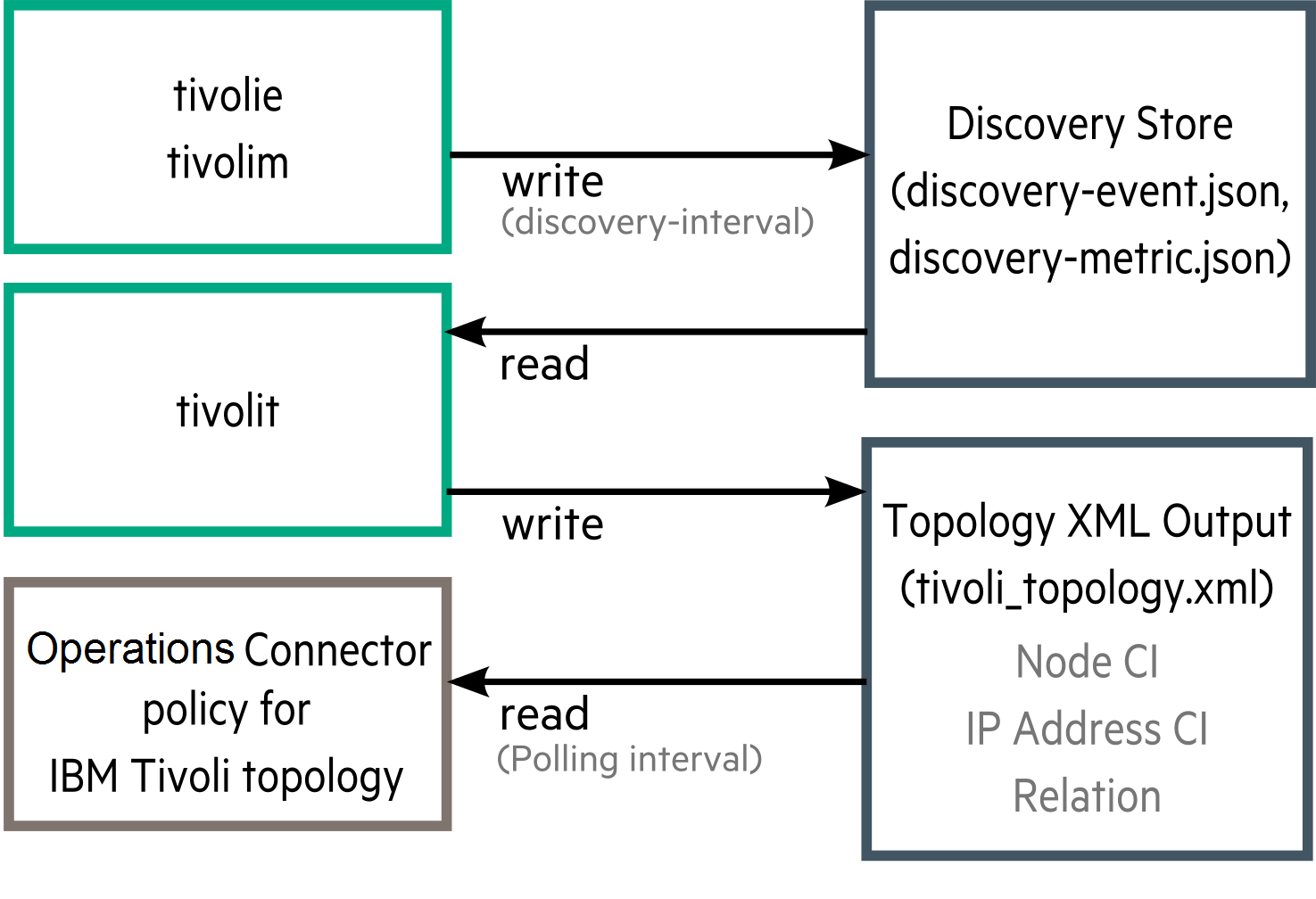
Topology Configuration
To integrate IBM Tivoli topology into OMi, perform the following steps on your Operations Connector host:
-
Change the current directory to
<OvDataDir>/conf/HPBsmIntTivoli/genintand open the topology integration configuration file in a plain text editor. -
In the topology configuration file, edit the following options:
-
tivoli-netcool-hostnameortivoli-itm-hostname: Specify the FQDN or IP address of your IBM Tivoli system, depending on which one is used. -
discovery-interval: The interval by which thetivolieservice writes data into the discovery store.The
discovery-intervaldefault value is60minutes. In the initial configuration, service provider recommends changing this interval to a few minutes, so the topology can be created as soon as possible. Changing this interval does not affect the performance of any system.However, changing the
discovery-intervaloption only affects the time intervals in which the event data is written into the discovery store. To generate topology faster than in default 60 minutes, you must also change the Polling interval in the Source page of the Operations Connector policy for IBM Tivoli topology.
-
-
Optionally, in the event configuration file, edit the following options:
-
discovery-field-hostname-itmordiscovery-field-hostname-netcool: An attribute in the received IBM Tivoli event that contains a hostname. By default it is set tohostnamefor ITM andoriginfor Netcool, but it can be any other, depending on your configuration of IBM Tivoli. discovery-field-ip-itmordiscovery-field-ip-netcool: An attribute in the received IBM Tivoli event that contains IP address. By default it is set tooriginfor ITM andnode_aliasfor Netcool, but it can be any other, depending on your configuration of IBM Tivoli. In case you change this option, make sure to also change Related CI in Default Event Attributes.
-
-
Optionally, if you filter metrics, edit the following option the metric configuration file:
-
tivoli-topology-filteringIf set, only topology for targets set in the filter files is collected.
-
-
Review the preconfigured values of basic configuration options and adjust them as needed. Add and configure advanced options if necessary. For descriptions of basic and advanced options, see Configuration Options topic.
-
Save your changes.
-
Review the policies to ensure their settings are proper for your OpsCx for IBM Tivoli configuration.
-
From the Operations Connector web interface, activate the imported policies.
-
To start the collection service, run the following commands:
ovc -start tivolieovc -start tivolimovc -start tivolitOpsCx for IBM Tivoli is able to collect topology only if the
tivolieor/andtivolimservices are running besidestivolit.Startup of the services initiates topology collection from IBM Tivoli and forwarding of the topology to OMi.
Verify your connection settings by checking for the presence of thetivoli_topology.xml file in the <OvDataDir>/datafiles/HPBsmIntTivoli directory on the Operations Connector host. If the file does not exist, check the corresponding OpsCx for IBM Tivoli log file. For details, see Product Log Files topic.
If you deactivate the policy for IBM Tivoli topology, topology changes continue to be collected while the policy remains inactive after the deactivation. The processing and forwarding of accumulated changes resumes when you reactivate the policy.
Related topics
We welcome your comments!
To open the configured email client on this computer, open an email window.
Otherwise, copy the information below to a web mail client, and send this email to ovdoc-asm@hpe.com.
Help Topic ID:
Product:
Topic Title:
Feedback:





