Searching the Help
To search for information in the Help, type a word or phrase in the Search box. When you enter a group of words, OR is inferred. You can use Boolean operators to refine your search.
Results returned are case insensitive. However, results ranking takes case into account and assigns higher scores to case matches. Therefore, a search for "cats" followed by a search for "Cats" would return the same number of Help topics, but the order in which the topics are listed would be different.
| Search for | Example | Results |
|---|---|---|
| A single word | cat
|
Topics that contain the word "cat". You will also find its grammatical variations, such as "cats". |
|
A phrase. You can specify that the search results contain a specific phrase. |
"cat food" (quotation marks) |
Topics that contain the literal phrase "cat food" and all its grammatical variations. Without the quotation marks, the query is equivalent to specifying an OR operator, which finds topics with one of the individual words instead of the phrase. |
| Search for | Operator | Example |
|---|---|---|
|
Two or more words in the same topic |
|
|
| Either word in a topic |
|
|
| Topics that do not contain a specific word or phrase |
|
|
| Topics that contain one string and do not contain another | ^ (caret) |
cat ^ mouse
|
| A combination of search types | ( ) parentheses |
|
Importing the Content Package to OMi
In the OMi user interface, navigate to:
Administration > Setup and Maintenance > Content Packs.
In the Content Pack Definitions pane, use the Import tool and open the folder where you store the HPBsmIntZabbix_ContentPack.zip package. Select the HPBsmIntZabbix_ContentPack.zip content pack.
Alternatively, use the Content Manager tool:
Windows:
C:\HPBSM\bin\ContentManager.bat -import <path to content pack>\HPBsmIntZabbix_ContentPack.zip -username <OMi username> -password <OMi username password>
Linux:
/opt/HP/BSM/bin/ContentManager.sh -import <path to content pack>\HPBsmIntZabbix_ContentPack.zip -username <OMi username> -password <OMi username password>
A predefined graph will now be visible under the Graphs pane in Performance Perspective for defined CI types. See the following figure for a list of the available graphs.
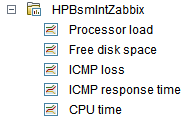
If you are not able to view graphs in the dashboard, you need to upgrade to OMi 10.12 IP2.
We welcome your comments!
To open the configured email client on this computer, open an email window.
Otherwise, copy the information below to a web mail client, and send this email to ovdoc-asm@hpe.com.
Help Topic ID:
Product:
Topic Title:
Feedback:





