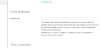Searching the Help
To search for information in the Help, type a word or phrase in the Search box. When you enter a group of words, OR is inferred. You can use Boolean operators to refine your search.
Results returned are case insensitive. However, results ranking takes case into account and assigns higher scores to case matches. Therefore, a search for "cats" followed by a search for "Cats" would return the same number of Help topics, but the order in which the topics are listed would be different.
| Search for | Example | Results |
|---|---|---|
| A single word | cat
|
Topics that contain the word "cat". You will also find its grammatical variations, such as "cats". |
|
A phrase. You can specify that the search results contain a specific phrase. |
"cat food" (quotation marks) |
Topics that contain the literal phrase "cat food" and all its grammatical variations. Without the quotation marks, the query is equivalent to specifying an OR operator, which finds topics with one of the individual words instead of the phrase. |
| Search for | Operator | Example |
|---|---|---|
|
Two or more words in the same topic |
|
|
| Either word in a topic |
|
|
| Topics that do not contain a specific word or phrase |
|
|
| Topics that contain one string and do not contain another | ^ (caret) |
cat ^ mouse
|
| A combination of search types | ( ) parentheses |
|
How to Configure Drilldown into Third-Party Systems
OMi enables operators to start the user interface of third-party systems in the context of an event in the Event Browser. To launch the third-party system's user interface, right-click the event in the Event Browser and select Show > Event in Source Manager.
You can configure drilldown in the following ways:
-
Add the third-party system to the Operations Connector integration server configuration in OMi.
- Specify source information in the policies that forward the source events to OMi.
If a policy and an Operations Connector server configuration both contain information about the third-party system, the information in the policy takes precedence.
Specify the third-party system in the Operations Connector Connected Servers configuration if you want to centrally configure drilldown to the third-party system, as opposed to adding this information to individual policies.
To specify the third-party system in the Operations Connector Event Drilldown Settings:
-
Configure the Operations Connector server as a connected server in OMi:
Administration > Setup and Maintenance > Connected Servers
-
On the Event Drilldown section, complete the following information:
Drilldown URL. Enter the complete URL used for the drilldown to the server.
It consists of the fully qualified domain name (FQDN), the port, and the URL path.
To access a specific event in the source manager (third-party system), append the variable
${sourcedFrom.externalId}to the URL. OMi replaces the variable at runtime if the event contains the source event ID.Example: The complete URL, consisting of the FQDN "server.example.com", port 80 and the URL "path opr-policy-management?" is
http://server.example.com:80/opr-policy-management?${sourcedFrom.externalId}For more information about adding the source event ID to a policy, see How to Configure Policies for Event Synchronization topic.
For full details about how to configure an Operations Connector as a connected server, see How to Configure Operations Connector to Communicate with OMi topic.
To configure policies for event drilldown:
-
Create or edit an event integration policy.
-
Find the Event Drilldown URL attribute in the Advanced tab.
The event drilldown URL attribute may not be available in all advanced attributes tabs. For example, the default advanced attributes of SNMP trap and open message interface policy editors do not include this attribute.
-
In the Event Drilldown URL field, type the URL of the event in the third-party system. This is the complete path of the URL, and includes the
 FQDN (Fully Qualified Domain Name) of the computer that hosts the third-party system, the communication port, and the root URL path. Example:
FQDN (Fully Qualified Domain Name) of the computer that hosts the third-party system, the communication port, and the root URL path. Example: http://nnmi.example.com:8004/nnm/launch?cmd=showForm
&objtype=Incident&objuuid=$OPC_CUSTOM[nnm.incident.uuid]
&menus=trueThis event attribute can also be set by OMi based on connected server configuration. If a policy and a connected server configuration both contain event drilldown information, the information in the policy takes precedence.
-
Click Save and Close to save the policy and close the editor.
-
Activate the policy for your changes to take effect.
Related topics
How to Configure Policies for Event Synchronization
How to Configure Operations Connector to Communicate with OMi
We welcome your comments!
To open the configured email client on this computer, open an email window.
Otherwise, copy the information below to a web mail client, and send this email to ovdoc-asm@hpe.com.
Help Topic ID:
Product:
Topic Title:
Feedback: