Searching the Help
To search for information in the Help, type a word or phrase in the Search box. When you enter a group of words, OR is inferred. You can use Boolean operators to refine your search.
Results returned are case insensitive. However, results ranking takes case into account and assigns higher scores to case matches. Therefore, a search for "cats" followed by a search for "Cats" would return the same number of Help topics, but the order in which the topics are listed would be different.
| Search for | Example | Results |
|---|---|---|
| A single word | cat
|
Topics that contain the word "cat". You will also find its grammatical variations, such as "cats". |
|
A phrase. You can specify that the search results contain a specific phrase. |
"cat food" (quotation marks) |
Topics that contain the literal phrase "cat food" and all its grammatical variations. Without the quotation marks, the query is equivalent to specifying an OR operator, which finds topics with one of the individual words instead of the phrase. |
| Search for | Operator | Example |
|---|---|---|
|
Two or more words in the same topic |
|
|
| Either word in a topic |
|
|
| Topics that do not contain a specific word or phrase |
|
|
| Topics that contain one string and do not contain another | ^ (caret) |
cat ^ mouse
|
| A combination of search types | ( ) parentheses |
|
- Administer
- User and user group setup and security
- SA Core and component security
- Multimaster Mesh administration
- Facility administration
- Satellite administration
- SA remote communications administration
- SA maintenance
- Monitoring SA Core components
- Diagnostic tests
- Log files
- SA notifications
- Global Shell: Windows subauthentication package
- Permissions reference
- Managed platform support
- Reports
- Content utilities
- Audit and compliance
- SA Provisioning
- Backup and Restore Best Practices
- SA management console
- HPSA_High_Availability
- SA UEFI Secure-Boot Server Provisioning
- RPM Remediation Best Practice - Using the mrc_calc Tool
- SA Agents in the public cloud
- Best Practices for Importing RHEL 7 Content
- Managed OS Platforms as Content in SA
- glibc Vulnerability: CVE-2015-0235
SA UEFI Secure-Boot Server Provisioning
The Unified Extensible Firmware Interface (UEFI) is a specification that defines a software interface between personal-computer operating system and platform firmware. UEFI replaces the Basic Input/Output System (BIOS) firmware interface present in all IBM PC-compatible personal computers.
The interface consists of data tables that contain platform-related information, plus boot and runtime service calls that are available to the operating system and its loader. Together, these provide a standard environment for booting an operating system and running pre-boot applications. In practice, most UEFI images provide legacy support for BIOS services. UEFI can support remote diagnostics and repair of computers, even without another operating system. For more information, see http://www.uefi.org/.
UEFI encourages code reuse, modularization, flexibility and modernization. UEFI specifications contain interfaces that streamline and aid in firmware innovation by promoting interoperability between devices, software and systems. UEFI supports diagnostics and repair, even without an installed operating system. UEFI also supports more secure systems, faster boot times, extensibility and modularity.
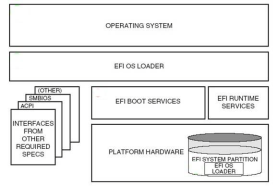
Figure 1: UEFI Architecture
UEFI secure boot
UEFI Secure Boot improves security in the pre-boot environment and provides firmware, operating system and hardware a defense against potential malware attacks. UEFI Secure Boot uses signed components that are started by the system firmware and requires signed fw-drivers for the components (for example NIC,HD or RAID-like SmartArray, etc.) as well as signed boot loaders, OS kernels and OS drivers.
Supported UEFI capable hardware
SA supports UEFI and UEFI Secure Boot on the Gen8 ProLiant DL580 including legacy BIOS and UEFI boot modes.
- LEGACY: the server behaves like a standard BIOS based machine (secure boot not available)
- Boot Mode: “Legacy”
- UEFI: Secure Boot can be enabled/disabled
- Boot Mode: UEFI_OPTIMIZED
The default mode of operation
- Boot Mode: UEFI_OPTIMIZED_SECURE
Secure Boot enabled UEFI boot mode
- Boot Mode: UEFI
UEFI - “optimized mode” disabled - fallback mode for older Windows OSes (for example, Windows Server 2008) which require special interrupt handling.
Supported operating systems
Secure Boot is supported in P79 1.00 ROM and later. HPE highly recommends that you use the latest firmware update. See the HPE ProLiant Support Page: http://h20565.www2.hp.com/portal/site/hpsc/public/psi/home/
- Windows Server 2012 r2 x64
- Supported boot loader: pxelinux
- Supported SOS: WinPE 2.1 (32bit) / 3.1 (64bit), Gaius Linux, Gaius WinPE
Provisioning an ProLiant DL580 and enabling secure boot
- Install Windows Server 2012 R2x64 using a standard SA OS Provisioning build plan (ProLiant OS - Windows 2012 R2 Standard x64 Scripted Install) on a server that has UEFI Secure Boot disabled.
- Enable Secure Boot from the server’s System Utilities Menu (see Enabling/Disabling UEFI Secure Boot).
- Reboot the server into Secure Boot mode.
Enabling/disabling UEFI secure boot
Enabling/disabling UEFI Secure Boot requires manual changes using the device’s ROM firmware or using iLO.
To enable/disable UEFI Secure Boot, perform the following tasks:
- Boot the server and access the System Utilities Menu by pressing F9.

- Select System Configuration from the Options menu.
- Select BIOS/Platform Configuration (RBSU) from the Options menu.
- Select Server Security from the Options menu.
- Select Secure Boot Configuration from the Options menu.
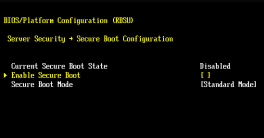
- Press Enter to enable or disable (toggle) UEFI Secure Boot.
Provisioning a non-ProLiant UEFI capable server and enabling secure boot
See the Server Automation User Guide for information about provisioning a non-ProLiant UEFI capable server and running Build Plans.
See your hardware vendor’s documentation for information about enabling secure boot after deployment in non-secure mode.
We welcome your comments!
To open the configured email client on this computer, open an email window.
Otherwise, copy the information below to a web mail client, and send this email to hpe_sa_docs@hpe.com.
Help Topic ID:
Product:
Topic Title:
Feedback:





