Searching the Help
To search for information in the Help, type a word or phrase in the Search box. When you enter a group of words, OR is inferred. You can use Boolean operators to refine your search.
Results returned are case insensitive. However, results ranking takes case into account and assigns higher scores to case matches. Therefore, a search for "cats" followed by a search for "Cats" would return the same number of Help topics, but the order in which the topics are listed would be different.
| Search for | Example | Results |
|---|---|---|
| A single word | cat
|
Topics that contain the word "cat". You will also find its grammatical variations, such as "cats". |
|
A phrase. You can specify that the search results contain a specific phrase. |
"cat food" (quotation marks) |
Topics that contain the literal phrase "cat food" and all its grammatical variations. Without the quotation marks, the query is equivalent to specifying an OR operator, which finds topics with one of the individual words instead of the phrase. |
| Search for | Operator | Example |
|---|---|---|
|
Two or more words in the same topic |
|
|
| Either word in a topic |
|
|
| Topics that do not contain a specific word or phrase |
|
|
| Topics that contain one string and do not contain another | ^ (caret) |
cat ^ mouse
|
| A combination of search types | ( ) parentheses |
|
- Troubleshoot
- Troubleshooting SA installation
- Troubleshooting SA provisioning
- Troubleshooting HP-UX provisioning
- Troubleshooting SA-uCMDB integration
- Troubleshooting SA-NA integration
- Troubleshooting SA-OO integration
- Troubleshooting Global Shell error messages
- Troubleshooting Solaris patch installation
- Troubleshooting server communication tests
- Troubleshooting SAV
Troubleshooting HP-UX provisioning
No servers waiting to be installed
If there are no servers waiting at the network boot prompt with the HP-UX version that matches the selected configuration's HP-UX version, the following message is displayed:
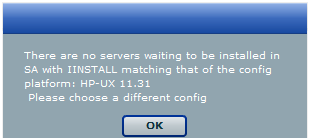
Ensure that you have the selected correct configuration.
Servers waiting to be installed are managed servers
If there are servers waiting for network installation but they are already managed by SA, the following warning message is displayed.
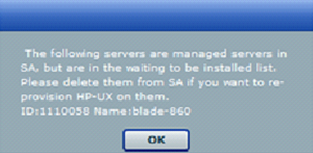
This warning message indicates that the listed servers are waiting for installation but are not candidates for reprovisioning because they are listed as Managed Servers in SA. To continue reprovisioning these servers, you must manually delete them from the SA managed server list.
For more information about deactivating and deleting a server from the SA managed servers list, see the SA 10.50 User Guide.
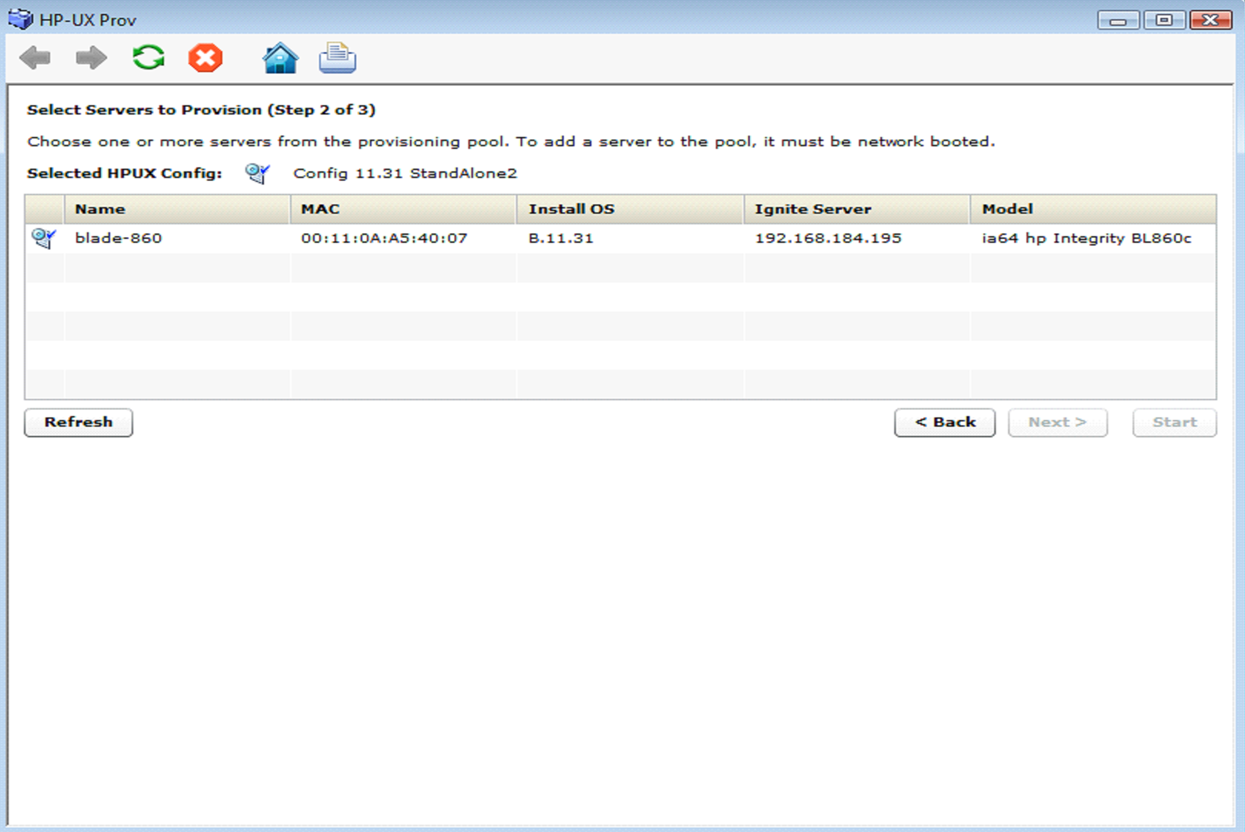
Once a server is deleted, it is not listed under the SA managed server list. Click Refresh in the HP-UX Provisioning APX window and the server should be listed under the unprovisioned server pool. Select the server and continue provisioning it.
Configurations unavailable or permissions not granted
This message appears when you do not have enough permission granted to list the configurations or there are no configurations found.
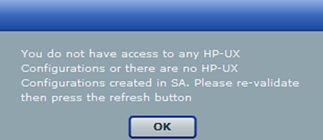
Contact your SA Administrator to obtain permission or create required configurations using the Custom Configuration Editor APX.
Incorrect target listing
In certain error scenarios, you may see stale data in the APX client’s menu such as clients that are not currently waiting to be network installed or clients with an incorrect hostname.
- A client that is not currently waiting to be network installed is displayed in the APX clients list.
If the target server is reset while waiting to be network installed, the Ignite-UX cannot detect the change and does not update the client’s status.
Retry the installation or delete the directories for the target under
/var/opt/ignite/clients/. There are two directories for each client, one of the form<mac address>(for example,0x00306EF37245) and the other a symbolic link to the directory. Delete both directories. - A client is listed in the APX with an incorrect hostname.
This can happen when you modify DHCP to provide a different hostname after having previously provisioned the client. Ignite UX reuses the directories in
/var/opt/ignite/clients/it set up for a client (when it finds a client based on the MAC address), so the APX reuses that information. You can delete the two directories for the client under/var/opt/ignite/clientsand retry the installation.
Installation timed out error
An installation timed out error occurs when the provisioning job is not initiated on the target server. This could be due to a network issue, the golden image not being available, or for other reasons.
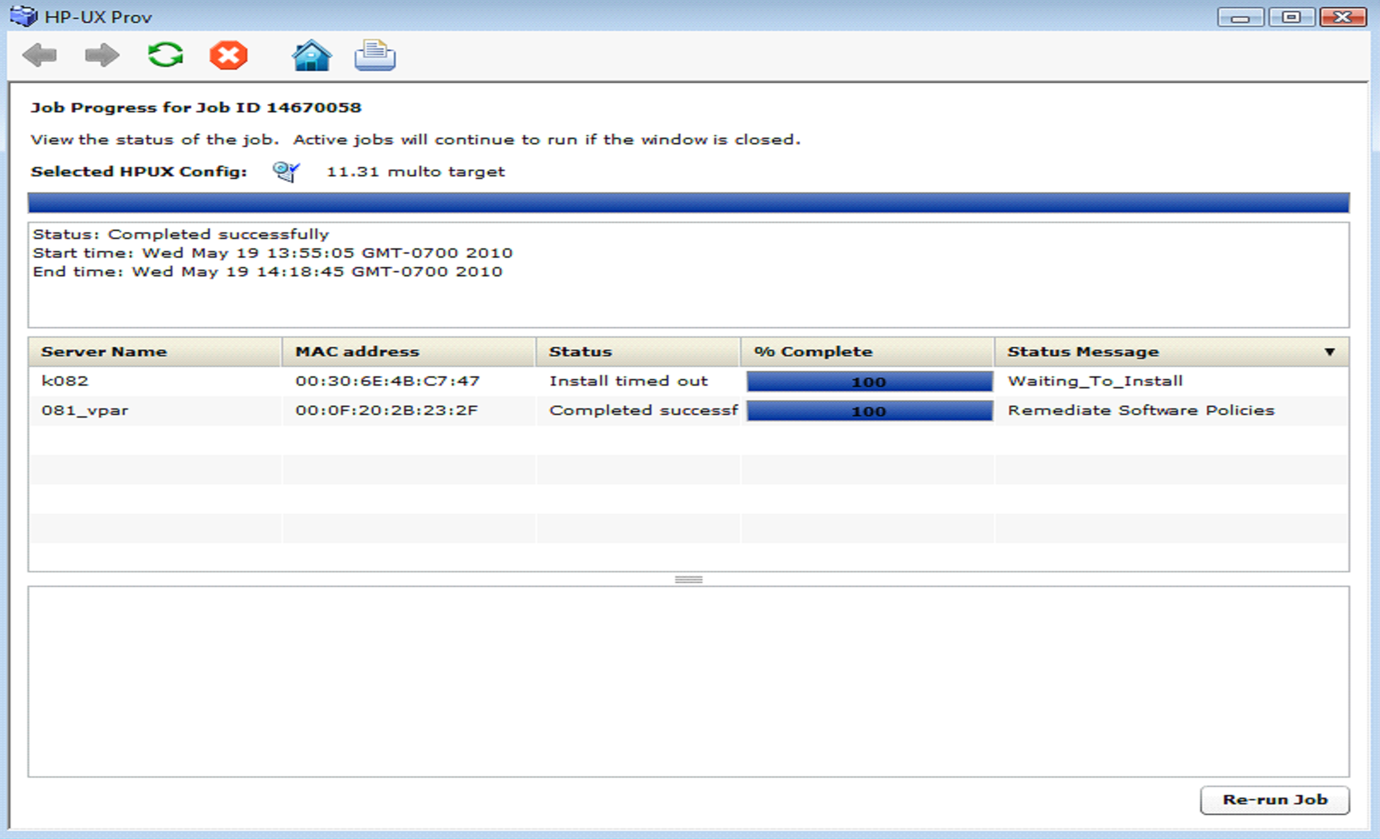
Ensure that the network connection and Ignite images are accessible and run the APX again to initiate provisioning.
Loading software error
A loading software error can occur due to:
- Network issues
- Corresponding archive missing or not accessible
- Incorrect setup of golden images
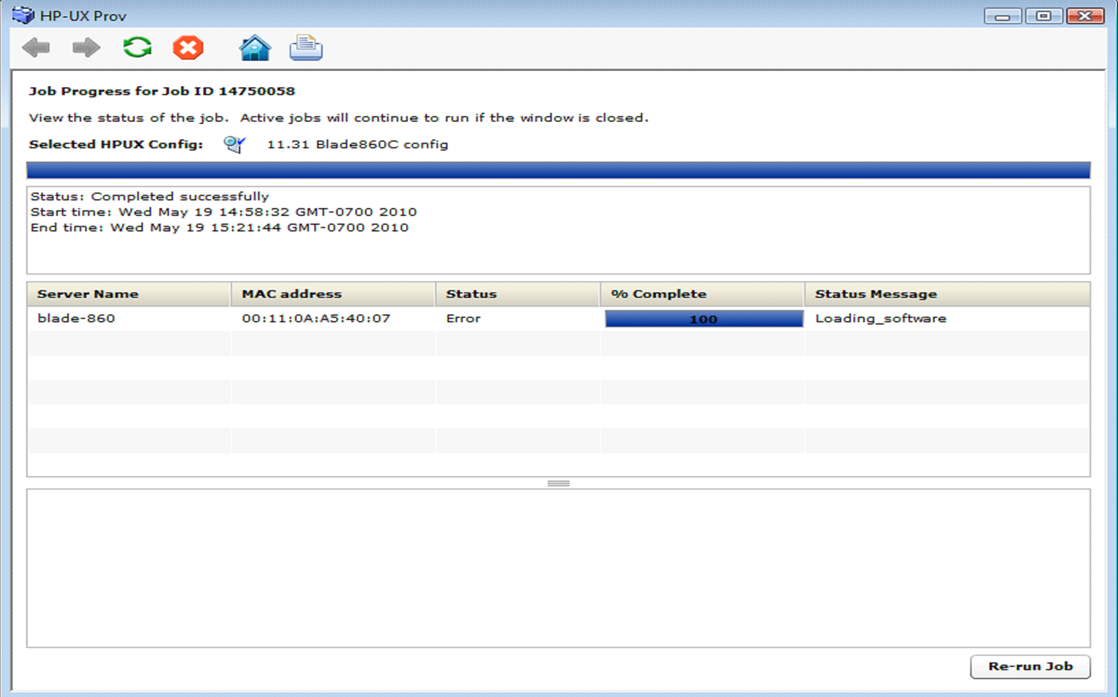
To resolve this, ensure that the Ignite-specific configuration file, Index file, and archives are correctly set up and pointing to correct locations. Also ensure that the network connection between the target and the Ignite server is accessible.
Prepare config file error
The provisioning job fails to initiate on the server when any syntax errors are found in the custom attributes specified in the configuration or when the custom attributes are not compatible.
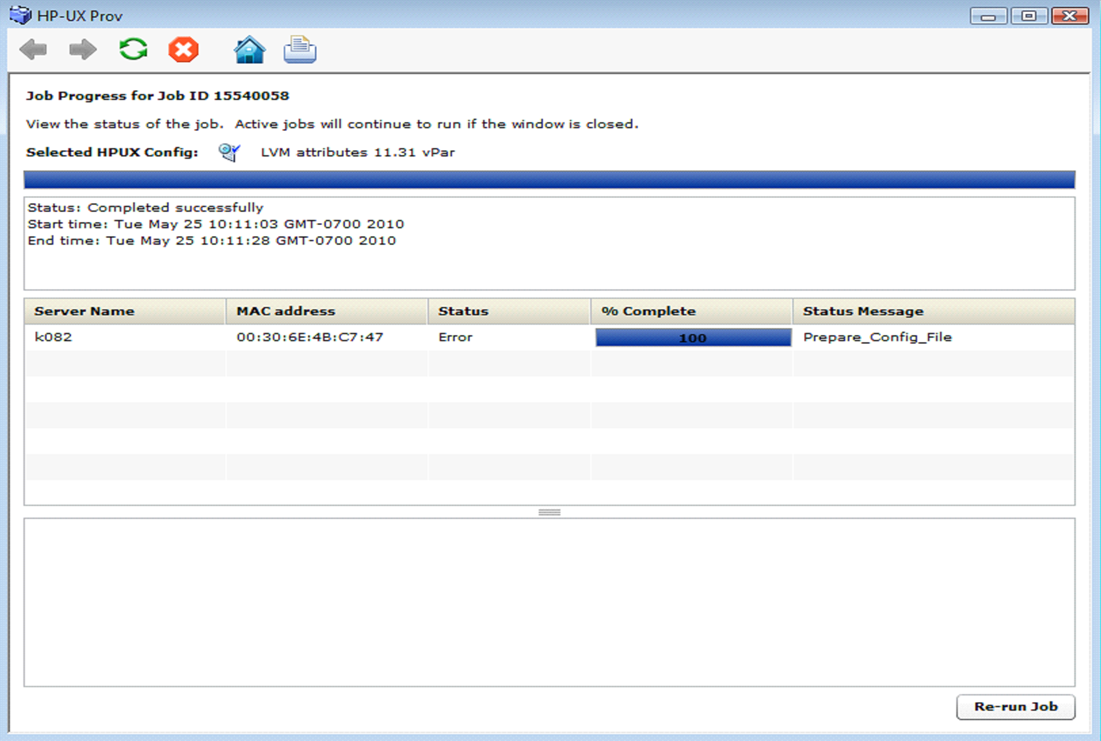
You may need to reboot the system and bring it back to the network boot prompt, then create a new configuration with corrected custom attributes. Ensure that the specified syntax is correct and compatible.
Agent fails to start
If, after successful job completion, the SA Agent fails to start on a newly provisioned target, the golden image you used may already have an Agent installed.
For example, as part of the standard provisioning process, after HP-UX is installed on the server, a post-install script that installs an Agent runs on the server. Because the Agent was previously installed with the golden image, the Agent may not start.
We welcome your comments!
To open the configured email client on this computer, open an email window.
Otherwise, copy the information below to a web mail client, and send this email to hpe_sa_docs@hpe.com.
Help Topic ID:
Product:
Topic Title:
Feedback:





