Searching the Help
To search for information in the Help, type a word or phrase in the Search box. When you enter a group of words, OR is inferred. You can use Boolean operators to refine your search.
Results returned are case insensitive. However, results ranking takes case into account and assigns higher scores to case matches. Therefore, a search for "cats" followed by a search for "Cats" would return the same number of Help topics, but the order in which the topics are listed would be different.
| Search for | Example | Results |
|---|---|---|
| A single word | cat
|
Topics that contain the word "cat". You will also find its grammatical variations, such as "cats". |
|
A phrase. You can specify that the search results contain a specific phrase. |
"cat food" (quotation marks) |
Topics that contain the literal phrase "cat food" and all its grammatical variations. Without the quotation marks, the query is equivalent to specifying an OR operator, which finds topics with one of the individual words instead of the phrase. |
| Search for | Operator | Example |
|---|---|---|
|
Two or more words in the same topic |
|
|
| Either word in a topic |
|
|
| Topics that do not contain a specific word or phrase |
|
|
| Topics that contain one string and do not contain another | ^ (caret) |
cat ^ mouse
|
| A combination of search types | ( ) parentheses |
|
Reports display
The SA Client reports window consists of a search pane, report parameters, report folders, and other filtering tools.
The Reports Feature Display
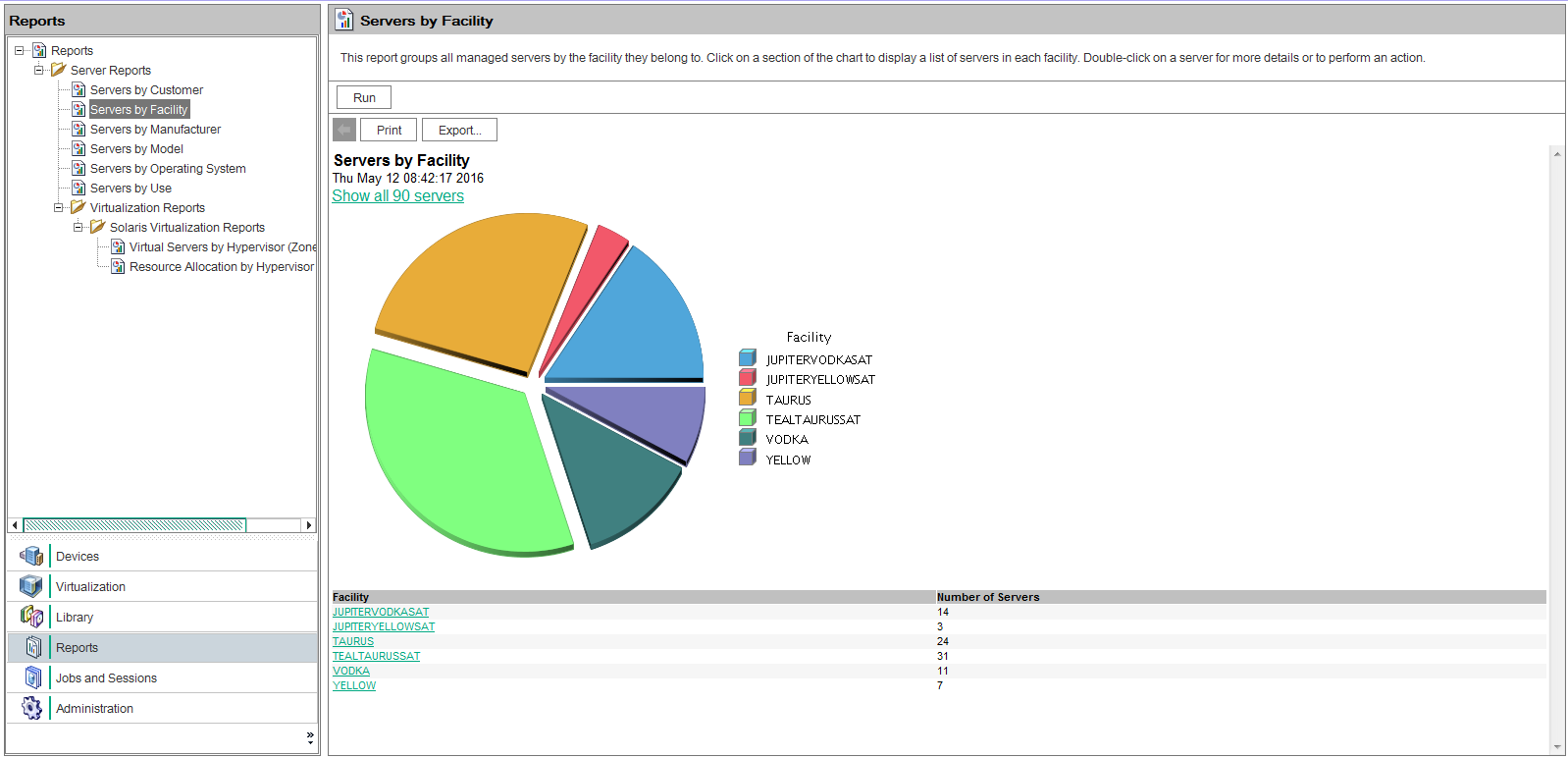
In this section, the following topics are discussed:
Search pane
All tab views have a search pane that allow you to search for information in the SA Client by selecting a component category and entering a keyword in the search text field. The results appear in a configurable list in the contents pane with an option to specify additional filter criteria.
Report folders
Reports are organized into folders according to regulatory or IT best practice standards.
- Server Reports: This folder contains reports about servers by customer, facility, manufacturer, model, operating system, and server usage.
- Virtualization Reports: This subfolder contains reports about virtual servers and resource allocation by technology and by hypervisor.
- Network Reports: This folder contains reports about connections and duplex compliance for network devices and servers. You must have NA installed to see this folder.
- User and Security Reports: This folder contains reports about client and feature permissions; customer, facility, and device group permissions; and user group memberships. You must have system administrator permissions to see this folder.
The following figure illustrates how the Report folders appear in the navigation pane, including the reports listed in each folder.
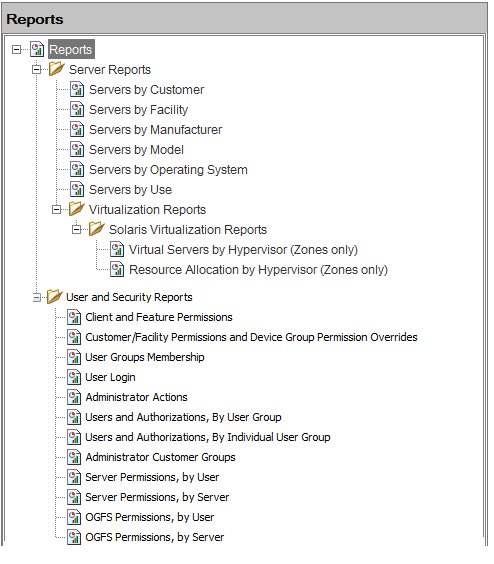
Reports parameters
Many reports require input parameters in order to be run. For these reports, you can run the report with its default parameter values or modify the parameter values. If you want to run a report that includes or excludes certain servers, customers, or hardware models, you need to specify this criteria in the report parameters. See Running a report.
We welcome your comments!
To open the configured email client on this computer, open an email window.
Otherwise, copy the information below to a web mail client, and send this email to hpe_sa_docs@hpe.com.
Help Topic ID:
Product:
Topic Title:
Feedback:





