Searching the Help
To search for information in the Help, type a word or phrase in the Search box. When you enter a group of words, OR is inferred. You can use Boolean operators to refine your search.
Results returned are case insensitive. However, results ranking takes case into account and assigns higher scores to case matches. Therefore, a search for "cats" followed by a search for "Cats" would return the same number of Help topics, but the order in which the topics are listed would be different.
| Search for | Example | Results |
|---|---|---|
| A single word | cat
|
Topics that contain the word "cat". You will also find its grammatical variations, such as "cats". |
|
A phrase. You can specify that the search results contain a specific phrase. |
"cat food" (quotation marks) |
Topics that contain the literal phrase "cat food" and all its grammatical variations. Without the quotation marks, the query is equivalent to specifying an OR operator, which finds topics with one of the individual words instead of the phrase. |
| Search for | Operator | Example |
|---|---|---|
|
Two or more words in the same topic |
|
|
| Either word in a topic |
|
|
| Topics that do not contain a specific word or phrase |
|
|
| Topics that contain one string and do not contain another | ^ (caret) |
cat ^ mouse
|
| A combination of search types | ( ) parentheses |
|
- Remediate servers with software policies
- Access the remediate window
- Item expansion in scheduled remediation jobs
- Policy ordering in a remediation job
- Specify the remediation options
- Step 1 - Select servers and policies for remediation
- Step 2 (Optional) - Specify reboot, error handling, and script options for remediation
- Step 3 (Optional) - Preview the remediation job
- Step 4 (Optional) - Schedule the remediation stages
- Step 5 (Optional) - Set email notifications for remediation
- Step 6 - Run the remediation job and view job status
Specify the remediation options
Use the Remediate window (following figure) to specify the remediation job options, run the job, and view the job status. The navigation pane in the Remediate window walks you through the following steps:
- Step 1 - Select servers and policies for remediation
- Step 2 (Optional) - Specify reboot, error handling, and script options for remediation
- Step 3 (Optional) - Preview the remediation job
- Step 4 (Optional) - Schedule the remediation stages
- Step 5 (Optional) - Set email notifications for remediation
- Step 6 - Run the remediation job and view job status
The Remediate Window in the SA Client
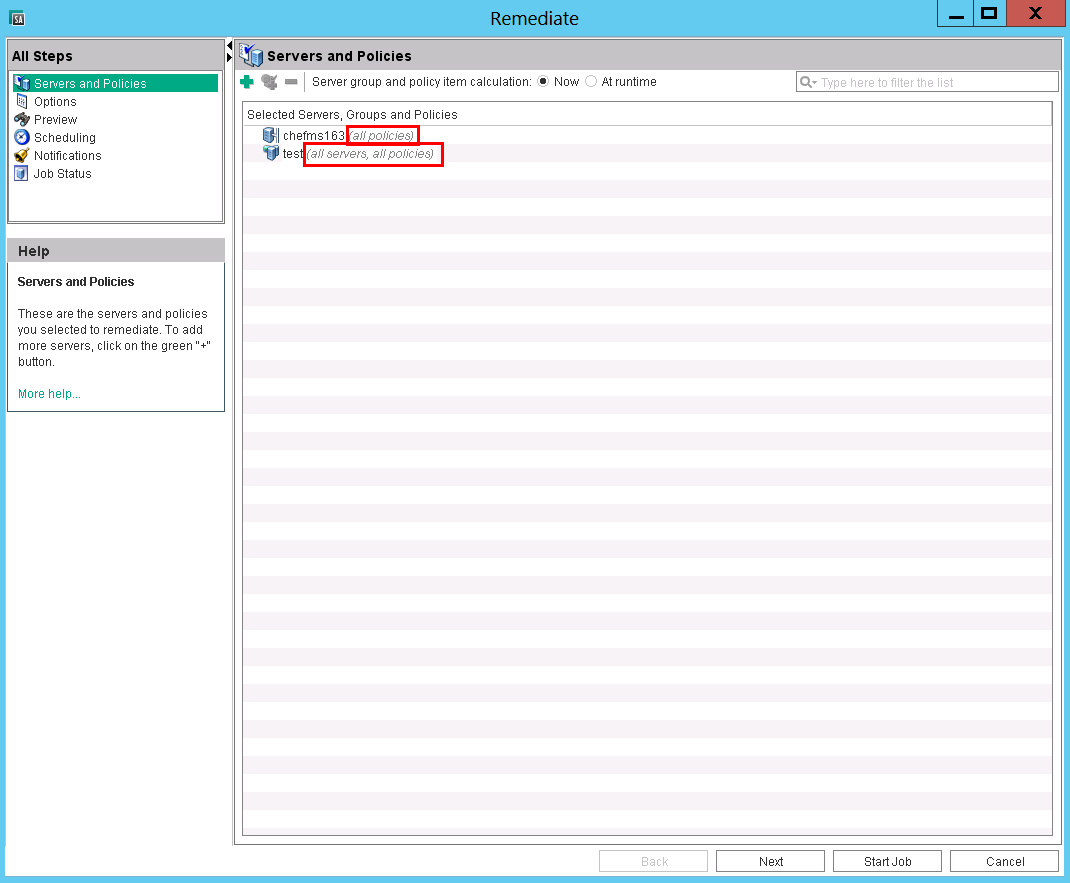
You can navigate between remediation setup steps from the All Steps pane on the left or by clicking the Next button after performing each step.
We welcome your comments!
To open the configured email client on this computer, open an email window.
Otherwise, copy the information below to a web mail client, and send this email to hpe_sa_docs@hpe.com.
Help Topic ID:
Product:
Topic Title:
Feedback:





