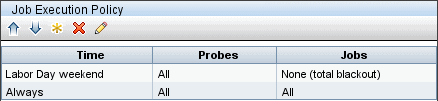Searching the Help
To search for information in the Help, type a word or phrase in the Search box. When you enter a group of words, OR is inferred. You can use Boolean operators to refine your search.
Results returned are case insensitive. However, results ranking takes case into account and assigns higher scores to case matches. Therefore, a search for "cats" followed by a search for "Cats" would return the same number of Help topics, but the order in which the topics are listed would be different.
| Search for | Example | Results |
|---|---|---|
| A single word | cat
|
Topics that contain the word "cat". You will also find its grammatical variations, such as "cats". |
|
A phrase. You can specify that the search results contain a specific phrase. |
"cat food" (quotation marks) |
Topics that contain the literal phrase "cat food" and all its grammatical variations. Without the quotation marks, the query is equivalent to specifying an OR operator, which finds topics with one of the individual words instead of the phrase. |
| Search for | Operator | Example |
|---|---|---|
|
Two or more words in the same topic |
|
|
| Either word in a topic |
|
|
| Topics that do not contain a specific word or phrase |
|
|
| Topics that contain one string and do not contain another | ^ (caret) |
cat ^ mouse
|
| A combination of search types | ( ) parentheses |
|
New/Edit Policy Dialog Box
Enables you to create a job execution policy, to disable jobs from running at specific times.
| To access |
Go to Data Flow Management > Data Flow Probe Setup > Domains and Probes > Details pane > Job Execution Policy section. Select an existing policy and click the Edit Policy |
| See also |
User interface elements are described below:
We welcome your comments!
To open the configured email client on this computer, open an email window.
Otherwise, copy the information below to a web mail client, and send this email to cms-doc@microfocus.com.
Help Topic ID:
Product:
Topic Title:
Feedback:






 button, or click the New Policy
button, or click the New Policy  button.
button. button opens the Choose Discovery Jobs dialog box enabling to you choose specific jobs to be included/excluded on the policy.
button opens the Choose Discovery Jobs dialog box enabling to you choose specific jobs to be included/excluded on the policy.  button.
button.