Searching the Help
To search for information in the Help, type a word or phrase in the Search box. When you enter a group of words, OR is inferred. You can use Boolean operators to refine your search.
Results returned are case insensitive. However, results ranking takes case into account and assigns higher scores to case matches. Therefore, a search for "cats" followed by a search for "Cats" would return the same number of Help topics, but the order in which the topics are listed would be different.
| Search for | Example | Results |
|---|---|---|
| A single word | cat
|
Topics that contain the word "cat". You will also find its grammatical variations, such as "cats". |
|
A phrase. You can specify that the search results contain a specific phrase. |
"cat food" (quotation marks) |
Topics that contain the literal phrase "cat food" and all its grammatical variations. Without the quotation marks, the query is equivalent to specifying an OR operator, which finds topics with one of the individual words instead of the phrase. |
| Search for | Operator | Example |
|---|---|---|
|
Two or more words in the same topic |
|
|
| Either word in a topic |
|
|
| Topics that do not contain a specific word or phrase |
|
|
| Topics that contain one string and do not contain another | ^ (caret) |
cat ^ mouse
|
| A combination of search types | ( ) parentheses |
|
Discovery Modules/Jobs – Discovery Modules Pane
Enables you to view and manually manage modules and jobs. Each module includes the jobs necessary to discover specific CIs.
| To access | Select Data Flow Management > Universal Discovery > Discovery Modules/Jobs tab. |
| Relevant tasks | |
| See also |
User interface elements are described below:
| UI Element (A–Z) | Description |
|---|---|

|
Create New Job/Module. Enables you to create a discovery job or module for discovery jobs. |

|
Delete Selected Item. Removes the selected item from the modules/jobs tree. |

|
Find Job. Click to open the Find Jobs dialog box. For example, to search for all jobs that discover SNMP connections, in the Find Jobs dialog box, enter SNMP in the Name box and click Find All. For details, see Find Jobs Dialog Box. |

|
Refresh All. Updates the modules. |

|
Activate Selected Discovery Jobs. You can run one job or several jobs in a module, and one or several modules. Select the jobs or modules and click Activate. |

|
Deactivate Selected Discovery Jobs. Select the jobs or modules to be stopped and click Deactivate. |

|
Represents the module root. To create a module, right-click to enter the name of the module you are creating. Note A name is case sensitive. Names beginning with an upper case letter appear in the Discovery Modules list before names beginning with a lower case letter. |
|
|
Represents a module.
|

|
Represents a job.
To view an adapter description, hold the pointer over the icon. Jobs contain configuration information derived from adapters and other resources and are the entities controlled by users, for example, when activating or deactivating a module. For details on the right-click menu, see Right-Click Menu |

|
An exclamation mark signifies that one or more of the jobs is experiencing a problem that could affect the discovery process, for example, a protocol connection failure. To view the reason for the problem, click the (show errors) link in the Discovery Progress pane. For details, see Discovery Module/Jobs – Details Tab. Note If a problem is resolved by clicking the Refresh All button, the Problem Indicator disappears. |
Right-Click Menu
| UI Element (A–Z) | Description |
|---|---|
 Activate Activate
|
Module: Runs the jobs in the selected module. Job: Runs the selected jobs The Discovery Module discovers CITs and relationships of the types that are described in each job, and places them in the CMDB. For example, the Class C IPs by ICMP job discovers the Dependency, IpAddress, and Membership CITs and relationships. |
 Clear Probe Results Cache Clear Probe Results Cache
|
Clears the results cache on the Probes. Note If the results cache is cleared, all discovery results are sent again the next time the jobs run. |
|
Opens the Help document related to the selected job's adapter. To update or modify this document, see Adapter Definition Tab. To see the full Universal CMDB Discovery and Integrations Content Help, select Help > Discovery and Integrations Content Help. |
|
 Create New > Job Create New > Job
|
Opens the Create New Discovery Job dialog box, enabling you to create a job. For details, see Create New Discovery Job Dialog Box. |
 Create New > Module Create New > Module
|
Enables you to define a new name for the module root. Note Naming conventions for modules:
|
 Deactivate Deactivate
|
Module: Stops the running jobs in the selected module. Job: Stops the selected running jobs. Note To stop all the running jobs simultaneously, right-click the Discovery Modules root folder and click Deactivate all jobs. |
 Delete Delete
|
Enables you to delete the selected module. Caution Only administrators with an expert knowledge of the Universal Discovery process should delete modules. |
 Delete job Delete job
|
Enables you to delete the selected job. |
 Edit Scheduling Edit Scheduling
|
Opens the Discovery Scheduler to define a schedule for the selected job. |
| Edit Script | Enables you to select and edit one of the selected job's scripts. |
 Go to adapter Go to adapter
|
Opens the details of the selected adapter in the Adapter Management module, enabling you to view and edit its definition. |
| Move to | Enables you to move the selected module folder or job to a different folder. |
 Pause Pause |
Click to pause an active job. To pause all active jobs simultaneously, right-click the Discovery Modules root folder and click Pause jobs. Note
|
| Rename |
Enables you to enter a new display name for the selected module. Available: When you right-click a module |
| Rename Job |
Opens the Rename Job dialog box, enabling you to enter a new display name for the job. Note You cannot rename active jobs. Available: When you right-click a job |
 Rerun Discovery Rerun Discovery
|
Reruns the selected job using the selected Trigger CIs. |
 Resume Resume
|
Enables you to resume a paused job. To resume all paused jobs simultaneously, right-click the Discovery Modules root folder and click Resume jobs. |
 Save as... Save as...
|
Enables you to clone the selected job. |
We welcome your comments!
To open the configured email client on this computer, open an email window.
Otherwise, copy the information below to a web mail client, and send this email to cms-doc@microfocus.com.
Help Topic ID:
Product:
Topic Title:
Feedback:






 . Indicates that some of a module's jobs are activated.
. Indicates that some of a module's jobs are activated.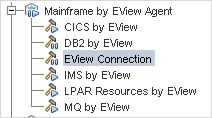
 . Indicates that all of a module's jobs are activated.
. Indicates that all of a module's jobs are activated.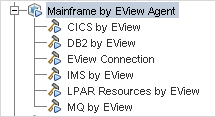
 . Indicates that the job is active.
. Indicates that the job is active. . Indicates that the job is paused.
. Indicates that the job is paused.