Searching the Help
To search for information in the Help, type a word or phrase in the Search box. When you enter a group of words, OR is inferred. You can use Boolean operators to refine your search.
Results returned are case insensitive. However, results ranking takes case into account and assigns higher scores to case matches. Therefore, a search for "cats" followed by a search for "Cats" would return the same number of Help topics, but the order in which the topics are listed would be different.
| Search for | Example | Results |
|---|---|---|
| A single word | cat
|
Topics that contain the word "cat". You will also find its grammatical variations, such as "cats". |
|
A phrase. You can specify that the search results contain a specific phrase. |
"cat food" (quotation marks) |
Topics that contain the literal phrase "cat food" and all its grammatical variations. Without the quotation marks, the query is equivalent to specifying an OR operator, which finds topics with one of the individual words instead of the phrase. |
| Search for | Operator | Example |
|---|---|---|
|
Two or more words in the same topic |
|
|
| Either word in a topic |
|
|
| Topics that do not contain a specific word or phrase |
|
|
| Topics that contain one string and do not contain another | ^ (caret) |
cat ^ mouse
|
| A combination of search types | ( ) parentheses |
|
- Integration Studio
- Integration Studio Overview
- Integration in a Multi-Tenancy Environment
- How to Work with Federated Data
- How to Work with Population Jobs
- How to Work with Data Push Jobs
- How to Set Up an Integration Point
- How to Save an Integration Point Configuration as an Adapter Default
- How to Remove Adapter Defaults
- How to Deploy a Package to a Remote Data Repository
- How to Configure Probe IP Ranges with Active Directory
- Integration Reports
- Integration Studio User Interface
- Limitations
How to Remove Adapter Defaults
To remove an adapter default, you must delete the code that defines it from its base adapter's .xml file.
-
Locate the adapter on which the adapter default was based. (Adapter Management > Resources pane).
Tip Alternatively, you can access the adapter from the Integration Point pane by right-clicking the relevant integration point and selecting Go To Adapter.
- Right-click the adapter and click Edit Adapter Source.
-
In the adapter's .xml file, locate the following line:
- Non-Jython adapters:
<adapterTemplate name="<adapter_default>" description=""> -
Jython adapters:
<adapterJythonTemplate name="<adapter_default>" description="">
where adapter_default is the name of the adapter default.
- Non-Jython adapters:
-
Delete the all the code from this opening tag to the closing
</adapterTemplate>(or</adapterJythonTemplate>) tag.Caution Do not delete the following line:
</adapterTemplates> - Save your changes.
Example
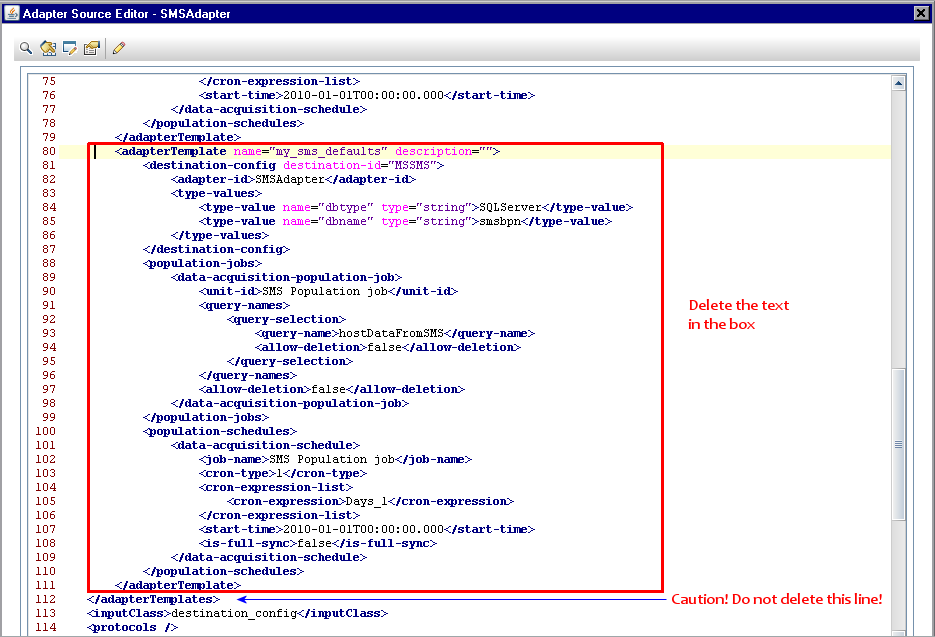
We welcome your comments!
To open the configured email client on this computer, open an email window.
Otherwise, copy the information below to a web mail client, and send this email to cms-doc@microfocus.com.
Help Topic ID:
Product:
Topic Title:
Feedback:





