Searching the Help
To search for information in the Help, type a word or phrase in the Search box. When you enter a group of words, OR is inferred. You can use Boolean operators to refine your search.
Results returned are case insensitive. However, results ranking takes case into account and assigns higher scores to case matches. Therefore, a search for "cats" followed by a search for "Cats" would return the same number of Help topics, but the order in which the topics are listed would be different.
| Search for | Example | Results |
|---|---|---|
| A single word | cat
|
Topics that contain the word "cat". You will also find its grammatical variations, such as "cats". |
|
A phrase. You can specify that the search results contain a specific phrase. |
"cat food" (quotation marks) |
Topics that contain the literal phrase "cat food" and all its grammatical variations. Without the quotation marks, the query is equivalent to specifying an OR operator, which finds topics with one of the individual words instead of the phrase. |
| Search for | Operator | Example |
|---|---|---|
|
Two or more words in the same topic |
|
|
| Either word in a topic |
|
|
| Topics that do not contain a specific word or phrase |
|
|
| Topics that contain one string and do not contain another | ^ (caret) |
cat ^ mouse
|
| A combination of search types | ( ) parentheses |
|
- Integration Studio
- Integration Studio Overview
- Integration in a Multi-Tenancy Environment
- How to Work with Federated Data
- How to Work with Population Jobs
- How to Work with Data Push Jobs
- How to Set Up an Integration Point
- How to Save an Integration Point Configuration as an Adapter Default
- How to Remove Adapter Defaults
- How to Deploy a Package to a Remote Data Repository
- How to Configure Probe IP Ranges with Active Directory
- Integration Reports
- Integration Studio User Interface
- Limitations
How to Save an Integration Point Configuration as an Adapter Default
You can save an integration point configuration as an adapter default. This is useful if you want to use an integration point's configuration to create other integration points with a similar configuration.
This task describes how to save an integration point configuration as an adapter default.
Prerequisites
- Define an integration point based on a particular adapter. For example, MSSMS, based on the Microsoft SMS adapter.
- Define population or push jobs and federation details.
- Save the integration point.
Save an Integration Point Configuration as an Adapter Default
-
Save the integration point configuration as an adapter default.
-
In the Integration Point pane, right-click the integration point that you created, and select Save as Adapter Default.
-
In the Save as Adapter Default dialog box, enter details for the adapter default as follows:
-
Name and Description. A name for the adapter default and a description.
Caution If you give the adapter default the same name as an existing adapter default, UCMDB treats this as though you are redefining the existing adapter default, and the new definition overwrites the existing definition. If you do not want to overwrite an existing adapter default, give the new adapter default a different name.
-
Path. (Optional) The path to the folder under which your adapter should be displayed in the Select Adapter dialog box (when creating a new integration point). The adapter default is displayed under the same category as the adapter that was originally used to create the integration point, in the path that you define here.
Note
- Use only forward slashes (/) in the path.
- If you define a new folder in the path, the adapter default is displayed in that folder, under the same category as the original adapter.
-
If you leave the path empty, the adapter default is displayed directly under the same category as the original adapter.
Using the MSSMS integration point example introduced in the Prerequisites section above, you could save this integration point as an adapter default, calling it my_mssms_defaults and defining the path as MyAdapters/MSSMS.
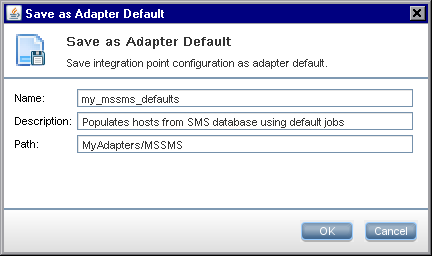
The next time you create a new integration point, the my_mssms_defaults adapter default is displayed under the Third Party Products category (because the out-of-the-box Microsoft SMS adapter appears under this category), in the MyAdapters>MSSMS folder, as you specified in the path:
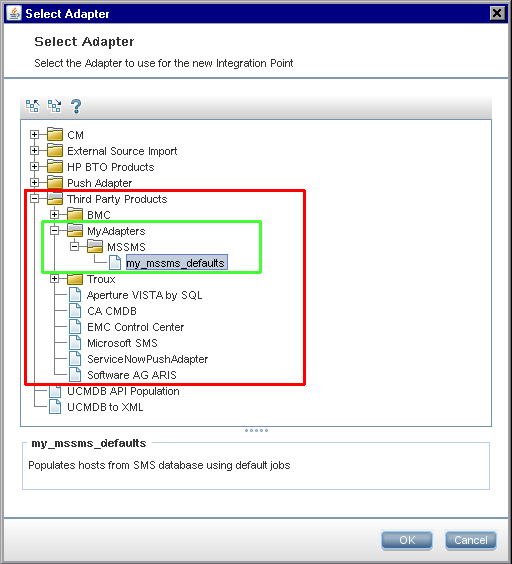
-
-
-
Results.
- When you save the adapter default, integration point parameters that are not related to the connection itself are saved in the adapter default definition.
- The code for the adapter default is added to the adapter's xml file. To delete the adapter default, see How to Remove Adapter Defaults.
We welcome your comments!
To open the configured email client on this computer, open an email window.
Otherwise, copy the information below to a web mail client, and send this email to cms-doc@microfocus.com.
Help Topic ID:
Product:
Topic Title:
Feedback:





