Searching the Help
To search for information in the Help, type a word or phrase in the Search box. When you enter a group of words, OR is inferred. You can use Boolean operators to refine your search.
Results returned are case insensitive. However, results ranking takes case into account and assigns higher scores to case matches. Therefore, a search for "cats" followed by a search for "Cats" would return the same number of Help topics, but the order in which the topics are listed would be different.
| Search for | Example | Results |
|---|---|---|
| A single word | cat
|
Topics that contain the word "cat". You will also find its grammatical variations, such as "cats". |
|
A phrase. You can specify that the search results contain a specific phrase. |
"cat food" (quotation marks) |
Topics that contain the literal phrase "cat food" and all its grammatical variations. Without the quotation marks, the query is equivalent to specifying an OR operator, which finds topics with one of the individual words instead of the phrase. |
| Search for | Operator | Example |
|---|---|---|
|
Two or more words in the same topic |
|
|
| Either word in a topic |
|
|
| Topics that do not contain a specific word or phrase |
|
|
| Topics that contain one string and do not contain another | ^ (caret) |
cat ^ mouse
|
| A combination of search types | ( ) parentheses |
|
How to Run Agent Driven Inventory Discovery
This task describes how to run Agent Driven Inventory discovery in your environment. To run this discovery, perform the following steps:
-
 Prerequisite
Prerequisite
-
UD Agents with the Agent driven flow enabled exist in the environment and communicate with the proper Data Flow Probe.
Important By default, you cannot run the Inventory Discovery by Scanner job on the UD Agent with the Agent driven flow enabled. However, if you still want to run the job in this case, set the parameter abortOnAgentDrivenFlowDetected to false.
For details on how to install the Universal Discovery Agent with the Agent driven flow enabled, see "How to Install the Universal Discovery Agent with the Agent Driven Flow Enabled" in the Data Flow Management section of the UCMDB Help.
-
Scan files exist in the <DataFlowProbe_Home>\runtime\xmlenricher\Scans\sending directory after being uploaded by the scanner and processed by XML Enricher.
Note The Agent Driven Inventory Discovery job can be triggered only after scan files exist in the preceding directory.
-
By default, two-way Secure Sockets Layer (SSL) is required for the Agent Driven Inventory discovery. In the out-of-the-box installation, Agent uses a self-signed certificate for two-way SSL connection.
- If you want to use an existing self-signed certificate, see "Use an Existing Certificate for Two-Way SSL in Agent Driven Inventory Discovery" in the Hardening section of the UCMDB Help.
- If you want to create a new self-signed certificate, see "Create a New Self-signed Certificate for Two-Way SSL in Agent Driven Inventory Discovery" in the Hardening section of the UCMDB Help.
-
-
 Configure the agentDrivenInventoryDiscovery.xml File
Configure the agentDrivenInventoryDiscovery.xml File
For details on this file, see Agent Driven Inventory Discovery Configuration File.
-
 Run the discovery
Run the discovery
Run the Agent Driven Inventory Discovery job. For details, see Agent Driven Inventory Discovery Job.
For details on running jobs, see "Module/Job-Based Discovery" in the Data Flow Management section of the UCMDB Help.
We welcome your comments!
To open the configured email client on this computer, open an email window.
Otherwise, copy the information below to a web mail client, and send this email to cms-doc@microfocus.com.
Help Topic ID:
Product:
Topic Title:
Feedback: