Searching the Help
To search for information in the Help, type a word or phrase in the Search box. When you enter a group of words, OR is inferred. You can use Boolean operators to refine your search.
Results returned are case insensitive. However, results ranking takes case into account and assigns higher scores to case matches. Therefore, a search for "cats" followed by a search for "Cats" would return the same number of Help topics, but the order in which the topics are listed would be different.
| Search for | Example | Results |
|---|---|---|
| A single word | cat
|
Topics that contain the word "cat". You will also find its grammatical variations, such as "cats". |
|
A phrase. You can specify that the search results contain a specific phrase. |
"cat food" (quotation marks) |
Topics that contain the literal phrase "cat food" and all its grammatical variations. Without the quotation marks, the query is equivalent to specifying an OR operator, which finds topics with one of the individual words instead of the phrase. |
| Search for | Operator | Example |
|---|---|---|
|
Two or more words in the same topic |
|
|
| Either word in a topic |
|
|
| Topics that do not contain a specific word or phrase |
|
|
| Topics that contain one string and do not contain another | ^ (caret) |
cat ^ mouse
|
| A combination of search types | ( ) parentheses |
|
- Micro Focus Network Node Manager (NNMi) Integration
- Overview
- Supported Versions
- NNMi - UCMDB Integration Architecture
- Topology
- How to Run NNMi–UCMDB Integration
- How to Manually Add the IpAddress CI of the NNMi Server
- How to Set Up NNMi–UCMDB Integration
- Pull Topology from NNMi Adapter
- Pull Topology from NNMi by REST API Adapter
- NNMI Update IDs Adapter
- How to Customize Integration
- Troubleshooting and Limitations – NNMi Integration
How to Manually Add the IpAddress CI of the NNMi Server
Note When you installed Universal CMDB, you may have installed a bundled UCMDB that uses a Foundation license. If your UCMDB installation has a Foundation license deployed, use the steps in this section to manually add an IpAddress CI. If any other license (Basic or Advanced) is deployed on the UCMDB server, discover the IPAddress CI as described in How to Run NNMi–UCMDB Integration.
To manually add the IpAddress CI of the NNMi server
-
Verify that the Data Flow Probe is correctly installed and connected to the UCMDB Server.
-
Add the IP of the NNMi server to the Data Flow Probe range:
-
Insert the Address CI of the NNMi server in the CMDB:
-
In Modeling > IT Universe Manager, in the CI Selector pane, click the Browse Views tab and select Network Topology from the View drop-down menu.
-
Click the New CI
 button.
button. -
In the New CI dialog box, select the IpAddress CIT from the tree and enter the following values:
-
Save the IpAddress CI.
-
In the Data Flow Probe Setup module, select the Probe that is to be used for the NNMi integration, and add the IP address of the NNMi server to its range. For details, see the section describing how to add Probe range in the Data Flow Management section of the UCMDB Help.
We welcome your comments!
To open the configured email client on this computer, open an email window.
Otherwise, copy the information below to a web mail client, and send this email to cms-doc@microfocus.com.
Help Topic ID:
Product:
Topic Title:
Feedback: