Searching the Help
To search for information in the Help, type a word or phrase in the Search box. When you enter a group of words, OR is inferred. You can use Boolean operators to refine your search.
Results returned are case insensitive. However, results ranking takes case into account and assigns higher scores to case matches. Therefore, a search for "cats" followed by a search for "Cats" would return the same number of Help topics, but the order in which the topics are listed would be different.
| Search for | Example | Results |
|---|---|---|
| A single word | cat
|
Topics that contain the word "cat". You will also find its grammatical variations, such as "cats". |
|
A phrase. You can specify that the search results contain a specific phrase. |
"cat food" (quotation marks) |
Topics that contain the literal phrase "cat food" and all its grammatical variations. Without the quotation marks, the query is equivalent to specifying an OR operator, which finds topics with one of the individual words instead of the phrase. |
| Search for | Operator | Example |
|---|---|---|
|
Two or more words in the same topic |
|
|
| Either word in a topic |
|
|
| Topics that do not contain a specific word or phrase |
|
|
| Topics that contain one string and do not contain another | ^ (caret) |
cat ^ mouse
|
| A combination of search types | ( ) parentheses |
|
Create an Integration Point between Micro Focus APM and UCMDB
- Log on to UCMDB as an administrator.
-
Navigate to Data Flow Management > Integration Studio.
UCMDB displays a list of existing integration points.
-
Click the New Integration Point
 button.
button. The New Integration Point dialog box opens.
-
Complete the Integration Properties and Adapter Properties fields as shown in the following table:
Field
(*Required)Description Integration Properties section *Integration Name Type the name (unique key) of the integration point. Integration Description Type a description of the current integration point. *Adapter
Click the Select Adapter
 button and select HP Software Products / Micro Focus Products > APM > APM Push Adapter from the Select Adapter dialog.
button and select HP Software Products / Micro Focus Products > APM > APM Push Adapter from the Select Adapter dialog.*Is Integration Activated? Select this option to indicate the integration point is active. Adapter Properties section *Protocol Type Select http or https from the drop-down list *Hostname/IP Type the hostname or IP Address of the PPM Server. For example, 16.166.16.16orhostname.*Port Type the communication port of the PPM Server. The default value is 80. Example:30000*Path Type the path of the PPM Server. The default value is itg.*Credentials ID Click the Select Credential Id
 button, then select Generic Protocal or DefaultDomain > Generic Protocal in the Protocal pane, and from the Credentials list, select a credential or create a new credential that is to be used by UCMDB to access APM.
button, then select Generic Protocal or DefaultDomain > Generic Protocal in the Protocal pane, and from the Credentials list, select a credential or create a new credential that is to be used by UCMDB to access APM. To create a credential for this integration point,
- Click the Select Credential Id
 button. The Choose Credentials dialog opens.
button. The Choose Credentials dialog opens. - Click the Create new connection details for selected protocol type
 button. The Generic Protocol Parameters dialog opens.
button. The Generic Protocol Parameters dialog opens. -
Provide values for the following fields and click OK:
- Network Scope: Use the default value
ALL. - User Label: Type a label for the credential.
- User Name: Provide the user name for the APM account that is to be used by UCMDB to access APM.
- Password: Click
 and provide the password for the APM account that is to be used by UCMDB to access APM.
and provide the password for the APM account that is to be used by UCMDB to access APM.
- Network Scope: Use the default value
- Click OK twice.
Tip Users of any of the following security groups can be used as Credentials ID:
- APM User
- APM Administrator
- APM Analyst
*Data Flow Probe The name of the Data Flow Probe/Integration service used to execute the synchronization from.
Select IntegrationService for this integration.
Note If the IntegrationService option does not exist, consult with your UCMDB administrator for the best selection for your requirements.
Additional Probes Not required for this integration point.
Below is an example of the completed dialog:
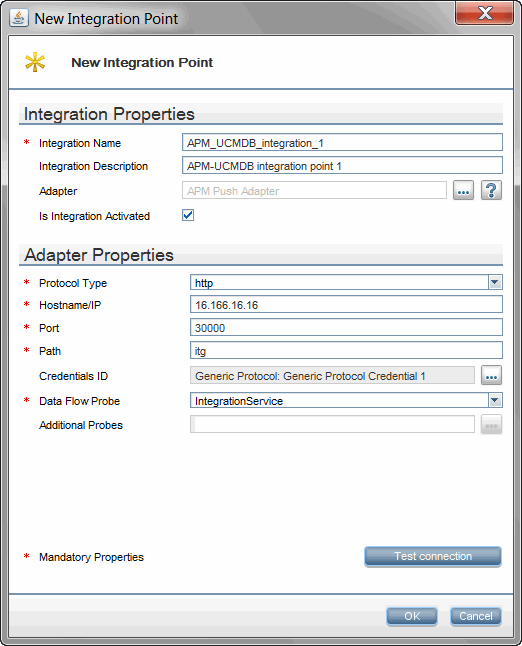
- Click the Select Credential Id
-
Click Test Connection to make sure there is a valid connection.
-
Click OK.
The integration point is created and its details are displayed. (It is not saved to the server until you click on the OK button)
UCMDB creates a default data push job when creating the integration point. The default data push job includes everything, it runs immediately and performs a Full Synchronization.
Note The first Full Synchronization may take a while to complete.
If needed you may create or edit the existing job. To create or edit and run a customized data push job, see (Optional) Push CI Data from UCMDB to Micro Focus APM.
For instructions about scheduling the data push job, see Schedule Data Push Jobs.
We welcome your comments!
To open the configured email client on this computer, open an email window.
Otherwise, copy the information below to a web mail client, and send this email to cms-doc@microfocus.com.
Help Topic ID:
Product:
Topic Title:
Feedback: