Searching the Help
To search for information in the Help, type a word or phrase in the Search box. When you enter a group of words, OR is inferred. You can use Boolean operators to refine your search.
Results returned are case insensitive. However, results ranking takes case into account and assigns higher scores to case matches. Therefore, a search for "cats" followed by a search for "Cats" would return the same number of Help topics, but the order in which the topics are listed would be different.
| Search for | Example | Results |
|---|---|---|
| A single word | cat
|
Topics that contain the word "cat". You will also find its grammatical variations, such as "cats". |
|
A phrase. You can specify that the search results contain a specific phrase. |
"cat food" (quotation marks) |
Topics that contain the literal phrase "cat food" and all its grammatical variations. Without the quotation marks, the query is equivalent to specifying an OR operator, which finds topics with one of the individual words instead of the phrase. |
| Search for | Operator | Example |
|---|---|---|
|
Two or more words in the same topic |
|
|
| Either word in a topic |
|
|
| Topics that do not contain a specific word or phrase |
|
|
| Topics that contain one string and do not contain another | ^ (caret) |
cat ^ mouse
|
| A combination of search types | ( ) parentheses |
|
Package Manager Page
This page allows you to create a package out of existing resources or edit an existing package to suit your IT management needs.
To access the Package Manager page, go to the UCMDB Home, click the menu icon  on the upper left corner to expand the navigation bar, and then select the Package Manager module.
on the upper left corner to expand the navigation bar, and then select the Package Manager module.
Important The Package Manager module requires UCMDB Browser 11.0 or later, and UCMDB server 11.0 or later.
The following table describes the user interface elements on the Package Manager page:
| UI Element (A-Z) | Description |
|---|---|

|
UCMDB Modules. Opens the Navigation menu, and allows you to navigate through the available web-based UCMDB modules. For details on available modules, see |
<username>

|
<username>. Displays the current user that logs in to UCMDB Home. Clicking it allows you to log out of the UCMDB Home. |

|
Help. Opens the Help menu:
|
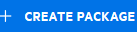
|
Create custom package. Enables you to create a package out of existing resources. Opens the Create Package menu. For details, see How to Create a Custom Package. |

|
Install Package. Enables you to upload and install a Package. In the Select file for upload field, select the required Package from your local file system to upload and install on the server. Content Pack. Enables you to upload and install a Discovery and Integrations Content Pack. In the Select file for upload field, select the required content pack from your local file system to upload and install on the server. For details, see How to Install/Deploy a Discovery and Integration Content Pack Note Only the content packs that are located in the C:\UCMDB\UCMDBServer\content\content_packs can be installed on the server. If the required content packs are not located in the C:\UCMDB\UCMDBServer\content\content_packs, you have to upload them first, using the Upload button. |

|
Export Package List. Enables you to generate a report displaying a list of packages that are deployed in the system, or a list of filtered packages. Choose the export format for the table data from the drop-down list. The available options are:
|
| Packages | Displays a list of existing packages. |
| Resources | Displays a list of existing resources. |
We welcome your comments!
To open the configured email client on this computer, open an email window.
Otherwise, copy the information below to a web mail client, and send this email to cms-doc@microfocus.com.
Help Topic ID:
Product:
Topic Title:
Feedback:





