Searching the Help
To search for information in the Help, type a word or phrase in the Search box. When you enter a group of words, OR is inferred. You can use Boolean operators to refine your search.
Results returned are case insensitive. However, results ranking takes case into account and assigns higher scores to case matches. Therefore, a search for "cats" followed by a search for "Cats" would return the same number of Help topics, but the order in which the topics are listed would be different.
| Search for | Example | Results |
|---|---|---|
| A single word | cat
|
Topics that contain the word "cat". You will also find its grammatical variations, such as "cats". |
|
A phrase. You can specify that the search results contain a specific phrase. |
"cat food" (quotation marks) |
Topics that contain the literal phrase "cat food" and all its grammatical variations. Without the quotation marks, the query is equivalent to specifying an OR operator, which finds topics with one of the individual words instead of the phrase. |
| Search for | Operator | Example |
|---|---|---|
|
Two or more words in the same topic |
|
|
| Either word in a topic |
|
|
| Topics that do not contain a specific word or phrase |
|
|
| Topics that contain one string and do not contain another | ^ (caret) |
cat ^ mouse
|
| A combination of search types | ( ) parentheses |
|
Configure assignment rules for groups
You can configure group assignment rules so that a record can be automatically assigned to a specific group or a group that handles the associated service, or based on location, department, language, or company. The assignment rules can be configured either by using the Assignment form or by using JavaScript.
Assign to a predefined or fixed group
You can use the Predefined or Fixed assignment rule to enable Service Manager to automatically assign a record to a group.
If you use a predefined assignment rule, you can specify whether the assignment is based on service, location, department, language, or company. You can also add additional query to filter the assignment groups.
For example, in the out-of-box configuration, an assignment rule is configured in the "sd.init.assignment.set" rule set of the Service Desk workflow. Based on the predefined assignment rule, the system assigns the records based service and location, as shown in the following screenshot.
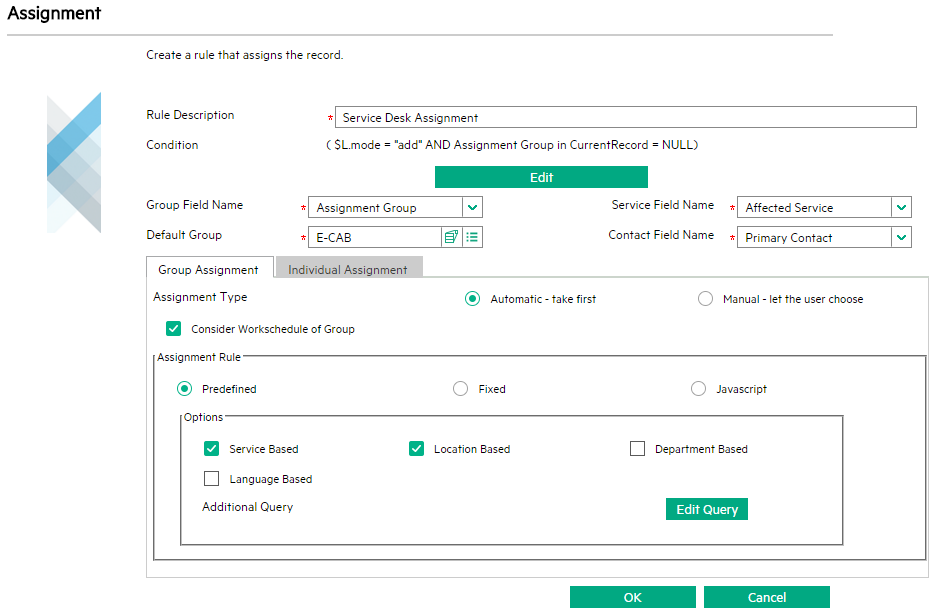
Assign to a group that handles the associated service
In Service Manager, a record is usually associated with a service, so you can usually assign the record to the Config Admin group or the Support Groups of the service.
Service Manager follows the following logic to decide the assignment group:
- If the service has only the Config Admin group, and no Support Groups are set, the Config Admin group of the service is used.
- If the service has both the Config Admin group and the Support Groups, then the assignment depends on the assignment type you specify for the rule:
- If the assignment type is Automatic - take first, the Config Admin group of the service is used.
- If the assignment type is Manual - let the user choose, a list that combines the Config Admin group and the Support Groups of the service is shown to the operator for selection.
Use JavaScript to configure assignment rules for groups
In addition to using the configuration forms to configure assignment rules for groups, you have the flexibility to use JavaScript to implement your assignment rules. In JavaScript, you can use the groupValue variable to specify an assignment group or a combination of groups.
In addition, when you assignment rules for groups, you use the Consider Workschedule of Groups check box to specify whether the work schedule is considered or not for the assignment.