Searching the Help
To search for information in the Help, type a word or phrase in the Search box. When you enter a group of words, OR is inferred. You can use Boolean operators to refine your search.
Results returned are case insensitive. However, results ranking takes case into account and assigns higher scores to case matches. Therefore, a search for "cats" followed by a search for "Cats" would return the same number of Help topics, but the order in which the topics are listed would be different.
| Search for | Example | Results |
|---|---|---|
| A single word | cat
|
Topics that contain the word "cat". You will also find its grammatical variations, such as "cats". |
|
A phrase. You can specify that the search results contain a specific phrase. |
"cat food" (quotation marks) |
Topics that contain the literal phrase "cat food" and all its grammatical variations. Without the quotation marks, the query is equivalent to specifying an OR operator, which finds topics with one of the individual words instead of the phrase. |
| Search for | Operator | Example |
|---|---|---|
|
Two or more words in the same topic |
|
|
| Either word in a topic |
|
|
| Topics that do not contain a specific word or phrase |
|
|
| Topics that contain one string and do not contain another | ^ (caret) |
cat ^ mouse
|
| A combination of search types | ( ) parentheses |
|
Screen readers and the Service Manager web client
The Service Manager Web client conforms to the World Wide Web Consortium (W3C) standards with the following attributes:
- Uses title attributes to convey important information to the accessible user
- Provides information for both images and icons in the software interface with Alt tags
- Provides information for all icons and images with Alt tags in the online help center
You can configure JAWS to read all of the tags in a custom hierarchy. For example, you can configure form fields and links with the Custom Search String to read the texts, titles, and the alternative texts. Other recommendations are:
- Use text/title for all elements except images.
- Configure graphics settings to read only Tagged Graphics.
- Do not use JAWS in the Graphics Mode with the Service Manager Web client.
- Configure buttons to use both Label and Title if different.
Service Manager uses many long titles to describe the action or the result of following a link or button. Forms can be very complex with many form fields and links, resulting in redundant, but necessary, oral descriptions. We recommend that novice Service Manager users slow down the words-per-minute setting until they are familiar with the application. Some out-of-box (OOB) forms may be complex for screen readers. If this occurs, application administrators can re-design complex forms and add accessibility attributes as needed.
The Service Manager 2018.02 Web client supports all accessible users and is designed to integrate with screen reader assistive technology.