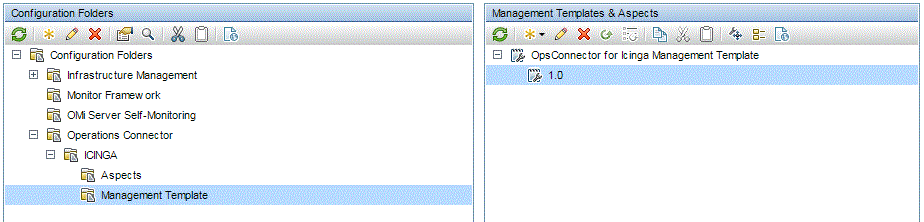Searching the Help
To search for information in the Help, type a word or phrase in the Search box. When you enter a group of words, OR is inferred. You can use Boolean operators to refine your search.
Results returned are case insensitive. However, results ranking takes case into account and assigns higher scores to case matches. Therefore, a search for "cats" followed by a search for "Cats" would return the same number of Help topics, but the order in which the topics are listed would be different.
| Search for | Example | Results |
|---|---|---|
| A single word | cat
|
Topics that contain the word "cat". You will also find its grammatical variations, such as "cats". |
|
A phrase. You can specify that the search results contain a specific phrase. |
"cat food" (quotation marks) |
Topics that contain the literal phrase "cat food" and all its grammatical variations. Without the quotation marks, the query is equivalent to specifying an OR operator, which finds topics with one of the individual words instead of the phrase. |
| Search for | Operator | Example |
|---|---|---|
|
Two or more words in the same topic |
|
|
| Either word in a topic |
|
|
| Topics that do not contain a specific word or phrase |
|
|
| Topics that contain one string and do not contain another | ^ (caret) |
cat ^ mouse
|
| A combination of search types | ( ) parentheses |
|
Deploy Management Templates
To deploy the Management Template, follow these steps:
- Log on to OMi console.
- Go to Administration > Monitoring > Management Templates & Aspects.
- Select the following in the Configuration Folders pane: Configuration Folders > Operations Connector > ICINGA > Management Template. Expand the folders if required.
-
Expand the OpsCx for Icinga Management Template folder under the Management Templates & Aspects pane. Select a required version of the Management Template.
- Click Assign and Deploy Item icon. The Assign and Deploy wizard appears.
- In the Configuration Item tab, select the Operations Connector system to which you want to assign the management template and then click Next.
-
In Required Parameters tab, perform the following steps:
- Double-click Value for Icinga_Hostname. The Edit Parameter: Icinga_Hostname appears. Type the Icinga host name and click OK.
- Double-click Value for Icinga_Username. The Edit Parameter: Icinga_Username appears. Type the Icinga Domain Manager API user name and click OK.
- Double-click Value for Icinga_password. The Edit Parameter: Icinga_password appears. Type the Icinga API password and click OK.
- Click Next in the Required Parameters tab.
-
(Optional) In Parameter Summary, click Show Expert Parameter
icon. The Expert Parameters will be listed. These parameters will have default values defined. You may customize these values as required or continue to use the default values.
For the list of parameters and more information on the parameters, see Configuration Options topic.
- (Optional) Clear the Enable Assigned Objects check box in the Configure Options tab if you do not want to enable the assignment immediately.
- Click Finish.
Verify Management Template Deployment
Perform the following steps to verify the successful deployment of the Management Template:
- Log on to the OMi console.
- Go to Administration > Monitoring > Deployment Jobs.
The Deployment Job page should not list any failure messages for the current deployment.
Related topics
We welcome your comments!
To open the configured email client on this computer, open an email window.
Otherwise, copy the information below to a web mail client, and send this email to ovdoc-asm@hpe.com.
Help Topic ID:
Product:
Topic Title:
Feedback: