Searching the Help
To search for information in the Help, type a word or phrase in the Search box. When you enter a group of words, OR is inferred. You can use Boolean operators to refine your search.
Results returned are case insensitive. However, results ranking takes case into account and assigns higher scores to case matches. Therefore, a search for "cats" followed by a search for "Cats" would return the same number of Help topics, but the order in which the topics are listed would be different.
| Search for | Example | Results |
|---|---|---|
| A single word | cat
|
Topics that contain the word "cat". You will also find its grammatical variations, such as "cats". |
|
A phrase. You can specify that the search results contain a specific phrase. |
"cat food" (quotation marks) |
Topics that contain the literal phrase "cat food" and all its grammatical variations. Without the quotation marks, the query is equivalent to specifying an OR operator, which finds topics with one of the individual words instead of the phrase. |
| Search for | Operator | Example |
|---|---|---|
|
Two or more words in the same topic |
|
|
| Either word in a topic |
|
|
| Topics that do not contain a specific word or phrase |
|
|
| Topics that contain one string and do not contain another | ^ (caret) |
cat ^ mouse
|
| A combination of search types | ( ) parentheses |
|
- Adding items to a Windows patch policy using the Object ID
- Setting remediate options
- Windows patch policy remediation job option—Windows Patch Installation Order
- Setting reboot options for remediation
- Specifiying pre-installation and post-installation scripts for remediation
- Scheduling a patch installation for remediation
- Setting up email notifications for remediation
- Previewing and starting a remediation
- Verifying patch policy compliance
- Creating a patch policy
- Deleting a patch policy
- Adding a patch to a patch policy
- Removing a patch from a patch policy
- Attaching a patch policy to a server
- Detaching a patch policy from a server
- Setting a patch policy exception
- Finding an existing patch policy exception
- Copying a patch policy exception
- Removing a patch policy exception
Windows patch policy remediation job option—Windows Patch Installation Order
The Windows Patch Installation Order setting in the Remediate job window enables you to control patch installation sequence in a given Windows Patch Policy remediation job. Selecting this option prevents the collision of Windows patch data derived from disparate sources.
Note
Best Practice: This setting is strongly recommended for Windows Patch Policy remediation jobs.
SA Windows Patching installs patches from two different sources, Microsoft Offline Catalog (wsusscn2.cab) and HPELN Microsoft Patch Supplement. Some newer patches from the offline catalog have incorporated or enhanced the fixes that were previously defined in the patch supplement, which rendered the supplement patches obsolete. Consequently, patch data can be corrupted if you install the patch supplement patches before the wsusscn2.cab patches.
How it works:
- When running a Windows Patch Policy remediation job, select the Windows Patch Installation Order setting in the Options view.
Windows Patch Installation Order setting in the Remediate window
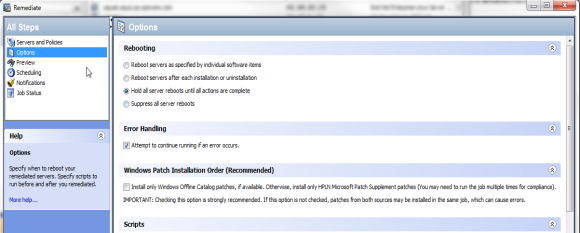
- When you run the remediation job, all the Microsoft Offline Catalog patches (wsusscn2.cab) will be deployed first, and the HPELN Patch Supplement patches will be excluded until the job no longer contains any Microsoft Offline Catalog patches.
Note When this option is not selected, the default order is by KB #, which can cause problems if you are installing patches from both sources: Windows Offline Catalog (wsusscn2.cab) and HPELN Microsoft Patch Supplement.
- You will need to run the remediation job multiple times in order to deploy all the patches and achieve full compliance.
Note If you use this option, you must run multiple remediation jobs to make a server fully compliant.
-
The status of each patch installation is provided in the Preview or Job Status view of the Remediate window.
To view additional details about a specific item, select the row in the table to display details in the bottom pane, as shown in the Preview Patch Install Status figure.
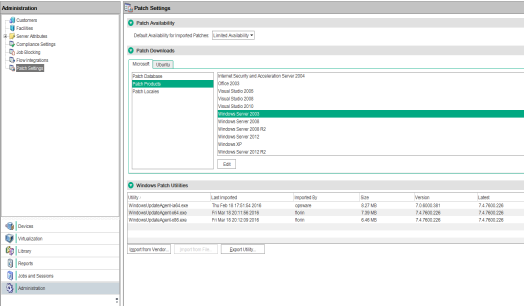
Note If the policy has patches from both sources, wsusscn2.cab and the HPELN supplement, then the job will not install the HPELN patches. The following message should be displayed:
This patch is not a Windows Offline Catalog patch. The Windows Patch Ordering option was enabled for this job, so only Windows Offline Catalog patches will be considered.
We welcome your comments!
To open the configured email client on this computer, open an email window.
Otherwise, copy the information below to a web mail client, and send this email to hpe_sa_docs@hpe.com.
Help Topic ID:
Product:
Topic Title:
Feedback:





