Searching the Help
To search for information in the Help, type a word or phrase in the Search box. When you enter a group of words, OR is inferred. You can use Boolean operators to refine your search.
Results returned are case insensitive. However, results ranking takes case into account and assigns higher scores to case matches. Therefore, a search for "cats" followed by a search for "Cats" would return the same number of Help topics, but the order in which the topics are listed would be different.
| Search for | Example | Results |
|---|---|---|
| A single word | cat
|
Topics that contain the word "cat". You will also find its grammatical variations, such as "cats". |
|
A phrase. You can specify that the search results contain a specific phrase. |
"cat food" (quotation marks) |
Topics that contain the literal phrase "cat food" and all its grammatical variations. Without the quotation marks, the query is equivalent to specifying an OR operator, which finds topics with one of the individual words instead of the phrase. |
| Search for | Operator | Example |
|---|---|---|
|
Two or more words in the same topic |
|
|
| Either word in a topic |
|
|
| Topics that do not contain a specific word or phrase |
|
|
| Topics that contain one string and do not contain another | ^ (caret) |
cat ^ mouse
|
| A combination of search types | ( ) parentheses |
|
Provisioning VMware ESXi-based servers
Provisioning VMware ESXi 5.5
- Network boot a server, as described in IPv6 notes.
- In the network boot menu, allow the Autoboot: option to boot (the default boot is to Linux 7 64-bit Service OS. Alternatively, select the SA OS Build Plan Service OS Menu, then choose Linux 7 64-bit Service OS.
- Wait for the server to enter Maintenance mode.
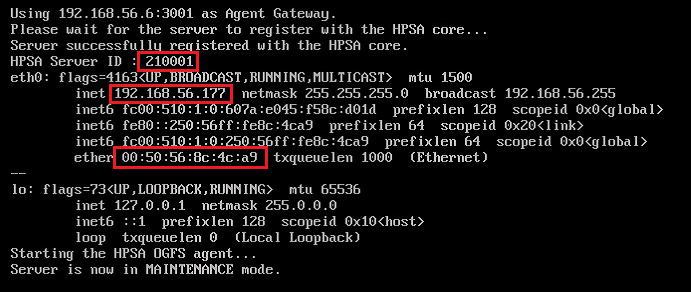 .
.
- Note the server's IP address and the SA Server ID; these will help you identify the server later on.
- Start the SA Client and in the Navigation pane, select Library and set the view to By Type and select the OS Build Plans folder.
-
Create a new Build Plan. (right click New). Name it accordingly and provide some description.
- From the Views panel tree, select Build Plan Items view, click Copy Plan ... and select
ESXI 5 Default InstallBuild Plan.
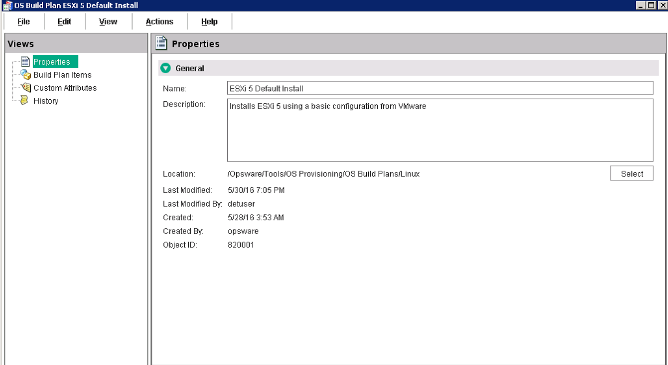
- In the Build Plan Edit window, from the Views pane tree, select Build Plan Items. A list of Build Plan steps is displayed.
- From the listed steps, select Set Media Source. The Run Script panel displays the Parameter setting for this step. Note the protocol, NFS, and the media path /media/opsware/linux/ESXi-5.5.
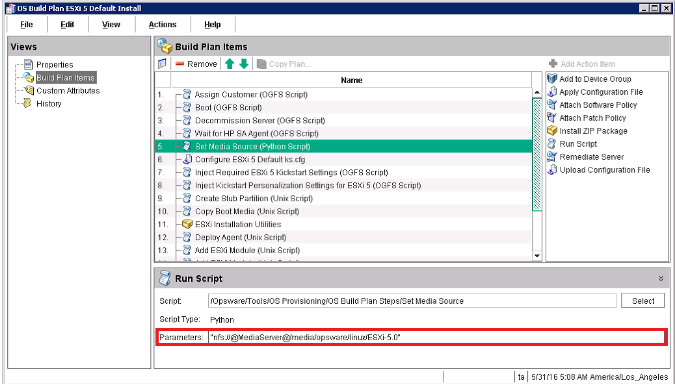
- As described in the User Guide: Provisioning, "The Provisioning Process", "Phase1: Preparing the media", has a media share with the ESXi DVD extracted under /media/opsware/linux/ESXi-5.5.
- In the Edit Build Plan Views pane, select Custom Attributes.
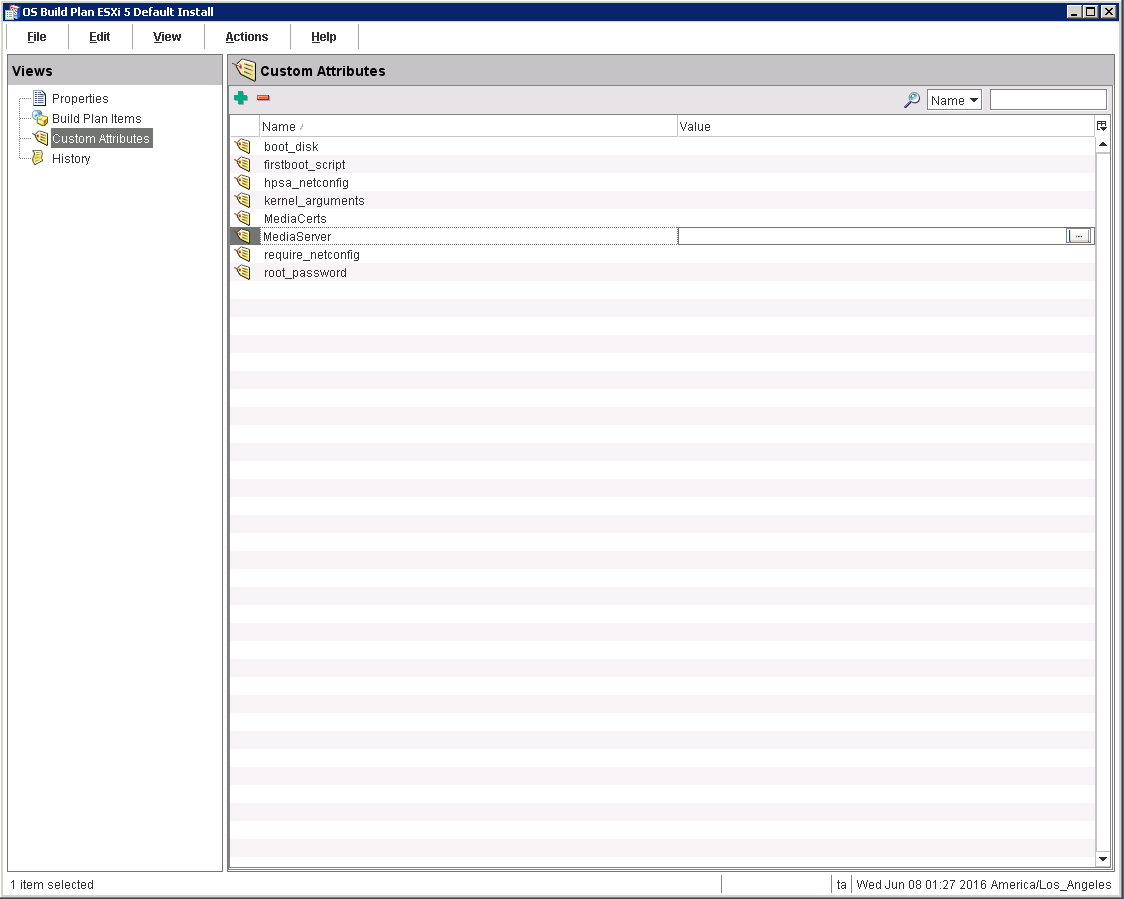
- Complete the MediaServer custom attribute field with the hostname or IP address of the machine serving the share you prepared previously.
- Save the Build Plan by pressing Ctrl+S or use File > Save.
-
From the Actions menu, select Run.... The Run OS Build Plan window is displayed.
Refer to the Starting the Build Plan section for the detailed procedure.
The Build Plan you specified will be displayed as selected in the OS Build Plan pane.
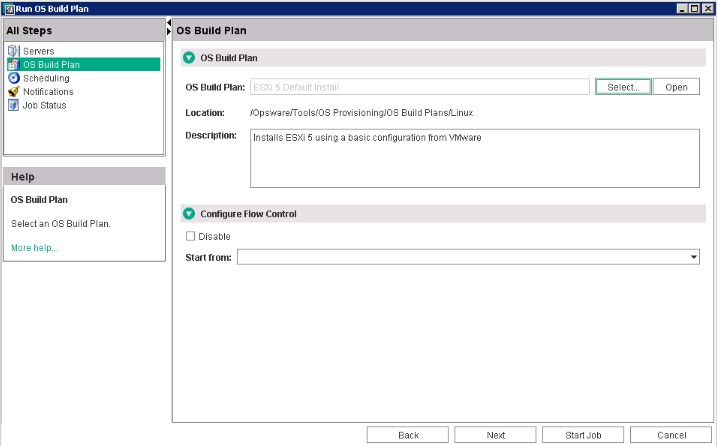
- When the Build Plan is complete, the server should be up-and-running and managed by a VCenter Virtualization Manager if there is one registered to the SA Core.
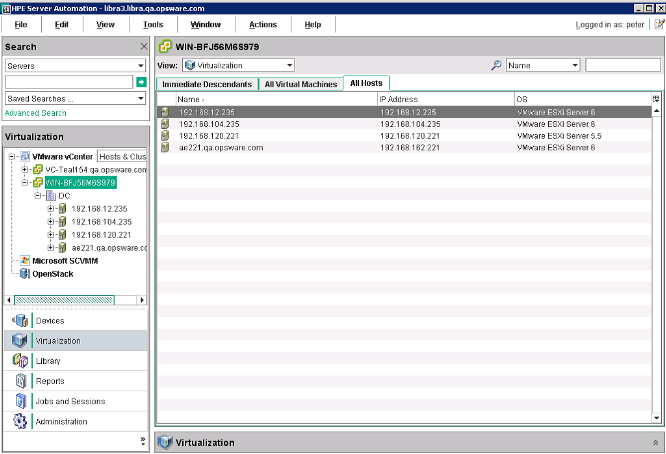
Note If there are no virtualization services registered, the Build Plan will be completed successfully and the server can be found under Unprovisioned Servers as an unmanaged server.
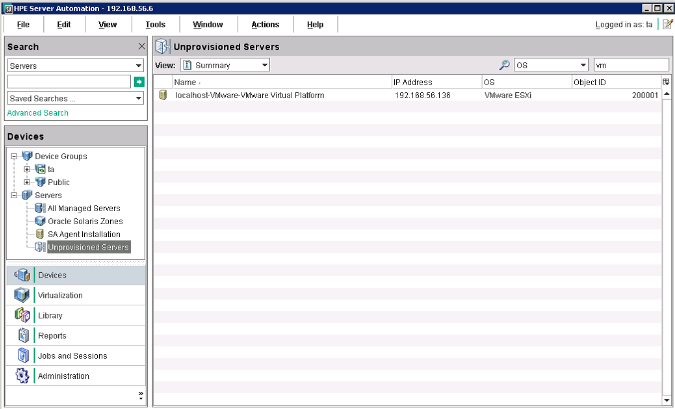
We welcome your comments!
To open the configured email client on this computer, open an email window.
Otherwise, copy the information below to a web mail client, and send this email to hpe_sa_docs@hpe.com.
Help Topic ID:
Product:
Topic Title:
Feedback:





