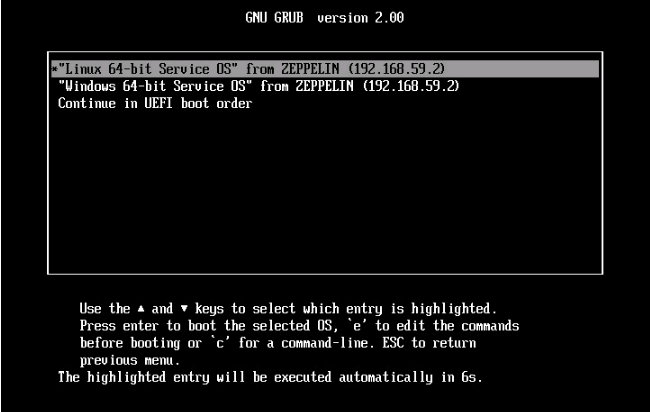Searching the Help
To search for information in the Help, type a word or phrase in the Search box. When you enter a group of words, OR is inferred. You can use Boolean operators to refine your search.
Results returned are case insensitive. However, results ranking takes case into account and assigns higher scores to case matches. Therefore, a search for "cats" followed by a search for "Cats" would return the same number of Help topics, but the order in which the topics are listed would be different.
| Search for | Example | Results |
|---|---|---|
| A single word | cat
|
Topics that contain the word "cat". You will also find its grammatical variations, such as "cats". |
|
A phrase. You can specify that the search results contain a specific phrase. |
"cat food" (quotation marks) |
Topics that contain the literal phrase "cat food" and all its grammatical variations. Without the quotation marks, the query is equivalent to specifying an OR operator, which finds topics with one of the individual words instead of the phrase. |
| Search for | Operator | Example |
|---|---|---|
|
Two or more words in the same topic |
|
|
| Either word in a topic |
|
|
| Topics that do not contain a specific word or phrase |
|
|
| Topics that contain one string and do not contain another | ^ (caret) |
cat ^ mouse
|
| A combination of search types | ( ) parentheses |
|
Network Booting
SA provisioning supports network booting X86 and X86_64 target servers. For information about IPv4 and IPv6 support, see the SA 10.5 Support and Compatibility Matrix. UEFI network booting support is also available but only on UEFI-capable HPE ProLiant servers.
Network booting using IPv6 only is not currently supported. However, you can network-boot using IPv4 into an IPv6-only service OS, making it possible to leverage IPv6-only infrastructure, such as accessing an IPv6 media server. The Linux 7 based maintenance OS in dual-stack (it is both ipv6 and ipv4 enabled) by default. It uses the "pxe_net_arguments" Custom Attribute whose value will be appended as kernel boot argument, if the Custom Attribute is unset, the default value of "ipv6=auto" is used. For an ipv4 only Linux 7 maintenance OS when network booting, the "pxe_net_arguments" Custom Attribute must be set to "ipv6.disable=1". If you need to set the Custom Attribute with different values, refer the RHEL 7 kernel arguments list to check the values that are supported.
SA, by default, is configured to network boot servers that are not yet registered with the SA Core into the “Linux” boot option. This enables you to bring a server into Maintenance mode simply by ensuring that the target server requirements are met and powering on the server. Subsequent boots will default to the “Local disk” boot option.
You can network-boot manually to a desired maintenance OS, but booting can also be controlled using the Managed Boot Clients Web Extension or by adding a "Boot" step to a Build Plan. If iLO support is available, selecting the desired network boot option and powering on the server is also handled by the "Boot" step. For servers without iLO, HPE recommends specifying the "Network" boot option in the boot order first, so you can boot a server to a maintenance OS without intervention.
- From the network boot menu for a legacy BIOS server, you can boot a 32/64-bit Linux, Windows PE, or Solaris maintenance OS.

SA OS Build Plan Service OS Menu.

-
From the network boot menu for a UEFI server, you can boot 64-bit Linux or Windows PE maintenance OS.
-
After the server is running a Maintenance mode Linux OS, you see a screen similar to the following for IPv4:

or for IPv6:

or, in a Maintenance mode Windows PE OS (IPv4 or IPv6):

For IPv4:

For IPv6:

IPv6 Notes
Service OS IPv6: Because of some limitations, in an IPv6 scenario the Service OS PXE boots using IPv4, and after that IPv6 is configured.
Difference between IPv6 Install and IPv4 + PINP IPv6 Install: In an IPv6 installation, the entire installation process is performed in an IPv6 environment, so you need an IPv6 media server. For IPv4 + PINP IPv6, the installation is performed in an IPv4 environment, and after installation is complete, the server is configured for IPv6.
SPARC Notes
For SPARC servers, network booting is supported using DHCP only.
There is no network boot menu for SPARC servers. They will boot in one of the Solaris Service OSs we have available depending on their model or will boot using the specified miniroot (or boot_archive) file if provided manually in the open boot console (with the -F option).
There are 4 Solaris SPARC miniroots available for Build Plan Provisioning:
•sparc.miniroot_s10u11 (based on Solaris SPARC 10 update 11)
•sparc.miniroot_s11.0 (based on Solaris SPARC 11.0 (or Solaris 11 11/11))
•sparc.miniroot_s11.1 (based on Solaris SPARC 11.1)
•sparc.miniroot_s11.2 (based on Solaris SPARC 11.2)
You can specify one of them with the -F option in the open boot console as part of the boot command:
ex: {0} ok boot net:dhcp -F **sparc.miniroot_s11.1**
If you want to change the root password of the Solaris SPARC Service OSs (default is 'opsware'), you have to update the hash in the /opt/opsware/boot/jumpstart-sparc-ogfs/Conf/sysidcfg file.
We welcome your comments!
To open the configured email client on this computer, open an email window.
Otherwise, copy the information below to a web mail client, and send this email to hpe_sa_docs@hpe.com.
Help Topic ID:
Product:
Topic Title:
Feedback: