Searching the Help
To search for information in the Help, type a word or phrase in the Search box. When you enter a group of words, OR is inferred. You can use Boolean operators to refine your search.
Results returned are case insensitive. However, results ranking takes case into account and assigns higher scores to case matches. Therefore, a search for "cats" followed by a search for "Cats" would return the same number of Help topics, but the order in which the topics are listed would be different.
| Search for | Example | Results |
|---|---|---|
| A single word | cat
|
Topics that contain the word "cat". You will also find its grammatical variations, such as "cats". |
|
A phrase. You can specify that the search results contain a specific phrase. |
"cat food" (quotation marks) |
Topics that contain the literal phrase "cat food" and all its grammatical variations. Without the quotation marks, the query is equivalent to specifying an OR operator, which finds topics with one of the individual words instead of the phrase. |
| Search for | Operator | Example |
|---|---|---|
|
Two or more words in the same topic |
|
|
| Either word in a topic |
|
|
| Topics that do not contain a specific word or phrase |
|
|
| Topics that contain one string and do not contain another | ^ (caret) |
cat ^ mouse
|
| A combination of search types | ( ) parentheses |
|
Reports on Agent Installation
You can create the following reports as described below.
- All the servers in the current network scan
- Selected servers in the current network scan
- Servers in the current network scan with successful deployments
- Servers in the current network scan with failed deployments
You can also save and export the reports to a CSV, HTML, or text file format.
Creating Reports on Failed Agent Installation
Perform the following steps to create reports:
- Log in to the SA Client.
- From the navigation pane, select Devices and then select SA Agent Installation.
- From the SA Agent Installation page, select the agentless server. From the Actions menu, select Export to the desired report format. The Save Report dialog box appears.
- From the drop-down list, select the type of report as shown in the following figure.
Generating Reports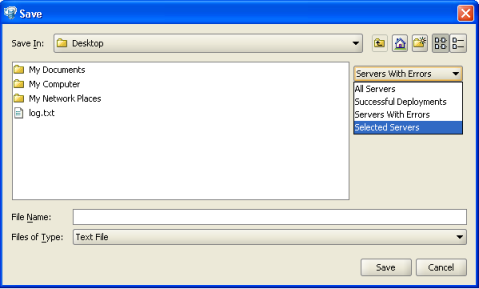
- Enter the location and file name to save the report.
Example Report
The following example shows a report of servers with failed deployments.
Server List:
Name : dhcp-183-154.aqua.qa.hp.com
Address : 192.168.183.154
Detected Operating System : Microsoft Windows 2008
Accuracy : 100%
Actual Operating System : Unknown
Open Ports : 3389
MAC Address : 00:50:56:8A:13:58
NIC Vendor : VMWare
# of Deployment Attempts : 0
Last Deployment Message : "No Message"
Managed by HPE Server Automation: No
We welcome your comments!
To open the configured email client on this computer, open an email window.
Otherwise, copy the information below to a web mail client, and send this email to hpe_sa_docs@hpe.com.
Help Topic ID:
Product:
Topic Title:
Feedback:





