Searching the Help
To search for information in the Help, type a word or phrase in the Search box. When you enter a group of words, OR is inferred. You can use Boolean operators to refine your search.
Results returned are case insensitive. However, results ranking takes case into account and assigns higher scores to case matches. Therefore, a search for "cats" followed by a search for "Cats" would return the same number of Help topics, but the order in which the topics are listed would be different.
| Search for | Example | Results |
|---|---|---|
| A single word | cat
|
Topics that contain the word "cat". You will also find its grammatical variations, such as "cats". |
|
A phrase. You can specify that the search results contain a specific phrase. |
"cat food" (quotation marks) |
Topics that contain the literal phrase "cat food" and all its grammatical variations. Without the quotation marks, the query is equivalent to specifying an OR operator, which finds topics with one of the individual words instead of the phrase. |
| Search for | Operator | Example |
|---|---|---|
|
Two or more words in the same topic |
|
|
| Either word in a topic |
|
|
| Topics that do not contain a specific word or phrase |
|
|
| Topics that contain one string and do not contain another | ^ (caret) |
cat ^ mouse
|
| A combination of search types | ( ) parentheses |
|
Agent upgrade
This section describes how to upgrade the SA agent using the SA Client. The SA agent runs on managed servers and enables SA to communicate with and manage your servers.
For more information, see Managing the Server Agent.
- From the SA Client navigation pane, select the Devices tab. This displays the Device Groups and Managed Servers nodes.
- Select either one or more managed servers or one or more device groups.
- Right click or select the Actions menu and select Run > Agent Upgrade. This displays the agent upgrade wizard and the servers and device groups you selected.
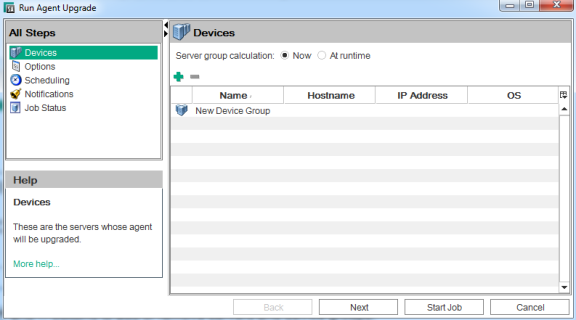
- Use the
 and
and  buttons to add or remove servers and device groups.
buttons to add or remove servers and device groups. - If you selected any device groups you can specify when the members of the group are determined. For the Server Group Calculation setting:
- Select Now to have the device group membership calculated once when the job is created. If you schedule the job to run in the future and the device group membership changes, the servers the job runs on will not change. It will only run on the servers in the device group at the time the job was created.
- Select At Runtime to recalculate the group membership prior to running the job. If you schedule a recurring job, the job will recalculate the device group members each time the job runs.
- Select Next to display the Options window.
- Select the operation you want to perform:
- Stage Package - Downloads the agent to the specified servers, but does not perform the upgrade.
- Perform Upgrade - Downloads the agent to the specified servers, unless it was already downloaded, and performs the upgrade.
- Verify Upgrade - Just checks the agents on the specified servers and reports if the servers have the specified agent version installed.
- If you want the operation to be performed even if it has already been performed, check the box labeled “Perform stage/upgrade even if not needed.”
- Select the agent version you want to install. You should typically select the highest version number.
-
Deselect the checkbox for Agent files configuration upgrade if you do not want to upgrade them. However, we recommend that you upgrade the configuration files when upgrading to a new Agent version.
- Optionally specify additional parameters to the agent installer. For details, see Agent Installer options .
- At any time, select Start Job to accept the remaining defaults and run the job, or select Next to display the Scheduling window.
- Specify when you want the agent upgrade job to run. Select Next to display the Notifications window.
- Specify email addresses and conditions to receive notifications when the job finishes. Optionally specify a ticket identifier. Select Next to display the Job Status window.
- Select the Start Job or Schedule Job button. This runs the job or schedules it to be run in the future and displays the Job ID number in the window banner. You can use the Job ID number to look up the job under the Jobs and Sessions tab.
When your job finishes, you can select any server to see the job results for that server.
- To see the version of the agent running on a server, select the server in the SA Client and select the Properties view. Scroll down to the Reported Information to see the agent version. For more information, see Reported information for servers.
The server may not immediately display as reachable in the SA Client. You can wait for the server to display or issue a Communication Test which can shorten the time before the server displays as reachable. See Running server communication tests - SA Client for more information.
After you upgrade Server Automation running in a facility, you should upgrade the Agents on every managed server to the new version, so that you can use the new features in the newly-upgraded core.
Server Automation features continue to work on a managed server even when it is running an older Agent. However, new features in the new versions might not be available for that server.
Refer to SA 10.50 Release Notes for the new version for information about the compatibility of new features with older agents.
We welcome your comments!
To open the configured email client on this computer, open an email window.
Otherwise, copy the information below to a web mail client, and send this email to hpe_sa_docs@hpe.com.
Help Topic ID:
Product:
Topic Title:
Feedback:





