Searching the Help
To search for information in the Help, type a word or phrase in the Search box. When you enter a group of words, OR is inferred. You can use Boolean operators to refine your search.
Results returned are case insensitive. However, results ranking takes case into account and assigns higher scores to case matches. Therefore, a search for "cats" followed by a search for "Cats" would return the same number of Help topics, but the order in which the topics are listed would be different.
| Search for | Example | Results |
|---|---|---|
| A single word | cat
|
Topics that contain the word "cat". You will also find its grammatical variations, such as "cats". |
|
A phrase. You can specify that the search results contain a specific phrase. |
"cat food" (quotation marks) |
Topics that contain the literal phrase "cat food" and all its grammatical variations. Without the quotation marks, the query is equivalent to specifying an OR operator, which finds topics with one of the individual words instead of the phrase. |
| Search for | Operator | Example |
|---|---|---|
|
Two or more words in the same topic |
|
|
| Either word in a topic |
|
|
| Topics that do not contain a specific word or phrase |
|
|
| Topics that contain one string and do not contain another | ^ (caret) |
cat ^ mouse
|
| A combination of search types | ( ) parentheses |
|
Duplicating Server Groups
Duplicating a group is similar to copying a group. To duplicate an existing group, perform the following steps:
- Navigate to the group that you want to duplicate.
-
Choose the check box next to the group name.
You can only select one group at a time to duplicate.
- From the Edit menu, choose Duplicate Group. The Duplicate [group name] Group dialog appears as shown in the following figure.
Duplicate Group Dialog Box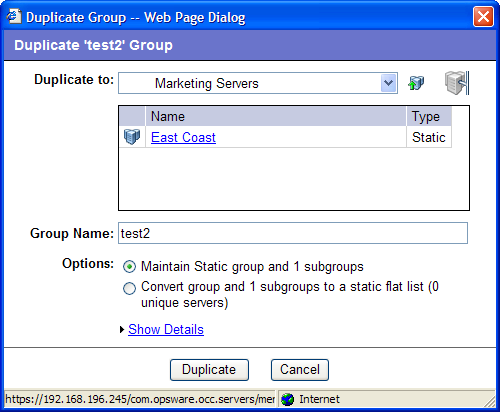
-
Select the location for the newly-duplicated group using the Duplicate In drop down list.
Note
The Duplicate In drop down list’s default location is the location of the group you select to duplicate. Navigate through the hierarchy of groups to find the location where you want the newly-duplicated group to reside. - Enter the name of the new group.
- The values on the Options field will vary depending on whether the group duplicated is static or dynamic.
- If the group is static, select one of the following options:
- Maintain Static group and <number> subgroups: Selecting this option copies the group and its hierarchy as is.
- Convert group and <number> subgroups to a static flat list: Selecting this option copies the group and flattens the hierarchy.
- If the group is dynamic, select one of the following options:
- Maintain rules & group hierarchy: Selecting this option copies the group and leaves it as a dynamic group, it also copies any subgroups.
- Convert to static group, maintain hierarchy: Selecting this option copies the group, but turns it into a static group with the current servers defined by the rules and also copies any subgroups.
- Convert group and <number> subgroups to a static flat list: Selecting this option copies the group, and turns it into a static group and flattens any hierarchy.
- Click Duplicate. The newly-duplicated group appears in the selected destination.
We welcome your comments!
To open the configured email client on this computer, open an email window.
Otherwise, copy the information below to a web mail client, and send this email to hpe_sa_docs@hpe.com.
Help Topic ID:
Product:
Topic Title:
Feedback:





