Searching the Help
To search for information in the Help, type a word or phrase in the Search box. When you enter a group of words, OR is inferred. You can use Boolean operators to refine your search.
Results returned are case insensitive. However, results ranking takes case into account and assigns higher scores to case matches. Therefore, a search for "cats" followed by a search for "Cats" would return the same number of Help topics, but the order in which the topics are listed would be different.
| Search for | Example | Results |
|---|---|---|
| A single word | cat
|
Topics that contain the word "cat". You will also find its grammatical variations, such as "cats". |
|
A phrase. You can specify that the search results contain a specific phrase. |
"cat food" (quotation marks) |
Topics that contain the literal phrase "cat food" and all its grammatical variations. Without the quotation marks, the query is equivalent to specifying an OR operator, which finds topics with one of the individual words instead of the phrase. |
| Search for | Operator | Example |
|---|---|---|
|
Two or more words in the same topic |
|
|
| Either word in a topic |
|
|
| Topics that do not contain a specific word or phrase |
|
|
| Topics that contain one string and do not contain another | ^ (caret) |
cat ^ mouse
|
| A combination of search types | ( ) parentheses |
|
Exporting a software package
You can export (download) a package to your local computer so that you can check the installation of the package on a test or staging machine.
Package types that are not physical files like APARs cannot be downloaded.
To download a package:
- From the navigation pane, perform one of the following actions:
- Select Library > By Type > Packages. The packages organized by operating systems appear in the content pane.
- Select Library > By Folder and then select the folder which contains the package.
- From the content pane, select a package to export.
- From the Actions menu, select Export Software. The Export Software window appears.
- In the Browse window, specify the location for the package to be exported to.
- Click Export.
While the export is underway, the Software Exports window displays the details and progress of the export. This window displays all the exports made within the session.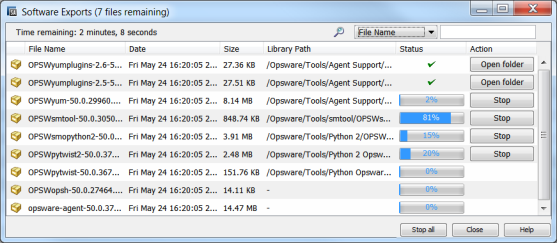
Software Exports window options:- Click Stop if you wish to cancel an export process that is underway.
- Click Stop All to stop the processing of all packages at once.
- Click Open Folder to open the folder where a completed export was stored locally.
- Click any column to sort the list of files by that value.
- For long lists, use the Search option at the top of the window to find any file in the list by the file name or path.

- Click Close to close the window.
- If you wish to open it later, select Tools > Software Exports.
We welcome your comments!
To open the configured email client on this computer, open an email window.
Otherwise, copy the information below to a web mail client, and send this email to hpe_sa_docs@hpe.com.
Help Topic ID:
Product:
Topic Title:
Feedback:





