Searching the Help
To search for information in the Help, type a word or phrase in the Search box. When you enter a group of words, OR is inferred. You can use Boolean operators to refine your search.
Results returned are case insensitive. However, results ranking takes case into account and assigns higher scores to case matches. Therefore, a search for "cats" followed by a search for "Cats" would return the same number of Help topics, but the order in which the topics are listed would be different.
| Search for | Example | Results |
|---|---|---|
| A single word | cat
|
Topics that contain the word "cat". You will also find its grammatical variations, such as "cats". |
|
A phrase. You can specify that the search results contain a specific phrase. |
"cat food" (quotation marks) |
Topics that contain the literal phrase "cat food" and all its grammatical variations. Without the quotation marks, the query is equivalent to specifying an OR operator, which finds topics with one of the individual words instead of the phrase. |
| Search for | Operator | Example |
|---|---|---|
|
Two or more words in the same topic |
|
|
| Either word in a topic |
|
|
| Topics that do not contain a specific word or phrase |
|
|
| Topics that contain one string and do not contain another | ^ (caret) |
cat ^ mouse
|
| A combination of search types | ( ) parentheses |
|
Management permissions and genealogy
To view the full hierarchy of VMs and VM templates in the Genealogy window, the user must have Read permission on the folders where these VMs and the VM templates are located. Without Read permission, only part of the Genealogy Tree is displayed. When you navigate through the tree, user permissions on the VMs and VM template folders are updated. For details about user groups and permissions, see Managing permissions.
Example: Create two users with different folder permissions.
- user_1 has Read permission on all folders (folder1, folder2, folder3, folder4, folder5) where VMs and VM templates are located.
- user_2 has Read permission on some folders (folder2, folder4, folder5) and List permission on others (folder1 and folder3).
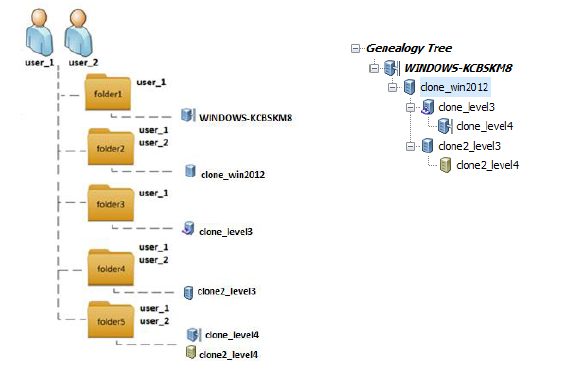
user_1 can see the full hierarchy, or Genealogy Tree, as shown below:
Full Genealogy Tree View of VM clone_win2012
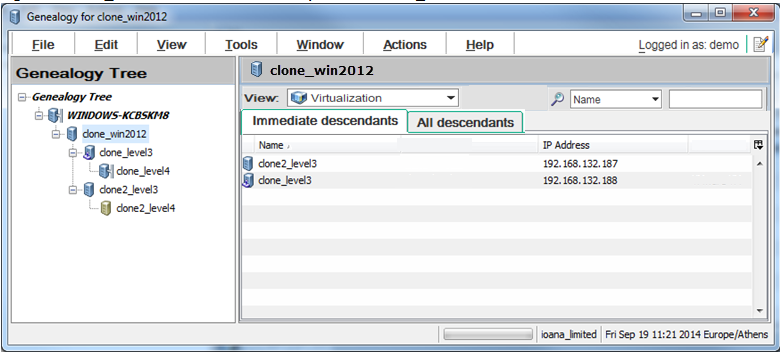
user_2 can see only part of the hierarchy, as shown below):
Partial Genealogy Tree view of VM clone_win2012
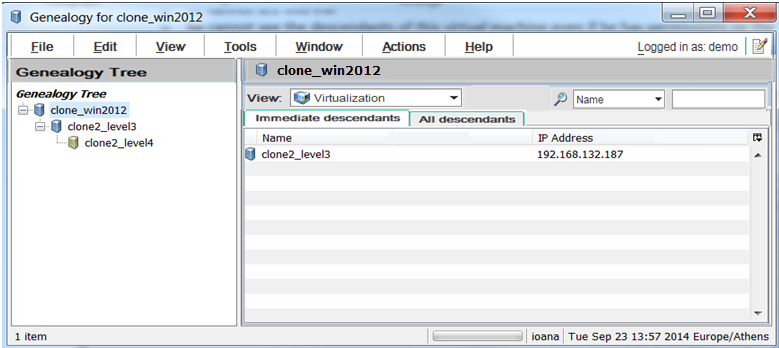
- user_2 does not have permissions on the folder where the ancestor WINDOWS-KCBSKM8 is located, so this VM is not displayed in the tree.
- user_2 does not have permissions on the folder where the VM clone_level3 is located.
- The VM is not visible.
- The descendants of this VM are not visible even if the user has permissions on the folders where the descendants are located.
We welcome your comments!
To open the configured email client on this computer, open an email window.
Otherwise, copy the information below to a web mail client, and send this email to hpe_sa_docs@hpe.com.
Help Topic ID:
Product:
Topic Title:
Feedback:





