Searching the Help
To search for information in the Help, type a word or phrase in the Search box. When you enter a group of words, OR is inferred. You can use Boolean operators to refine your search.
Results returned are case insensitive. However, results ranking takes case into account and assigns higher scores to case matches. Therefore, a search for "cats" followed by a search for "Cats" would return the same number of Help topics, but the order in which the topics are listed would be different.
| Search for | Example | Results |
|---|---|---|
| A single word | cat
|
Topics that contain the word "cat". You will also find its grammatical variations, such as "cats". |
|
A phrase. You can specify that the search results contain a specific phrase. |
"cat food" (quotation marks) |
Topics that contain the literal phrase "cat food" and all its grammatical variations. Without the quotation marks, the query is equivalent to specifying an OR operator, which finds topics with one of the individual words instead of the phrase. |
| Search for | Operator | Example |
|---|---|---|
|
Two or more words in the same topic |
|
|
| Either word in a topic |
|
|
| Topics that do not contain a specific word or phrase |
|
|
| Topics that contain one string and do not contain another | ^ (caret) |
cat ^ mouse
|
| A combination of search types | ( ) parentheses |
|
Creating VM templates
This section explains how to create VM templates. VM templates ensure your users deploy standard VMs that you can monitor, keep in compliance, and destroy efficiently so they do not waste your IT resources.
Create a limited number of VM templates. The fewer different templates you have to manage, the easier it will be to manage them and the VMs your users deploy from them.
The following figure summarizes the process of creating a VM template.
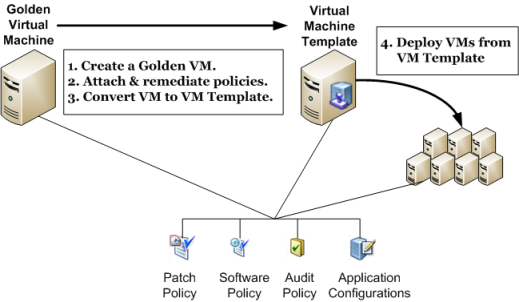
- Determine the basic types of VMs your users will be deploying.
Each type of VM consists of the operating system, software applications, software and system configurations, patches to be installed, and audit rules that must be followed for compliance.
For example, you might have the following four basic types of VMs:
- Windows machine for administrative and managerial users.
- Windows machine for financial users.
- Linux machine for software developers and testers.
- Linux machine for production systems.
You could create two VM templates, one for the Windows servers and one for the Linux servers, and customize the VMs after deploying them from the templates. Or you could create four separate VM templates. Either method can work, but each has different trade-offs, benefits, and drawbacks. The following table lists some of the benefits and drawbacks of each strategy:
Comparing Two and Four VM Templates
Benefits Drawbacks 2 VM Templates -
One for all Windows servers and one for all Linux serversFewer VM templates to maintain.
You must customize each VM for the intended user (administrative user or financial user for Windows, developer or production user for Linux) after deploying it.
4 VM Templates -
Two for Windows servers and two for Linux ServersNo customization of VMs required after deploying them.
More VM templates to maintain.
- For each type of VM your users will be deploying, create that VM as a “golden,” or baseline, VM:
- Create the VM. The simplest way to do this is to clone an existing VM that represents the VM or is close to the VM, or deploy a VM from a VM template that is close to the desired VM.
- Unless already done, install the operating system using an OS Build Plan. See the OS Provisioning section in the SA 10.5 Administration Guide.
- Create a patch policy for the VM that includes all the patches required by the VM. Attach the patch policy to the VM. See Server patching.
- Create a software policy for the software required for the VM. Attach the software policy to the VM. See Software management.
- Create application configurations for the VM. Attach the application configurations to the VM.
- Create an audit policy for the VM. Attach the audit policy to the VM.
- Remediate the VM to incorporate all policies into the golden VM.
- From each golden VM, convert the VM to a VM template. For more information, see Converting a VM to a VM template - vCenter .
When you convert a VM to a VM template, the VM no longer exists. If you want to keep the VM, clone the VM first, then convert the VM to a VM template. Or deploy a VM from the VM template immediately after creating the VM template.
- Instruct your users to deploy VMs from your VM templates. These VMs will conform to your standard policies and be maintained by your standard processes for managed servers.
We welcome your comments!
To open the configured email client on this computer, open an email window.
Otherwise, copy the information below to a web mail client, and send this email to hpe_sa_docs@hpe.com.
Help Topic ID:
Product:
Topic Title:
Feedback:





