Searching the Help
To search for information in the Help, type a word or phrase in the Search box. When you enter a group of words, OR is inferred. You can use Boolean operators to refine your search.
Results returned are case insensitive. However, results ranking takes case into account and assigns higher scores to case matches. Therefore, a search for "cats" followed by a search for "Cats" would return the same number of Help topics, but the order in which the topics are listed would be different.
| Search for | Example | Results |
|---|---|---|
| A single word | cat
|
Topics that contain the word "cat". You will also find its grammatical variations, such as "cats". |
|
A phrase. You can specify that the search results contain a specific phrase. |
"cat food" (quotation marks) |
Topics that contain the literal phrase "cat food" and all its grammatical variations. Without the quotation marks, the query is equivalent to specifying an OR operator, which finds topics with one of the individual words instead of the phrase. |
| Search for | Operator | Example |
|---|---|---|
|
Two or more words in the same topic |
|
|
| Either word in a topic |
|
|
| Topics that do not contain a specific word or phrase |
|
|
| Topics that contain one string and do not contain another | ^ (caret) |
cat ^ mouse
|
| A combination of search types | ( ) parentheses |
|
Running a platform installer
To run an installer, you can:
- Right-click on the installer, and choose Run..., or
- Select one installer and choose Actions > Run... from the main menu.
The Run Platform Installer job window will appear. This window provides the option to schedule the task to run at a specified time with no recurrence and to set up email notifications.
After the job is started, the installer determines what changes must occur in your mesh and creates a series of steps.
Some steps can be executed only once (such as ‘Add the new platform to the Truth’), and other steps must be run on multiple machines in your mesh/core configuration (such as ‘Add support to the Agent Deployment Tool’).
- By selecting each step, you will be able to see the captured stdout and stderr files. If a step must be run on multiple machines, its corresponding node in the job result window will have one child for each machine.
- By selecting that child node, you will be able to see the stdout and stderr files that resulted by running the step on that particular machine.
Run Platform Installer job status window
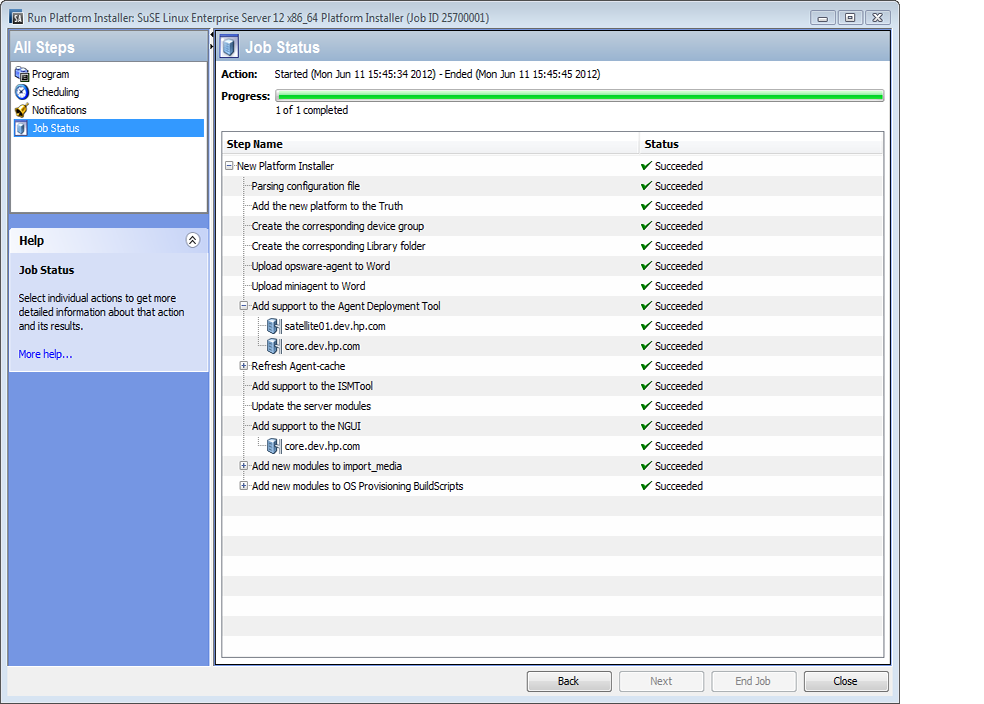
We welcome your comments!
To open the configured email client on this computer, open an email window.
Otherwise, copy the information below to a web mail client, and send this email to hpe_sa_docs@hpe.com.
Help Topic ID:
Product:
Topic Title:
Feedback:





