Searching the Help
To search for information in the Help, type a word or phrase in the Search box. When you enter a group of words, OR is inferred. You can use Boolean operators to refine your search.
Results returned are case insensitive. However, results ranking takes case into account and assigns higher scores to case matches. Therefore, a search for "cats" followed by a search for "Cats" would return the same number of Help topics, but the order in which the topics are listed would be different.
| Search for | Example | Results |
|---|---|---|
| A single word | cat
|
Topics that contain the word "cat". You will also find its grammatical variations, such as "cats". |
|
A phrase. You can specify that the search results contain a specific phrase. |
"cat food" (quotation marks) |
Topics that contain the literal phrase "cat food" and all its grammatical variations. Without the quotation marks, the query is equivalent to specifying an OR operator, which finds topics with one of the individual words instead of the phrase. |
| Search for | Operator | Example |
|---|---|---|
|
Two or more words in the same topic |
|
|
| Either word in a topic |
|
|
| Topics that do not contain a specific word or phrase |
|
|
| Topics that contain one string and do not contain another | ^ (caret) |
cat ^ mouse
|
| A combination of search types | ( ) parentheses |
|
6. Import Values from the Configuration File
The next step is to set values in a value set. While you can set values in a value set manually, the easiest way is to import the values from an existing configuration file. In this step you will import the values from a configuration file on the server.
To import the values from the configuration file as described below, copy and paste the XML listed in Sample Travel Manager DTD-based XML File: mysql.xml above into the target file /var/www/html/we/mysql.xml on your managed server. Copy and paste the DTD listed in Sample Travel Manager XML DTD File: mysql.dtdabove into the target file /var/www/html/we/mysql.dtd. This will enable the import step below.
- In the server Management Policies, open the Configured Applications node. This displays the application configuration attached to the server.
- Open the TM-mysql-dtd node. This displays the server instance value sets, which are the node under the TM-mysql-dtd node.
- Select the “Value set 1 for mysql.xml” node. This is the server instance value set for the mysql-dtd.tpl configuration template.
- Right-click on any value under the Value column and select the Import Values menu.
- In the Confirmation Dialog, select Yes. This imports the values from the file /var/www/html/we/mysql.xml into the value set at the server instance level.
- Select the Save Changes button. The following figure shows the XML-DTD template with the server instance value set and the mouse-over text displayed from the ACM-DESCRIPTION element.
Value Set and Mouse-Over Text for XML-DTD Configuration Template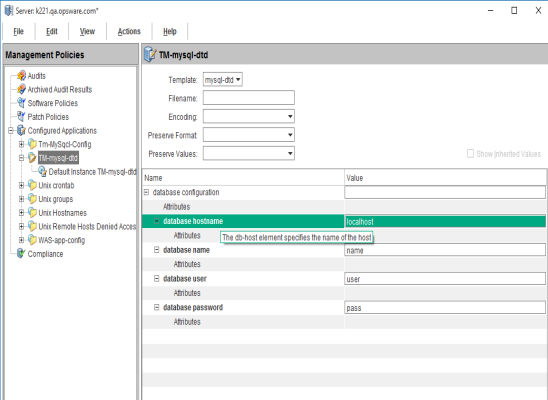
- Leave the application configuration displayed for the next step.
We welcome your comments!
To open the configured email client on this computer, open an email window.
Otherwise, copy the information below to a web mail client, and send this email to hpe_sa_docs@hpe.com.
Help Topic ID:
Product:
Topic Title:
Feedback:





