Searching the Help
To search for information in the Help, type a word or phrase in the Search box. When you enter a group of words, OR is inferred. You can use Boolean operators to refine your search.
Results returned are case insensitive. However, results ranking takes case into account and assigns higher scores to case matches. Therefore, a search for "cats" followed by a search for "Cats" would return the same number of Help topics, but the order in which the topics are listed would be different.
| Search for | Example | Results |
|---|---|---|
| A single word | cat
|
Topics that contain the word "cat". You will also find its grammatical variations, such as "cats". |
|
A phrase. You can specify that the search results contain a specific phrase. |
"cat food" (quotation marks) |
Topics that contain the literal phrase "cat food" and all its grammatical variations. Without the quotation marks, the query is equivalent to specifying an OR operator, which finds topics with one of the individual words instead of the phrase. |
| Search for | Operator | Example |
|---|---|---|
|
Two or more words in the same topic |
|
|
| Either word in a topic |
|
|
| Topics that do not contain a specific word or phrase |
|
|
| Topics that contain one string and do not contain another | ^ (caret) |
cat ^ mouse
|
| A combination of search types | ( ) parentheses |
|
Application Deployment permissions
There are two types of permissions that determine what you can do in the Application Deployment UI:
Application permissions are set by the application owner—or by any user who has been granted Write permission for that application. The Application Deployment administrator can also set application permissions.
Environment permissions are set by the Application Deployment administrator.
Application permissions
There are three types of application permissions:
- View – Determines whether the application is visible in the Manage Applications tool and the Select Release drop-down list.
- Edit – Determines who can edit the properties of the application.
- Deploy – Determines who can deploy the application. Permission to deploy to the pertinent environment is also required (see Environment permissions).
By default, the only users who have permission to View or Edit an application are the user who created it (the owner) and the Application Deployment administrator.
If you want other users to be able to View, Edit, or Deploy your application, you must explicitly grant them permission to do so.
Where to set application permissions

The users and groups available in the Choose User drop-down list are the same as the users and groups that are maintained in the SA client.
Only the application owner, a user who has been explicitly granted Edit permission for that application, and the Application Deployment administrator can modify application permissions.
To grant permission to access applications:
- Go to the Application screen (click Applications in the lower left corner).
- Click the
 icon to open the Manage Applications tool.
icon to open the Manage Applications tool. - In the Manage Applications tool, locate and select the application that you want to work with.
- Click Edit Properties (or double-click the application that you want to edit). The Edit Application dialog opens.
- In the Application Permissions section, select an individual user or user group from the Choose User list.
- Click Add User.
- Select the View, Edit, or Deploy permissions that you want to grant.
- Repeat step 5 through step 7 for each user or group to whom you want to grant permissions.
- Optional: If you want to remove a user or group from the list, select that user or group in the list, and click
 .
. - Click OK to close the Edit Application dialog and save your changes.
Environment permissions
There are three types of environment permissions:
- View – Determines who can see the structure of a target. You will only see targets in the Manage Targets tool and the Select Target drop-down list when you have View permission for the pertinent environment.
- Edit – Determines who can modify targets in the environment. This includes:
- Creating targets, renaming, or deleting targets
- Add servers to targets
- Removing servers from targets
- Deploy – Determines who can deploy applications to targets in this environment. Permission to deploy to the pertinent application is also required (see Application permissions).
By default, only the Application Deployment administrator has permission to View, Edit, or Deploy to any environment. If other users need to View, Edit, or Deploy to a specific environment, the Application Deployment administrator must explicitly grant them permission to do so.
Where to set environment permissions
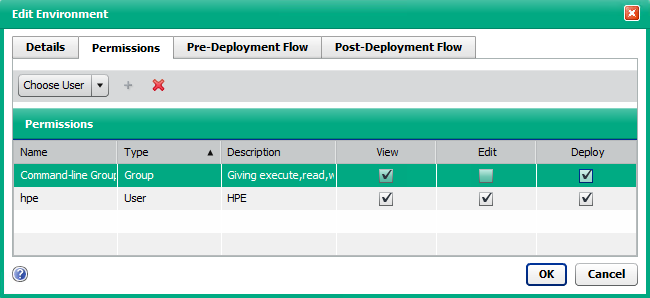
The users and groups available in the Choose User drop-down list are the same as the users and groups that are maintained in the SA client.
Only the Application Deployment administrator can modify environment permissions.
To grant permission to access environments:
- Go to the Administration screen (click Administration in the lower left corner).
- In the left panel, click Environments.
- In the right panel, select the environment that you want to work with.
- Click Edit Properties (or double-click the environment that you want to edit). The Edit Environment dialog opens.
- Under Environment Permissions, select an individual user or user group from the Choose User list.
- Click Add User. .
- Select the View, Edit, or Deploy permissions that you want to grant.
- Repeat step 5 through step 7 for each user or group to whom you want to grant permissions.
- Optional: If you want to remove a user or group from the list, select that user or group in the list, and click
 .
. - Click OK to close the Edit Environment dialog and save your changes.
We welcome your comments!
To open the configured email client on this computer, open an email window.
Otherwise, copy the information below to a web mail client, and send this email to hpe_sa_docs@hpe.com.
Help Topic ID:
Product:
Topic Title:
Feedback:





