Searching the Help
To search for information in the Help, type a word or phrase in the Search box. When you enter a group of words, OR is inferred. You can use Boolean operators to refine your search.
Results returned are case insensitive. However, results ranking takes case into account and assigns higher scores to case matches. Therefore, a search for "cats" followed by a search for "Cats" would return the same number of Help topics, but the order in which the topics are listed would be different.
| Search for | Example | Results |
|---|---|---|
| A single word | cat
|
Topics that contain the word "cat". You will also find its grammatical variations, such as "cats". |
|
A phrase. You can specify that the search results contain a specific phrase. |
"cat food" (quotation marks) |
Topics that contain the literal phrase "cat food" and all its grammatical variations. Without the quotation marks, the query is equivalent to specifying an OR operator, which finds topics with one of the individual words instead of the phrase. |
| Search for | Operator | Example |
|---|---|---|
|
Two or more words in the same topic |
|
|
| Either word in a topic |
|
|
| Topics that do not contain a specific word or phrase |
|
|
| Topics that contain one string and do not contain another | ^ (caret) |
cat ^ mouse
|
| A combination of search types | ( ) parentheses |
|
- Audit results
- Viewing audit results
- Remediation methods
- Viewing value-based audit results
- Remediating comparison-based audit results
- Remediating rules with inherited values
- Viewing and remediating audit results differences
- Cancelling an active remediate audit results job
- Viewing audit results with exceptions
- Searching for an audit
- Deleting an audit
- Deleting audit results
- Archiving audit results
- Exporting audit results
Remediating Comparison-Based Audit Results
Audit results based on a comparison-based audit allow you to view differences between the source server or snapshot and target servers or snapshot. If the audit results fails—that is, it finds differences between the source and the target—you can remediate the differences (for most rule types). You can remediate the rule values of the source objects in the audit and overwrite the values on the target (or add values that exist on the source, but do not exist on the target.)
The Audit Result window shows all the objects defined in the audit in the Views pane. It also shows the audit results that failed, the differences found between the audit and the target servers are highlighted in light blue font.
For example, the following figure shows audit results for a windows file system rule, where the selected file and path exist on both the source (audit rule source server) and the target, but are different, located under the Only Both But Different tab of the Audit Result window.
In the Audit Result window, you can select the Files rule, and from the Actions menu select Remediate.
Audit Result for a Comparison-Based Audit Rule 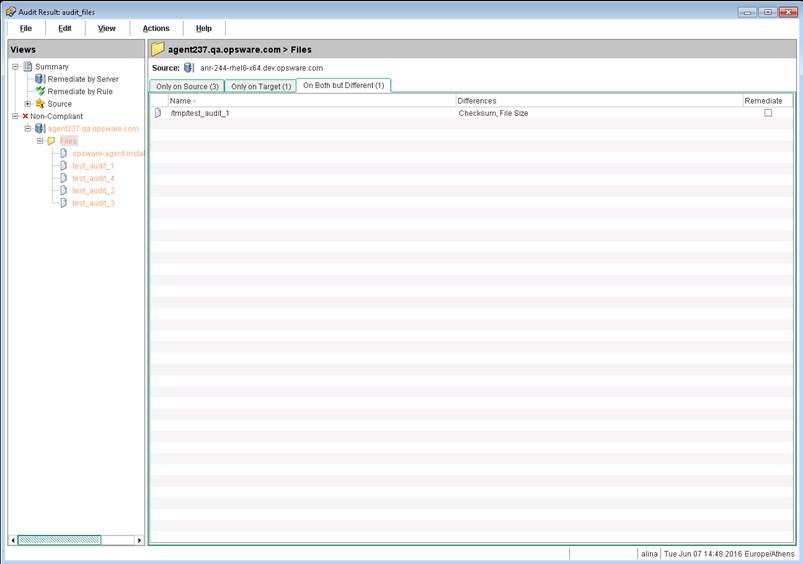
In this example where file difference were found between the source and the target, you can double-click the rule to view those differences in a separate window. Review the differences information to make sure you want to perform the remediation. Then, you can select Remediate from the Actions menu and remediate the out-of-compliance rule or schedule the audit to run at a later time. When you remediate, the values from the audit (derived from the source) will replaces those on the target server.
When remediating COM+ objects from snapshot or audit results, the SA Client does not check the version of the COM+ object. SA will always remediate the object, whether or not there is any difference between them.
We welcome your comments!
To open the configured email client on this computer, open an email window.
Otherwise, copy the information below to a web mail client, and send this email to hpe_sa_docs@hpe.com.
Help Topic ID:
Product:
Topic Title:
Feedback:





