Searching the Help
To search for information in the Help, type a word or phrase in the Search box. When you enter a group of words, OR is inferred. You can use Boolean operators to refine your search.
Results returned are case insensitive. However, results ranking takes case into account and assigns higher scores to case matches. Therefore, a search for "cats" followed by a search for "Cats" would return the same number of Help topics, but the order in which the topics are listed would be different.
| Search for | Example | Results |
|---|---|---|
| A single word | cat
|
Topics that contain the word "cat". You will also find its grammatical variations, such as "cats". |
|
A phrase. You can specify that the search results contain a specific phrase. |
"cat food" (quotation marks) |
Topics that contain the literal phrase "cat food" and all its grammatical variations. Without the quotation marks, the query is equivalent to specifying an OR operator, which finds topics with one of the individual words instead of the phrase. |
| Search for | Operator | Example |
|---|---|---|
|
Two or more words in the same topic |
|
|
| Either word in a topic |
|
|
| Topics that do not contain a specific word or phrase |
|
|
| Topics that contain one string and do not contain another | ^ (caret) |
cat ^ mouse
|
| A combination of search types | ( ) parentheses |
|
- Create new SA build plans
Customize out-of-the-box build plans
Before customizing a Build Plan, the Best Practice is to find a baseline Build Plan that is similar to the configuration you want to install and copy it.
To customize out-of-the-box Build Plans:
- In the SA Client Library, select the By Folder tab.
- Navigate to the folder containing the Build Plan you want to copy.
- Select a Build Plan and select Copy from the Actions menu or from the context menu.
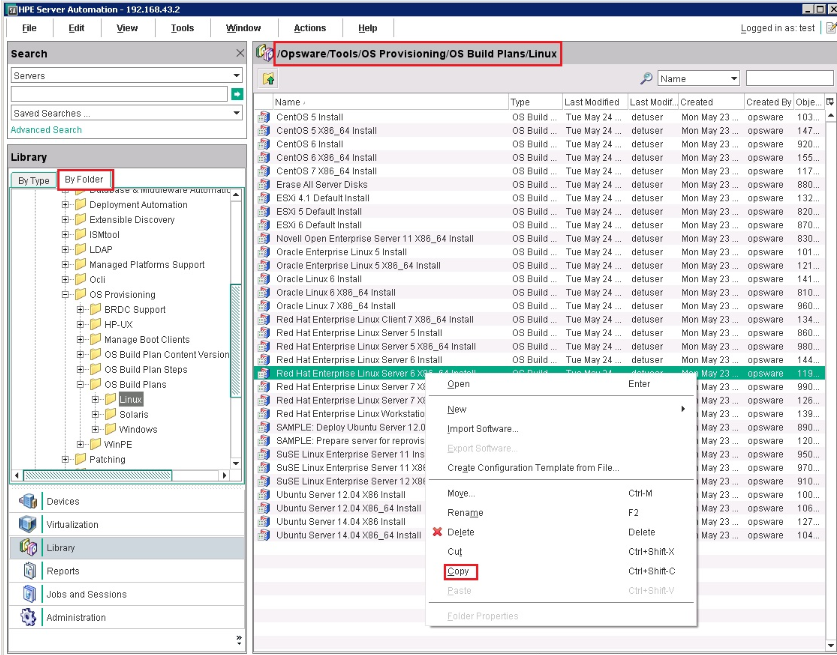
- You can then paste the Build Plan to one of your own folders and open it to customize it. To avoid confusion, be sure to change the name and description.
You can also create a new Build Plan by starting the SA Client, selecting the SA Library panel in the Navigation pane, selecting the By Type tab and right clicking to select New Build Plan from the context menu.
We welcome your comments!
To open the configured email client on this computer, open an email window.
Otherwise, copy the information below to a web mail client, and send this email to hpe_sa_docs@hpe.com.
Help Topic ID:
Product:
Topic Title:
Feedback:





