Searching the Help
To search for information in the Help, type a word or phrase in the Search box. When you enter a group of words, OR is inferred. You can use Boolean operators to refine your search.
Results returned are case insensitive. However, results ranking takes case into account and assigns higher scores to case matches. Therefore, a search for "cats" followed by a search for "Cats" would return the same number of Help topics, but the order in which the topics are listed would be different.
| Search for | Example | Results |
|---|---|---|
| A single word | cat
|
Topics that contain the word "cat". You will also find its grammatical variations, such as "cats". |
|
A phrase. You can specify that the search results contain a specific phrase. |
"cat food" (quotation marks) |
Topics that contain the literal phrase "cat food" and all its grammatical variations. Without the quotation marks, the query is equivalent to specifying an OR operator, which finds topics with one of the individual words instead of the phrase. |
| Search for | Operator | Example |
|---|---|---|
|
Two or more words in the same topic |
|
|
| Either word in a topic |
|
|
| Topics that do not contain a specific word or phrase |
|
|
| Topics that contain one string and do not contain another | ^ (caret) |
cat ^ mouse
|
| A combination of search types | ( ) parentheses |
|
- Remediate and installing software
- Install software using a software policy
- Uninstall software using a software policy
- Cancel a scheduled installation/uninstallation or remediation job
- Install/uninstall software without a software policy
- Uninstall software from the server inventory
- Timeout handling for installation or uninstallation and remediation jobs
Uninstall software using a software policy
You can uninstall software installed using a software policy by detaching the policy from a managed server or device group and then remediating the server. The remediation process recognizes that the software policy has been detached and uninstalls the software. You can also remove specific software resource from the attached software policy to uninstall specific software while keeping the policy attached.
Uninstalling software by detaching a software policy has two phases:
Detaching a software policy from the managed server
Simply detaching a software policy from a server does not delete the software policy itself nor does it uninstall the software from the managed server or device group. To uninstall the software, you must detach the software policy from the server or group and then remediate the server.
To detach a software policy from a server:
- From the SA Client navigation pane, access the list of managed servers or device groups:
- Select Devices>Servers>All Managed Servers to view the server list.
- Select Devices>Device Groups to view the device group list.
- From the content pane, select the servers or device groups.
- From the View drop-down list, select Software Policies. The software policies attached to the server appear in lower pane.
- Select the policy or policies that you want to detach. (Note that inherited policies cannot be detached.)
- From the Actions menu, select Detach. The Detach Software Policy window appears.
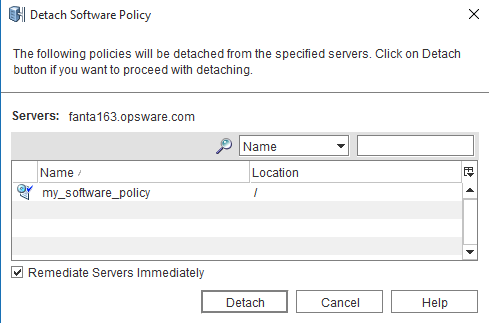
- (Optional) Select Remediate Servers Immediately to remediate the servers against the software policy immediately after detaching the policy. (This is the default setting.)
- Click Detach. The policy is removed from the list of policies for that server.
- If you selected Remediate Servers Immediately, in the Detach Software Policy window, the Remediate window will appear.
- If you did not select Remediate Servers Immediately, the policy will not be uninstalled from the server until you remediate the server.
Remove (server-software policy) the attachment
Detaching and remediating large policies from managed devices can render the devices unusable due to the large number of packages and their dependencies being uninstalled.
As a solution, this functionality simply removes the association between the software policy and the device without requiring a subsequent remediation job, thus without affecting the device in any way. For example, no package will be uninstalled.
This action can also be applied for detached but not yet remediated policies.
If the device was compliant before this action, the compliance status is preserved.
To remove a server-policy attachment:
- From the SA Client navigation pane, access the list of managed servers or device groups:
- Select Devices > Servers > All Managed Servers to view the server list.
- Select Devices > Device Groups to view the device group list.
- From the content pane select the servers or device groups.
- From the View drop-down list, select Management Policies > Software Policies .The software policies attached to the server appear in the lower pane.
- Select the policy or policies whose server attachment you want to be removed (Note that attachments for inherited policies cannot be removed)
- From the Actions menu, select Remove Attachment . The Remove Policy Attachment window appears.
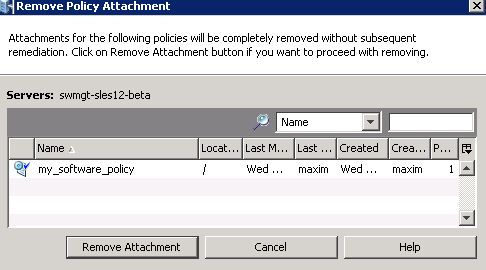
- Click Remove Attachment . The association between the policy and the server is removed.
Remediate a server to remove software
Perform the tasks described in Specify the remediation options. The software specified in the detached software policy will be removed from the managed server.
When you detach a software policy from a server and then remediate:
- Any software packages contained in the policy are physically uninstalled from the server during the remediation process, unless:
- the same package(s) are also contained in other software policies that are attached to the server, or
- SA has determined that the package is a prerequisite for other packages currently installed on the server
- Application configurations contained in the policy are detached, but the configuration files are left on the server
We welcome your comments!
To open the configured email client on this computer, open an email window.
Otherwise, copy the information below to a web mail client, and send this email to hpe_sa_docs@hpe.com.
Help Topic ID:
Product:
Topic Title:
Feedback:





