Searching the Help
To search for information in the Help, type a word or phrase in the Search box. When you enter a group of words, OR is inferred. You can use Boolean operators to refine your search.
Results returned are case insensitive. However, results ranking takes case into account and assigns higher scores to case matches. Therefore, a search for "cats" followed by a search for "Cats" would return the same number of Help topics, but the order in which the topics are listed would be different.
| Search for | Example | Results |
|---|---|---|
| A single word | cat
|
Topics that contain the word "cat". You will also find its grammatical variations, such as "cats". |
|
A phrase. You can specify that the search results contain a specific phrase. |
"cat food" (quotation marks) |
Topics that contain the literal phrase "cat food" and all its grammatical variations. Without the quotation marks, the query is equivalent to specifying an OR operator, which finds topics with one of the individual words instead of the phrase. |
| Search for | Operator | Example |
|---|---|---|
|
Two or more words in the same topic |
|
|
| Either word in a topic |
|
|
| Topics that do not contain a specific word or phrase |
|
|
| Topics that contain one string and do not contain another | ^ (caret) |
cat ^ mouse
|
| A combination of search types | ( ) parentheses |
|
- Compliance dashboard
- View compliance for a server
- View compliance for multiple servers
- View group compliance
- Add and remove compliance view columns
- Sorting the compliance category display
- Filter by compliance status
- Refresh compliance information
- Set automatic compliance check frequency
- Export compliance view information
- Compliance dashboard remediation
Filter by compliance status
When you view compliance for individual managed servers and groups of servers in the Compliance view, you can filter the view to show only groups and servers that have at least one server that matches a specific compliance status for any of the displayed compliance categories. For example, when you select a group and then select Compliance view, you can use the status filter to only show members of the selected group (individual servers and those in any sub-groups) that have a Non-Compliant status for each of the compliance categories, such as Audit, Audit Policy, Patch, Software, and so on.
To filter the Compliance view by compliance status:
- In the navigation pane, select Devices > Device Groups.
- In the Device Groups tree, navigate and select Public or select your own user group list.
- In the Public pane, select a device group.
The content pane shows the Compliance view statuses for all members of the selected group. - To filter this view by compliance status, select one from the status filter drop-down list.
Compliance Status Filter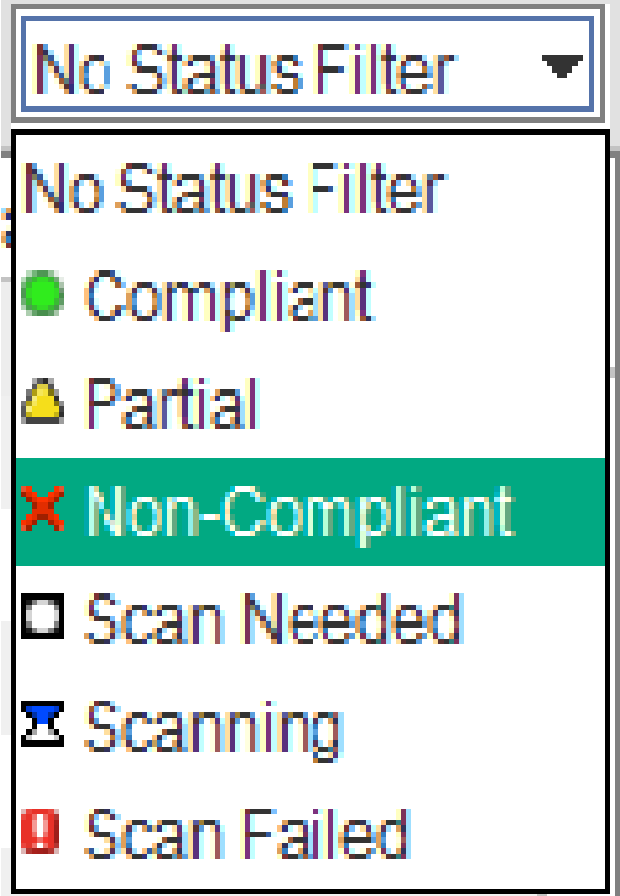
- The Compliance view displays only those members of the group (individual servers and those in any sub-groups) that have a status of Non-Compliant
 .
. - Select any of the servers or sub-groups in the group listed.
The details pane shows the compliance status information for those servers. You can filter information in the details pane by using the status filter in this pane.
We welcome your comments!
To open the configured email client on this computer, open an email window.
Otherwise, copy the information below to a web mail client, and send this email to hpe_sa_docs@hpe.com.
Help Topic ID:
Product:
Topic Title:
Feedback:





