Searching the Help
To search for information in the Help, type a word or phrase in the Search box. When you enter a group of words, OR is inferred. You can use Boolean operators to refine your search.
Results returned are case insensitive. However, results ranking takes case into account and assigns higher scores to case matches. Therefore, a search for "cats" followed by a search for "Cats" would return the same number of Help topics, but the order in which the topics are listed would be different.
| Search for | Example | Results |
|---|---|---|
| A single word | cat
|
Topics that contain the word "cat". You will also find its grammatical variations, such as "cats". |
|
A phrase. You can specify that the search results contain a specific phrase. |
"cat food" (quotation marks) |
Topics that contain the literal phrase "cat food" and all its grammatical variations. Without the quotation marks, the query is equivalent to specifying an OR operator, which finds topics with one of the individual words instead of the phrase. |
| Search for | Operator | Example |
|---|---|---|
|
Two or more words in the same topic |
|
|
| Either word in a topic |
|
|
| Topics that do not contain a specific word or phrase |
|
|
| Topics that contain one string and do not contain another | ^ (caret) |
cat ^ mouse
|
| A combination of search types | ( ) parentheses |
|
- Incident Management
- Incident Management overview
- Incident Management user roles
- Incident Management workflows and user tasks
- Access Incident Management reports
- Create a new incident from a user interaction
- Create new incidents from monitoring system notifications
- Review and update incident information
- Assign an incident
- Reassign an incident
- Change incident status pending user information
- Change incident status pending vendor/supplier investigation
- Document an existing solution or workaround in an incident
- Test the incident resolution
- Change incident resolution
- Reassign incident resolution
- Reject an incident resolution
- Reject an incident resolution with an associated change or service request
- Escalate an incident
- Reassign an incident for additional support
- Monitor interaction queue for service level agreement breaches
- Monitor interaction queue for potential service level agreement breaches
- Handle Complaints
- Open an incident
- View a list of services potentially affected by an outage
- Apply a template to complete an incident
- Access Incident Management views
- Relate a record to an incident record
- Update an incident
- Resolve an incident
- Close an incident
- Close a first-time resolved incident
- Close an incident with an associated interaction or event
- Add an attachment to an incident
- Open an attachment in an incident
- View the details of an attachment in an incident
- Delete an attachment from an incident
- Create an incident task
- Cancel an opened task for an incident record
- Close an opened task for an incident record
- Create other types of record from an incident
- Set a parent incident
- Set a child incident
- Unlink a child incident
- Mark an incident as a major incident
- Mark an incident for escalation
- Incident Management administrator tasks
- Incident configuration
- Security
Incident Management workflows and user tasks
Incident Management enables you to categorize and track various types of incidents (such as service unavailability or performance issues and hardware or software failures), and ensures that incidents are resolved within agreed-on service level targets.
The incident workflow is a sequence of connected steps in the life cycle of an incident. In the workflow, an incident goes through several phases to complete the life cycle.

The following tasks are associated with the Incident Management workflow:
| Workflow Phase | User Tasks |
|---|---|
| Logging | |
| Categorization | |
| Investigation | |
| Recovery | |
| Review | |
| Closure | None |
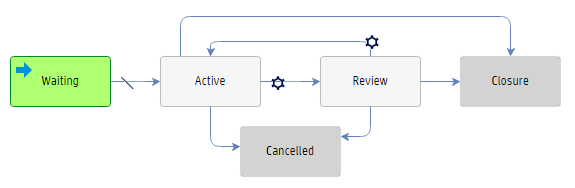
Workflow phases can consist of one or multiple tasks to be completed to proceed to the next phase. You can use Incident Management tasks to categorize, investigate, resolve, or review an incident.
The following tasks are associated with incident tasks:
| Incident Task Phase | User Tasks |
|---|---|
| Waiting | Create an incident task |
| Active | None |
| Review | |
| Closure | None |
| Cancelled | None |
Note Incident Task can be created by clicking the Link New Task button at any Incident phases except the Logging and Closure phases. All the tasks must be closed before Incident closure.
| Phase: | User Actions: | Options |
|---|---|---|
| Logging |
|
|
| Categorization |
|
|
| Investigation |
|
From the Investigation Phase, you can also move to any of the following:
|
| Recovery |
|
From the Recovery Phase, you can also move to any of the following:
|
| Review |
|
From the Review Phase, you can also move to any of the following:
|
| Closure |
|
We welcome your comments!
To open the configured email client on this computer, open an email window.
Otherwise, copy the information below to a web mail client, and send this email to ovdoc-ITSM@hp.com.
Help Topic ID:
Product:
Topic Title:
Feedback:





