Searching the Help
To search for information in the Help, type a word or phrase in the Search box. When you enter a group of words, OR is inferred. You can use Boolean operators to refine your search.
Results returned are case insensitive. However, results ranking takes case into account and assigns higher scores to case matches. Therefore, a search for "cats" followed by a search for "Cats" would return the same number of Help topics, but the order in which the topics are listed would be different.
| Search for | Example | Results |
|---|---|---|
| A single word | cat
|
Topics that contain the word "cat". You will also find its grammatical variations, such as "cats". |
|
A phrase. You can specify that the search results contain a specific phrase. |
"cat food" (quotation marks) |
Topics that contain the literal phrase "cat food" and all its grammatical variations. Without the quotation marks, the query is equivalent to specifying an OR operator, which finds topics with one of the individual words instead of the phrase. |
| Search for | Operator | Example |
|---|---|---|
|
Two or more words in the same topic |
|
|
| Either word in a topic |
|
|
| Topics that do not contain a specific word or phrase |
|
|
| Topics that contain one string and do not contain another | ^ (caret) |
cat ^ mouse
|
| A combination of search types | ( ) parentheses |
|
Workflow backend transitions
Workflow phases are connected by transitions to move from one phase to another phase, however if you want to move to one phase from whatever current phase is, you can use backend transition to achieve it.
For example, the Incident workflow in out-of-box systems includes a backend transition that moves an Incident record to the Closure phase.
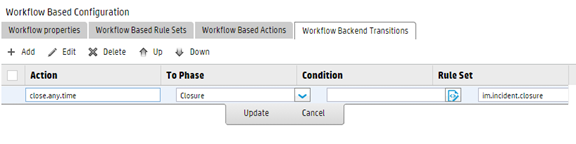
You can invoke backend transitions by using the following methods:
- By using the Run Action rule (for more information, see Perform automatic operations with Run Action rules)
- By using the Run Scheduled Action rule (for more information, see Configure Run Scheduled Action rules)
-
By using the
se.view.engine, RAD application, as demonstrated by the following image.
By using a JavaScript, as demonstrated by the following image.

We welcome your comments!
To open the configured email client on this computer, open an email window.
Otherwise, copy the information below to a web mail client, and send this email to ovdoc-ITSM@hpe.com.
Help Topic ID:
Product:
Topic Title:
Feedback:





